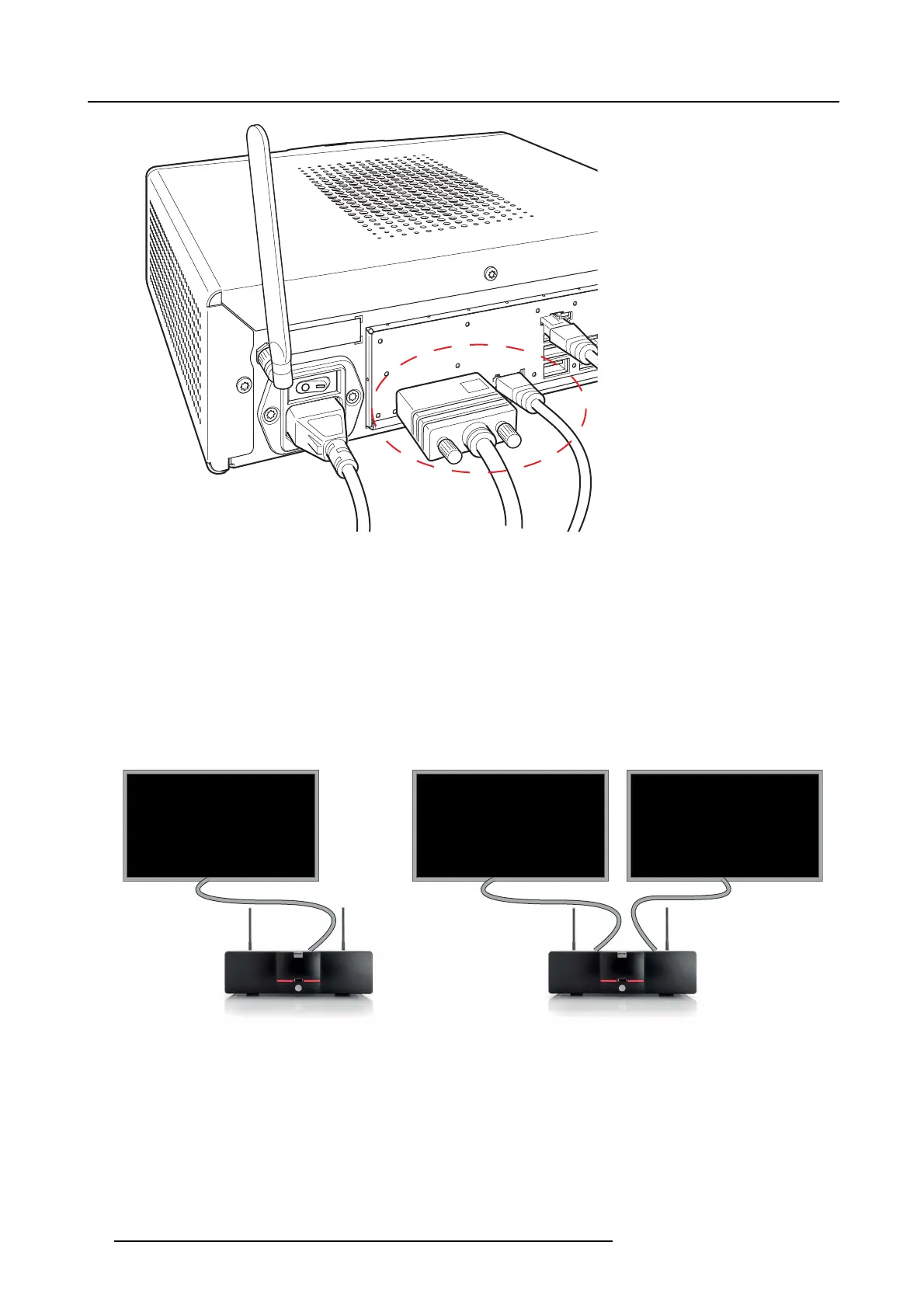6. Connecting
1
Image 6-1
Display cables connection
Note: Display cables are not included in the ClickShare box at purchase.
Supported types of displays are:
- Single Link DVI
-DisplayPort
- VGA: use the adapter included in the ClickShare box (reduced blanking on highest resolution)
- HDMI: use an adapter cable (not included in the box)
- 2560x1080 via Dual Link DVI: Use Barco kit B5606021.
When setting up a single display configuration, connect the DVI-I or the DisplayPort cable to the display.
When setting up a dual display configuration, connect the DVI-I connector with display 1 and the DisplayPort connector with
display 2.
DVI
DisplayPort
DVIDisplayPort
Image 6-2
Display connections
When the second display has no display port input, use an adapter from display port to DVI to connect the display. An active
adapter is allowed. Use a USB port at the back side of the Base Unit to power the adapter.
30 R5900006 CLICKSHARE 04/12/2013
