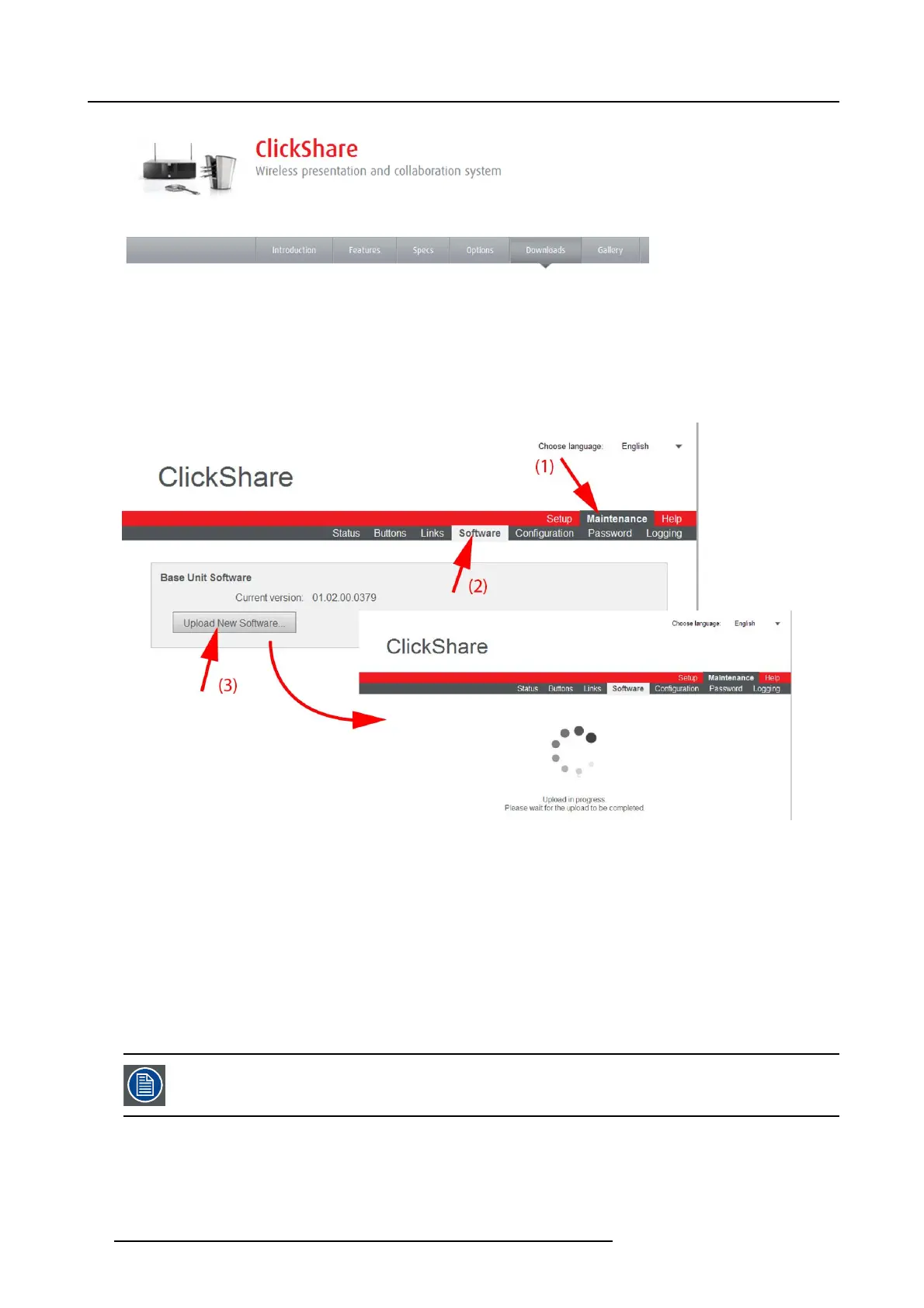8. Web Interface
Image 8-32
Download page
How to update
1. Download the latest version of the software from Barco’s website.
2. Log in to the ClickShare web interface.
3. Click the Maintenance tab (1) and then click Software (2).
Image 8-33
Update software
The content of the Software tab is displayed.
The current version of the Base Unit software is shown in the Base Unit Software pane.
4. To upload a new version of the Base Unit software, click Upload New Software... . (3).
A browser window opens.
5. Browse to the file with the new software and click Open to start the upload.
Note: This should be an ipk file. You might have to unzip the file downloaded from Barco’s w ebs ite.
Note: Updating the software to the B ase Unit and installing it can t ake several m inutes. Progress can be followed on the
meeting room display.
The Base Unit software is updated.
It is advised to pair all Buttons in t he meeting room t o the Base U nit after a software update has been done.
The Base Unit checks if the Button software needs to be updated and if needed, the update is executed.
76 R5900006 CLICKSHARE 04/12/2013
