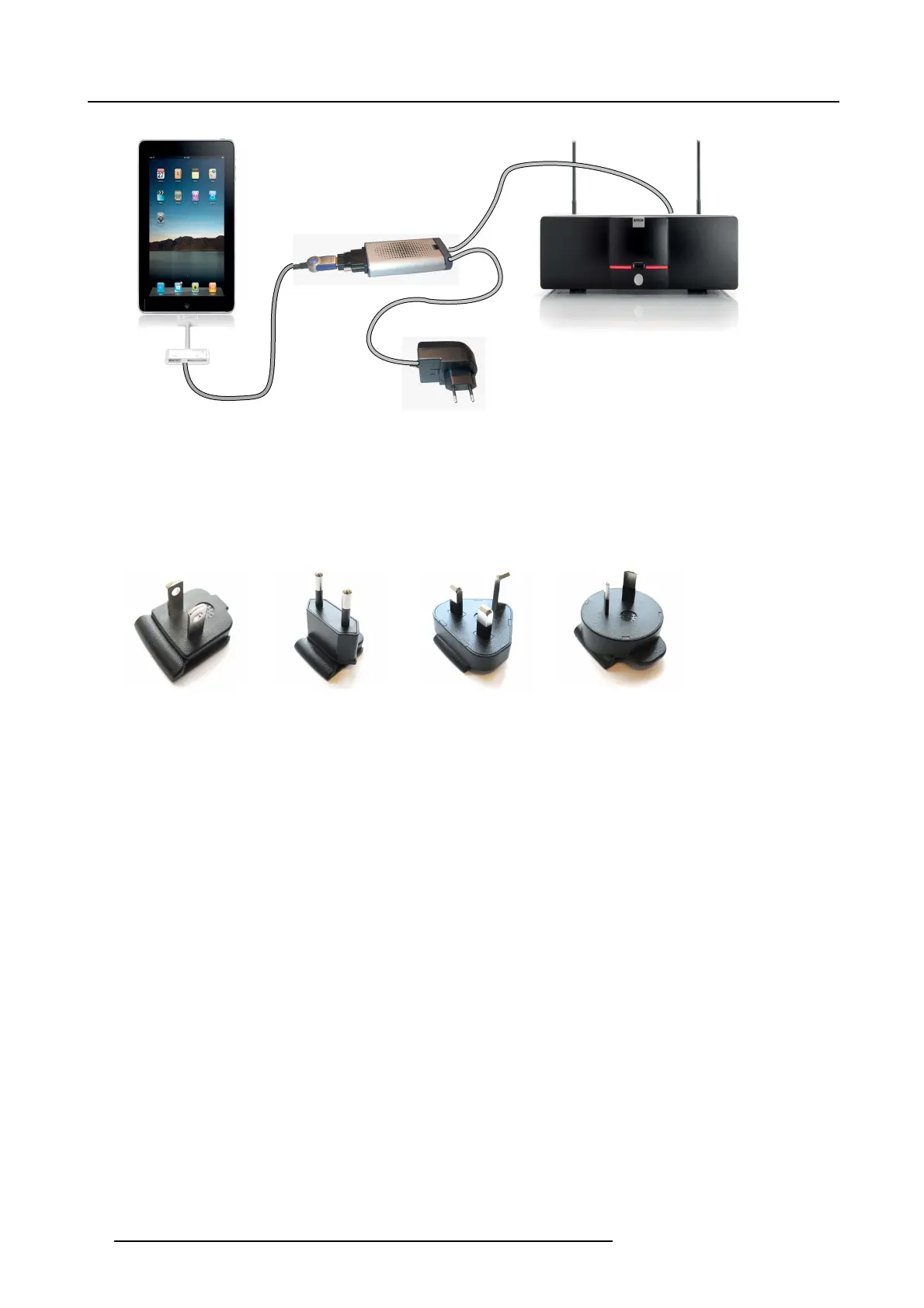6. Connecting
USB
USB
HDMI
iPad
ClickShare Base Unit
ClickShare Link
Image 6-7
iPad connection via cable
2. Connect an HDMI to DVI video cable to the DVI input of the ClickShare Link or place the convertor from DVI to HDMI on the
ClickShare Link and connect an HDMI cable.
3. Connect the power adapter to the power input of the ClickShare Link.
4. Slide a power input adaptor piece on the power adapter of the ClickShare Link . Use the one which is applicable in your country.
Image 6-8
Type A
Image 6-9
Type C
Image 6-10
Type G
Image 6-11
Type I
5. Connect the power cable of ClickShare Link to wall outlet.
6. Connect the HDMI side of the cable into the iOS device HDMI convertor. (iOS device convertor 30 pin or Lightning connection
to HDMI)
The content of the screen will be displayed on the meeting room screen.
Connection via Apple TV
1. Connect a USB cable between the ClickShare Link USB port and one of the backside USB ports of the Base Unit.
34
R5900006 CLICKSHARE 04/12/2013
