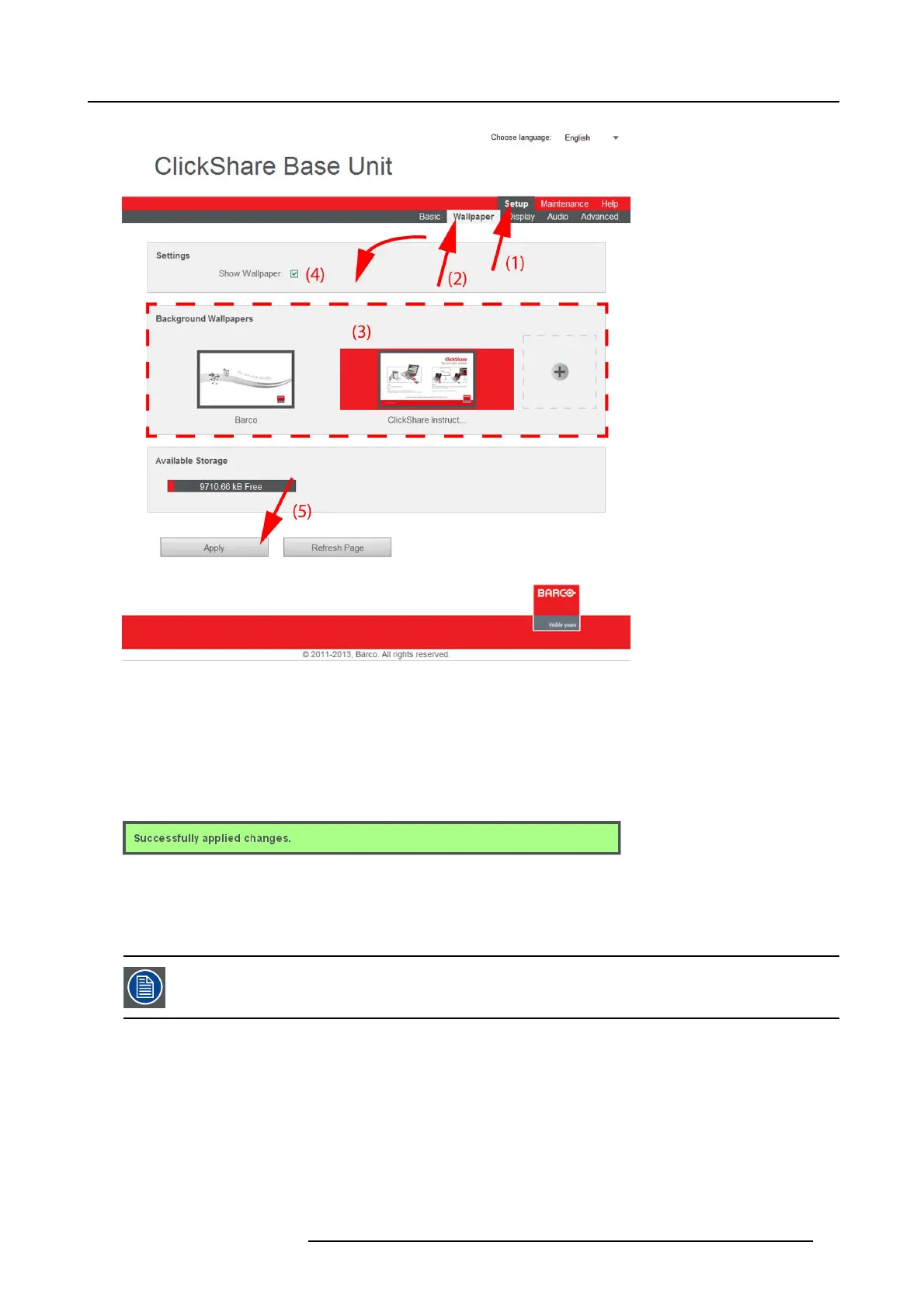8. Web Interface
Image 8-6
Wallpaper selection
3. Select one of the available wallpapers (3) and click Apply (5)..
Note: By default a general B arco ClickShare wallpaper and a ClickShare Quick Start Guide w allpapers are available.
They are automatically resized to fit the aspect ratio of the screen.
The selected wallpaper is indicated with a red square around the preview. The preview pane shows the selected wallpaper before
it is applied.
The following message appears on top of the wallpaper selection window.
Image 8-7
The selected wallpaper is now in use.
4. The wallpaper can be switched on or off by checking or unchecking the check box next to Show wallpaper (4).
When the wallpaper is switched off, the display outputs are shut off.
You can also add a personal wallpaper, e.g. your company logo. For more information on adding a new wall-
paper to the list, see Managing bac
kground wallpapers.
R5900006 CLICKSHARE 04/12/2013 57
