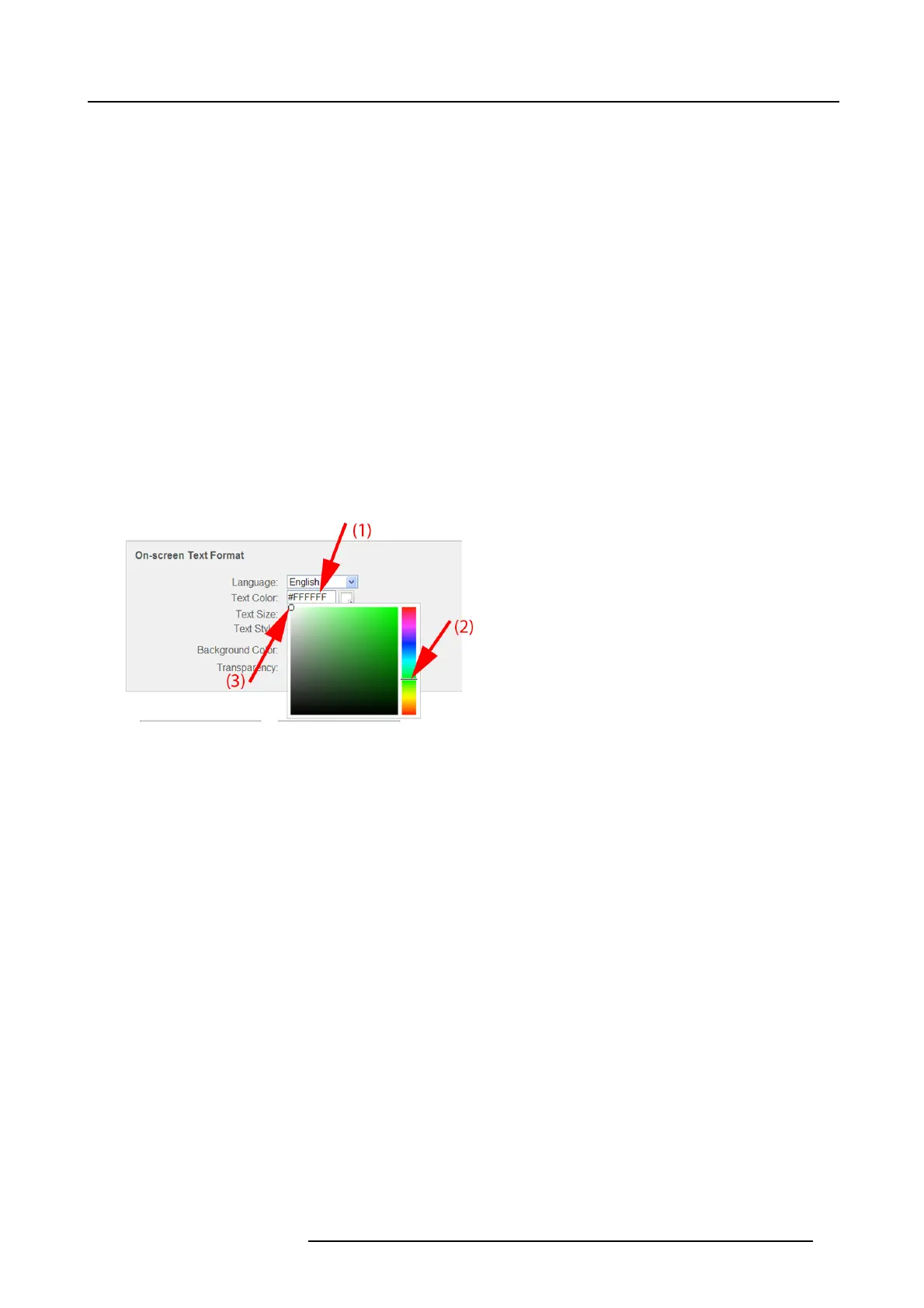8. Web Interface
The following languages are possible:
- Arabic
- Simplified Chinese
- Traditional Chinese
-Danish
-Dutch
- English
- Finnish
- French
-German
- Italian
- Japanese
- Korean
- Norwegian
- Portuguese
- Russian
- Spanish
- Swedish
Text color
1. Click in the input field next to Te xt color or click on the color icon (1).
Image 8-15
Text color selection
A color selection window opens.
2. Drag the marker in the color bar up or down until the desired color is obtained (2).
3. To change the tint of the selected color, drag the circler marker in the square until the desired tint is obtained (3).
Text size and style
1. To change the text size, click on the drop down menu and select the desired size.
The following sizes are possible:
- Small
- Medium
- Large
2. To change the text style, click on the drop down menu and select the desired style.
Background color
1. Click in the input fi eld next to B ackground Color or click on the color icon.
R5900006 CLICKSHARE 04/12/2013
63
