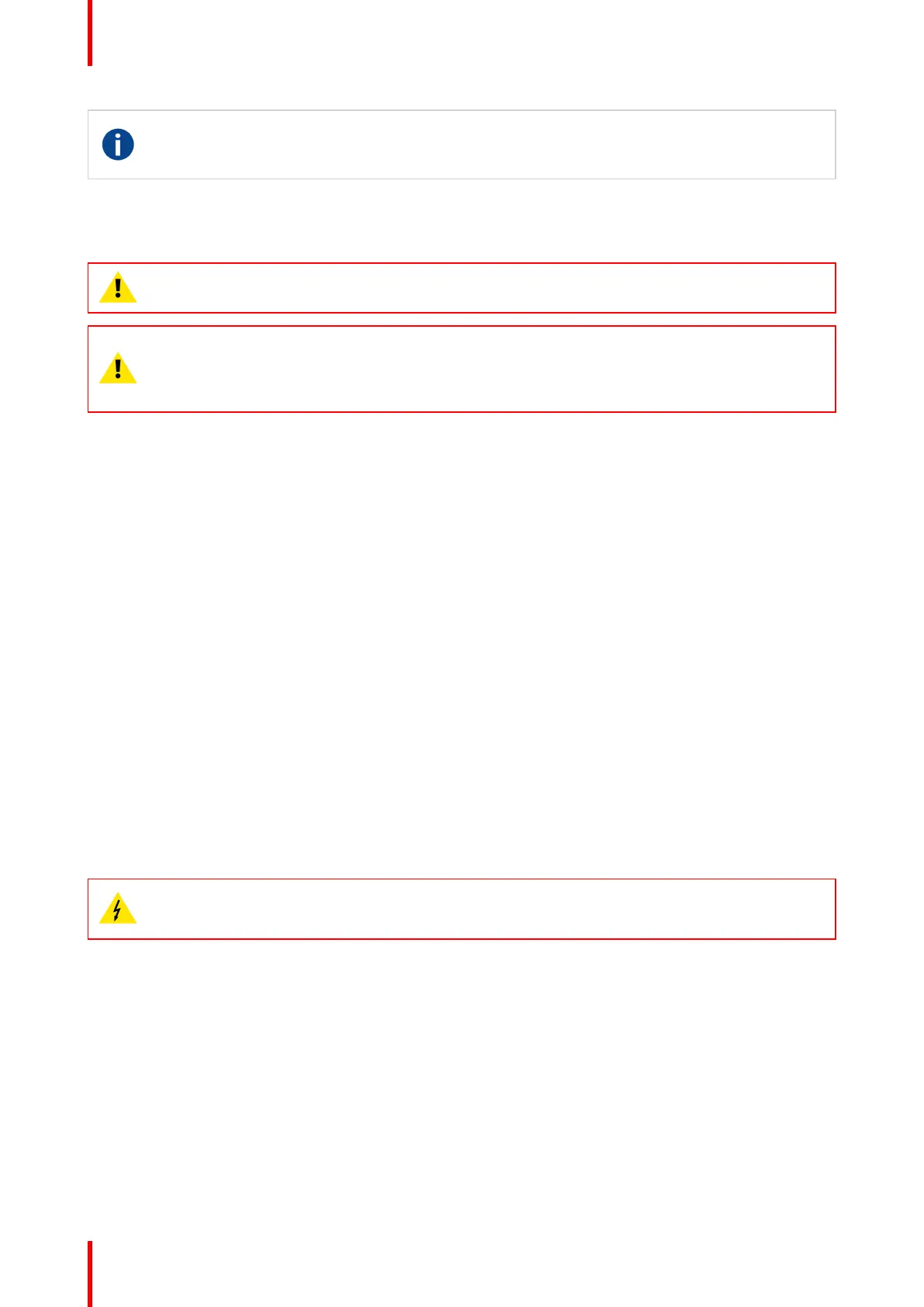601–0445 /05 Loki44
DMX
DMX-512 Lighting protocol over RS-485 interface. Carries information of 512 channels from a
lighting controller to lighting devices. Standardized by USITT.
4.2 Power up the projector
CAUTION: Sources should always be connected before the projector is powered up
CAUTION: Ensure that the main power cord complies with the national regulations where the
equipment is used.
Do not use unauthorized replacements.
Do not use power cords which are damaged.
Power up the projector using the keypad or remote
1. Connect the line cord to the projector.
2. Plug the 3–pronged cord into a grounded AC outlet.
The projector will begin warming up, and the backlight of the Standby /power button are flashing white.
3. When the backlight on the standby button are constant white, the projector are in standby mode, ready to be
switched on.
4. Press the standby button on the keypad or the power button on the remote to bring the projector up to on
mode.
The power button backlight on the keypad will flash blue while the projector is warming up.
5. When the power button backlight is steady blue, the projector is ready for use.
4.3 Power down the projector
Power down using the keypad or remote
1. Depress and hold the power button on the keypad or remote for four (4) seconds.
The Projector is now in cooling down phase.
2. Wait 2 minutes before disconnecting the power cord. (If disconnecting is required).
WARNING:
There is a risk of reducing the expected lifetime of the projectors DMD device if the power cord is
removed too early, due to the device’s shutdown sequence.
4.4 Power mode transitions
4.4.1 General
Transition Diagram
This diagram shows all modes available on the projector (unplug, ON, READY, ECO), and the actions
necessary to change mode.
Getting started
