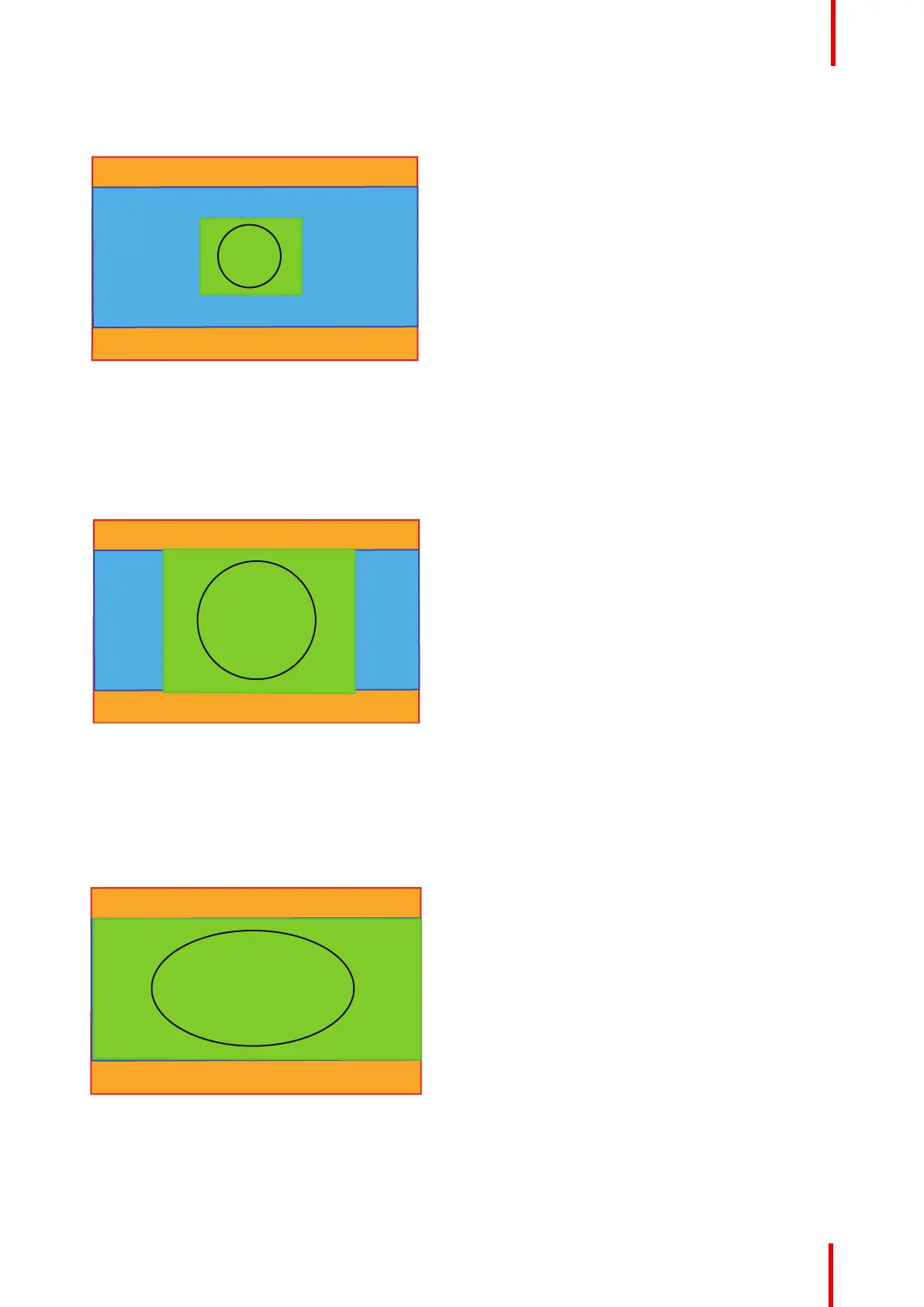601–0445 /05 Loki 83
DMD Capacity: 1,6 : 1 (2560 x 1600 pixels)
Screen: 2,35 : 1 (Cinemascope)
Input signal (Source): 4 : 3
Image 8-12
Fill Screen
This mode utilizes the defined screen size, and keeps the aspect ratio.
DMD Capacity: 1,6 : 1 (2560 x 1600 pixels)
Screen: 2,35 : 1 (Cinemascope)
Input signal (Source): 4 : 3
Image 8-13
Stretch
This mode stretch the rendered picture to utilizes the defined screen size. The rendered picture will then be
stretched / distorted compared with the source signal.
DMD Capacity: 1,6 : 1 (2560 x 1600pixels)
Screen: 2,35 : 1 (Cinemascope)
Input signal (Source): 4 : 3
Image 8-14
How to enter.
Enter the menu Home/Installation/Scaling
Installation menu