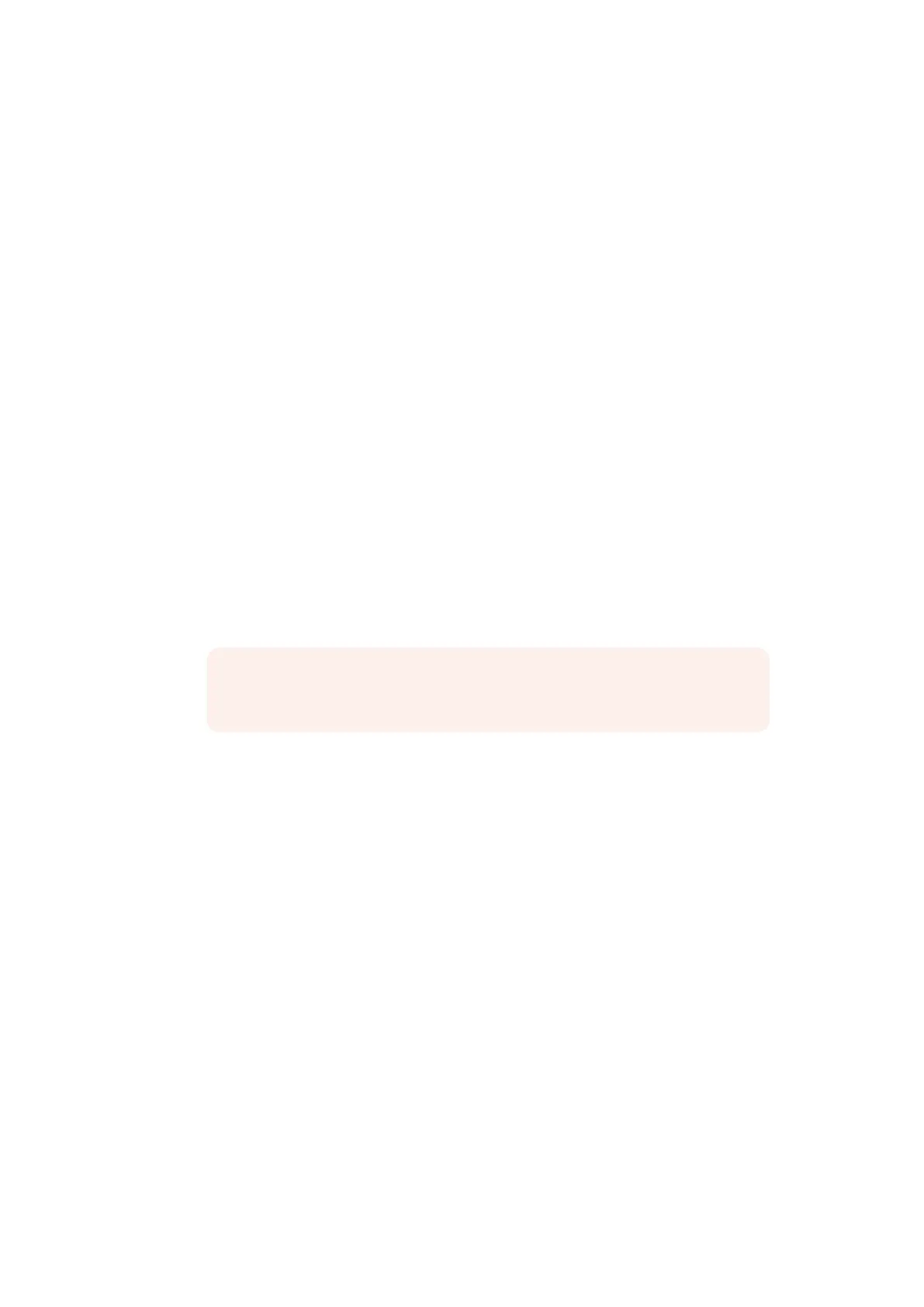To configure a custom monitor output button:
1 In the ‘matte’ settings, tap on the ‘custom monitor out’ soft button in the groups Section.
2 Tap on the ‘configure’ soft button in the groups section.
3 In the dialog box, tap on any of the tabs labeled MONITOR OUT 1, 2, 3, and 4.
4 From the drop down menus, choose which of the following potential monitor outputs
you would like to assign to each of the buttons.
Program
FG In
BG In
Combined matte
Internal matte
Fill Out
Layer In
Background matte in
Garbage Matte In
Holdout Matte In
Layer matte in
Processed L M. Layer matte with adjustments applied.
Processed H M. Holdout matte with adjustments applied.
Processed G M. Garbage matte with adjustments applied.
Processed B M. Background matte with adjustments applied.
Screen correction capture. Image captured and used for screen correction function.
5 Tap on ‘apply’ to save your choices.
To load a custom monitor configuration, tap on ‘custom monitor out’ in the groups
section, and then tap on one of the custom monitor buttons.
NOTE You do not necessarily need to assign a function to each button.
If ‘none’ is chosen, that button will simply appear blank.
424242Changing Settings