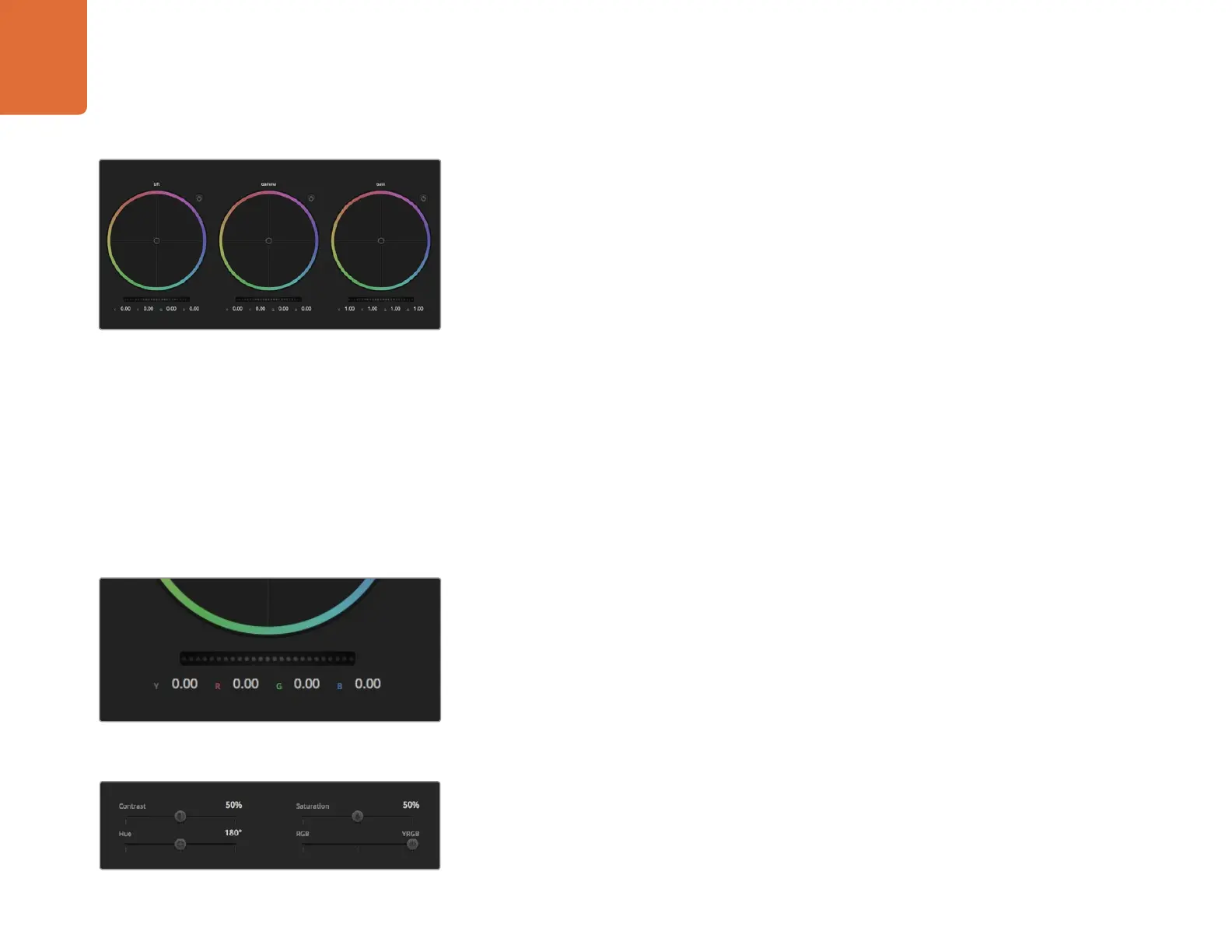31
Using ATEM Software Control
The color corrector panel can be expanded out of any camera controller and provides expanded
color correction control with extra settings and a full primary color corrector interface.
You have color wheels and settings such as saturation available and you can see shadows, mid tones
and highlight settings all at the same time. Simply switch between cameras using the camera selection
controls at the top of the window as you need.
Color Wheels
The Lift/Gamma/Gain controls allow tonally specific yet overlapping regions of adjustment.
In photographic terms lift, gamma and gain corresponds to shadows, mid tones and highlights.
Use the color wheels in the following ways to make fine or aggressive adjustments:
Click and drag anywhere within the color ring: Note that you don’t need to drag the
color balance indicator itself. As the color balance indicator moves, the RGB parameters
underneath change to reflect the adjustments being made to each channel.
Shift-Click and drag within the color ring: Jumps the color balance indicator to the
absolute position of the pointer, letting you make faster and more extreme adjustments.
Double-click within the color ring: Resets the color adjustment without resetting the master
wheel adjustment for that control.
Click the reset control at the upper-right of a color ring: Resets both the color balance
control and its corresponding master wheel.
Master Wheels
Use the master wheels below the color wheels to adjust each YRGB channels’ lift, gamma and
gain controls.
To make adjustments using the master wheel:
Drag the master wheel left or right: Dragging to the left darkens the selected parameter
of the image, dragging to the right lightens that parameter. As you make an adjustment, the
YRGB parameters underneath change to reflect the adjustment you’re making. To make a
Y-only adjustment, hold down the ALT or Command key and drag left or right. Because the
color corrector uses YRGB processing, you can get quite creative and create unique affects
by adjusting the Y channel only. Y channel adjustments work best when the Lum Mix setting
is set to the right side to use YRGB processing vs the left side to use regular RGB processing.
Normally, most DaVinci Resolve colorists use the YRGB color corrector as you get a lot more
control of color balance without affecting overall gain, so you spend less time getting the
look you want.
Drag the sliders left or right to adjust Contrast, Saturation,
Hue and Lum Mix settings.
Adjust the master wheels by dragging the wheel control left
or right.
Lift, gamma and gain color wheels in the color
corrector panel.