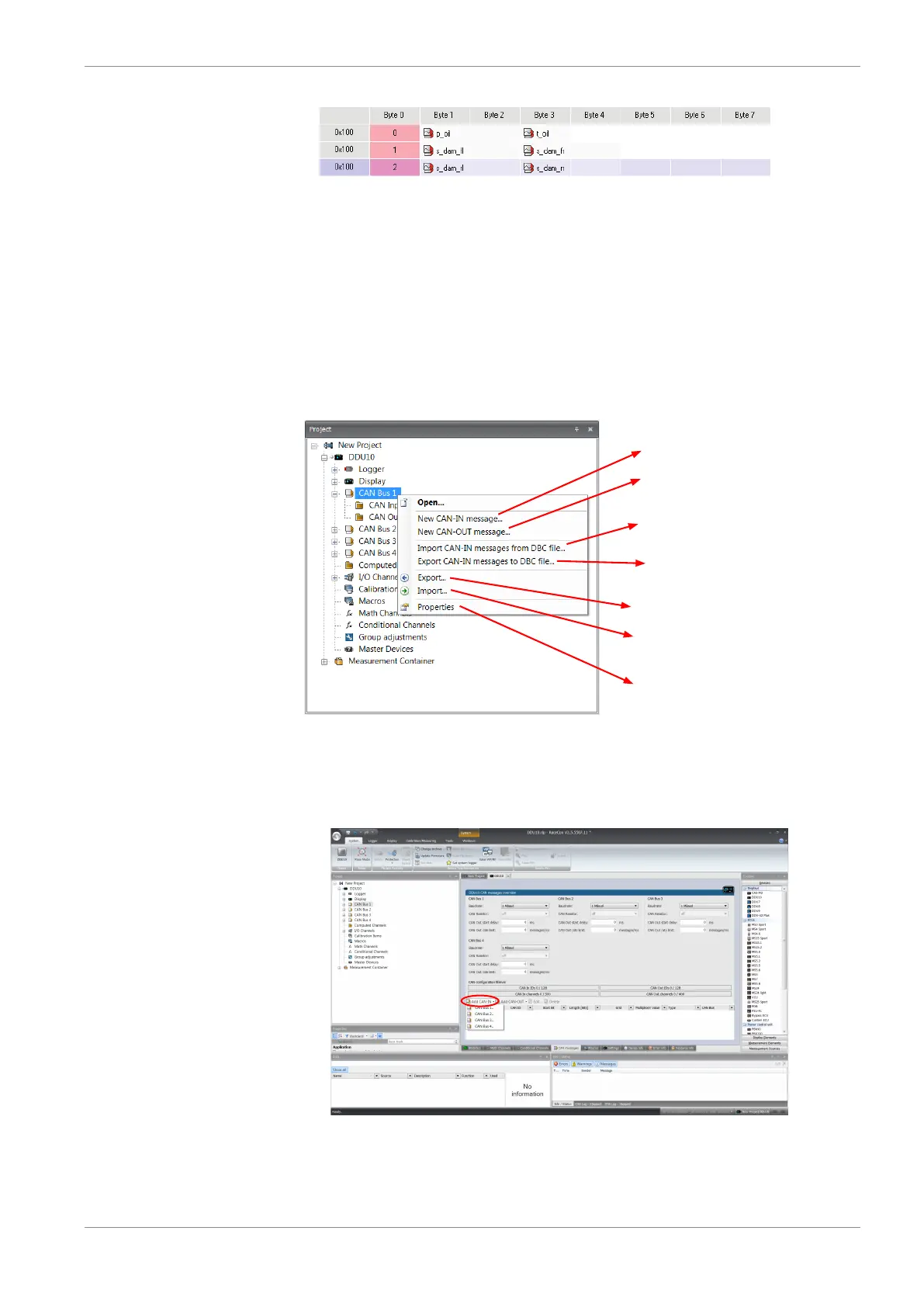CAN Configuration | 10
Bosch Motorsport Manual_C_80 43/144
10.2 CAN input
10.2.1 Input configuration
Click with the right mouse button on the desired CAN bus to open the CAN bus drop-
down menu.
Create new channel to read from CAN bus
Import Vector CAN database (DBC)
channel configuration
Export RaceCon CAN configuration to file
Import RaceCon CAN configuration from file
Display CAN bus properties (Baudrate)
Create new CAN output message
Export Vector CAN database (DBC)
channel configuration
10.2.2 Create new CAN Input channel
1. Double-click on any CAN bus item, to open the "CAN messages overview".
2. Select ‘Add CAN-IN’ and choose the desired CAN bus for the new input channel.
A CAN channel configuration window opens.