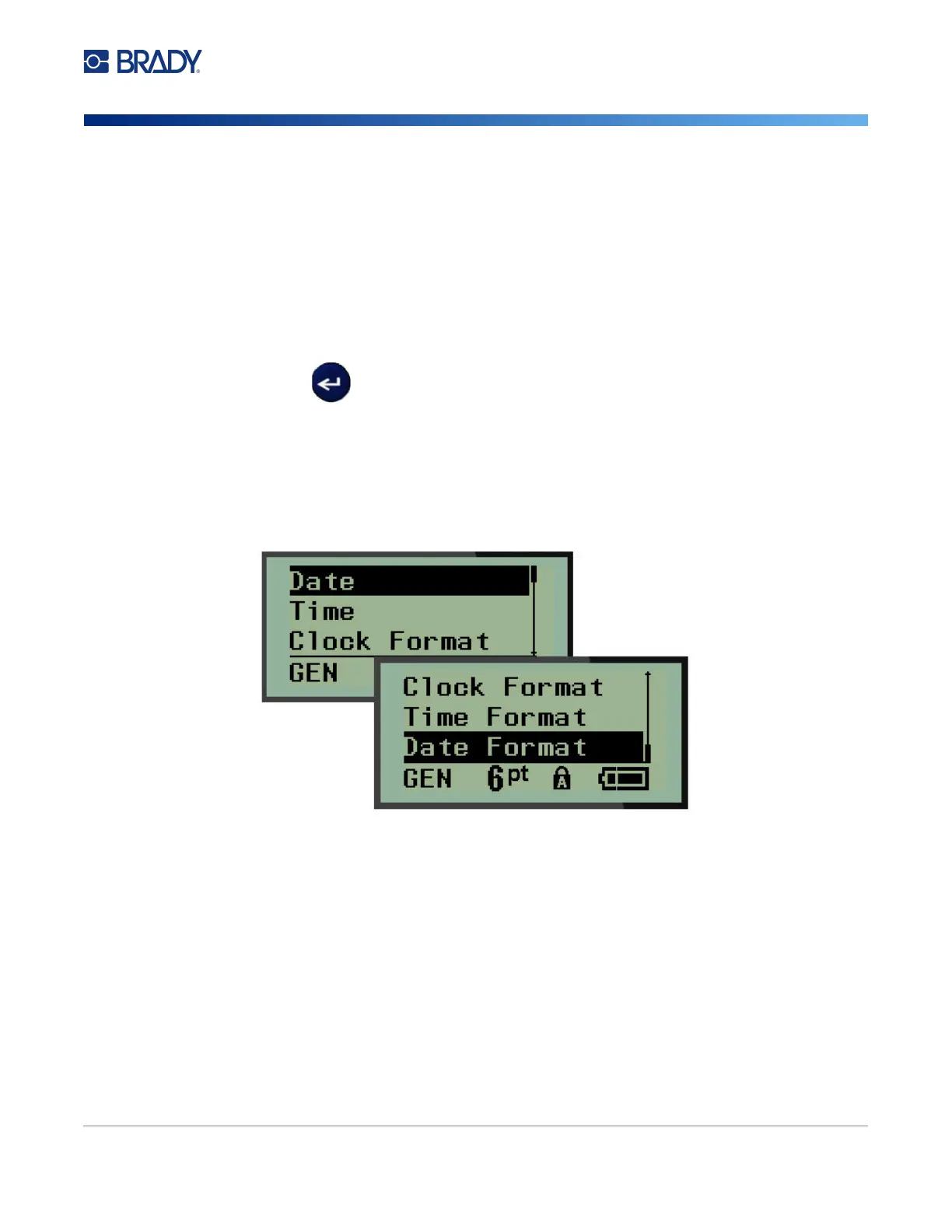M210/M210-LAB User Manual 23
Initial Language Setup
When turning the printer on for the first time, immediately go to the Menu>Language function and
choose the language in which you want all printer menus, functions, and data displayed.
1. Press MENU.
2. Using navigation keys, choose Language.
Note: The menu item “Language” is the 6th item in the menu list and the word “Language” displays
in the language that is currently set on your printer. For instance, in English it displays
“Language,” in Spanish it displays “Idioma,” in French it displays “Langue,” etc.
3. Press Enter .
4. Using navigation keys, choose the desired language, then press Enter.
Set Clock
The following settings can be found under the Set Clock menu function. Set the Date and Time options
upon initial start-up of the printer.