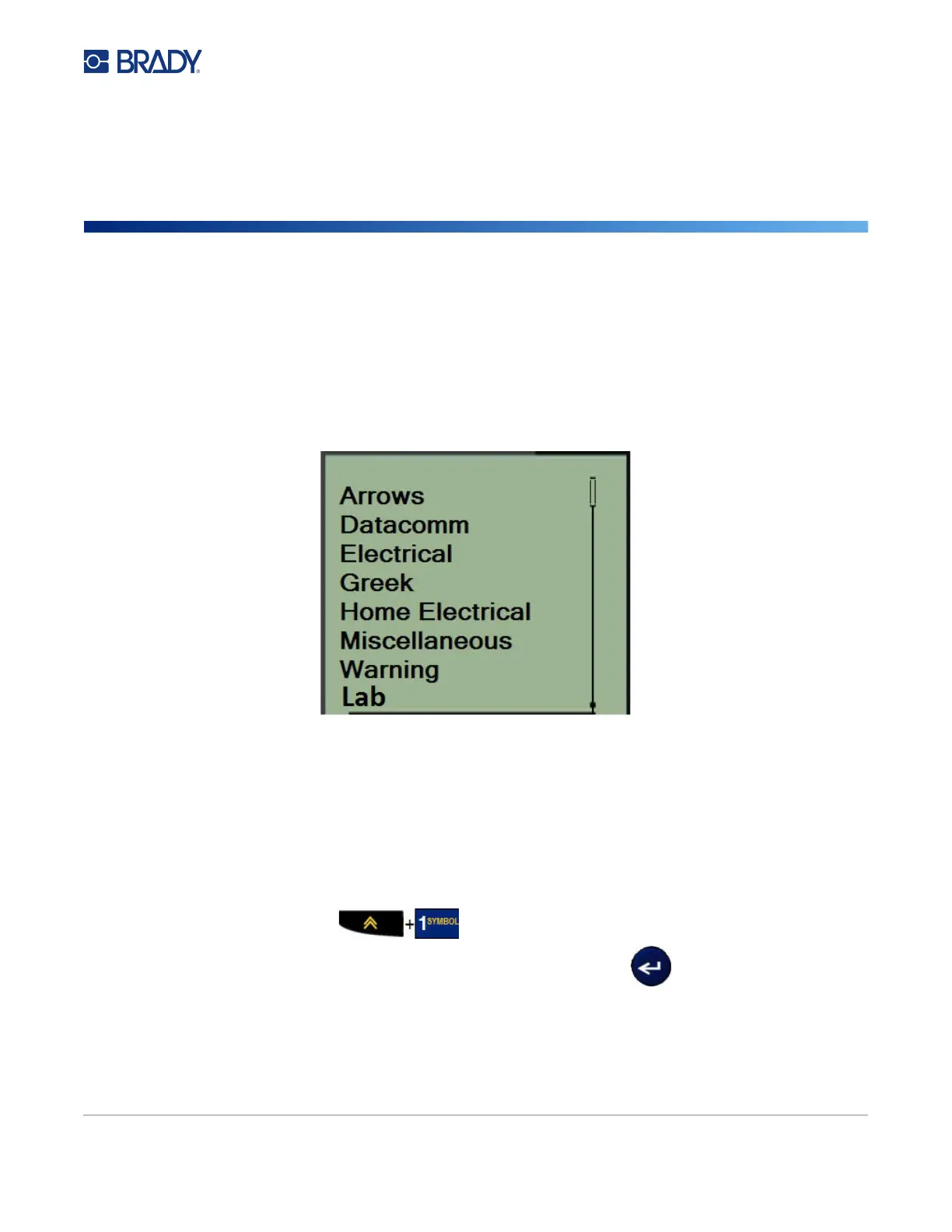M210/M210-LAB User Manual 36
3 Formatting
Formatting refers to the layout, structure, and appearance of a label. Different formatting features can
be found under the Menu and function keys.
Symbols
Symbols (graphics) that can be used for a variety of applications are available on the printer. The
number of symbols is printer dependent as outlined below:
• M210 = 194 symbols
• M210 with Cyrillic keyboard = 218 symbols
• M210-LAB = 131 symbols
To add a symbol to the label:
1. Position the cursor at the point where you want the symbol to display.
2. Press SYMBOL .
3. Navigate to the desired symbol category, then press Enter .
Note: When adding symbols, the printer always returns to the last symbol category used.
4. Using navigation keys, select the desired symbol, then press Enter.