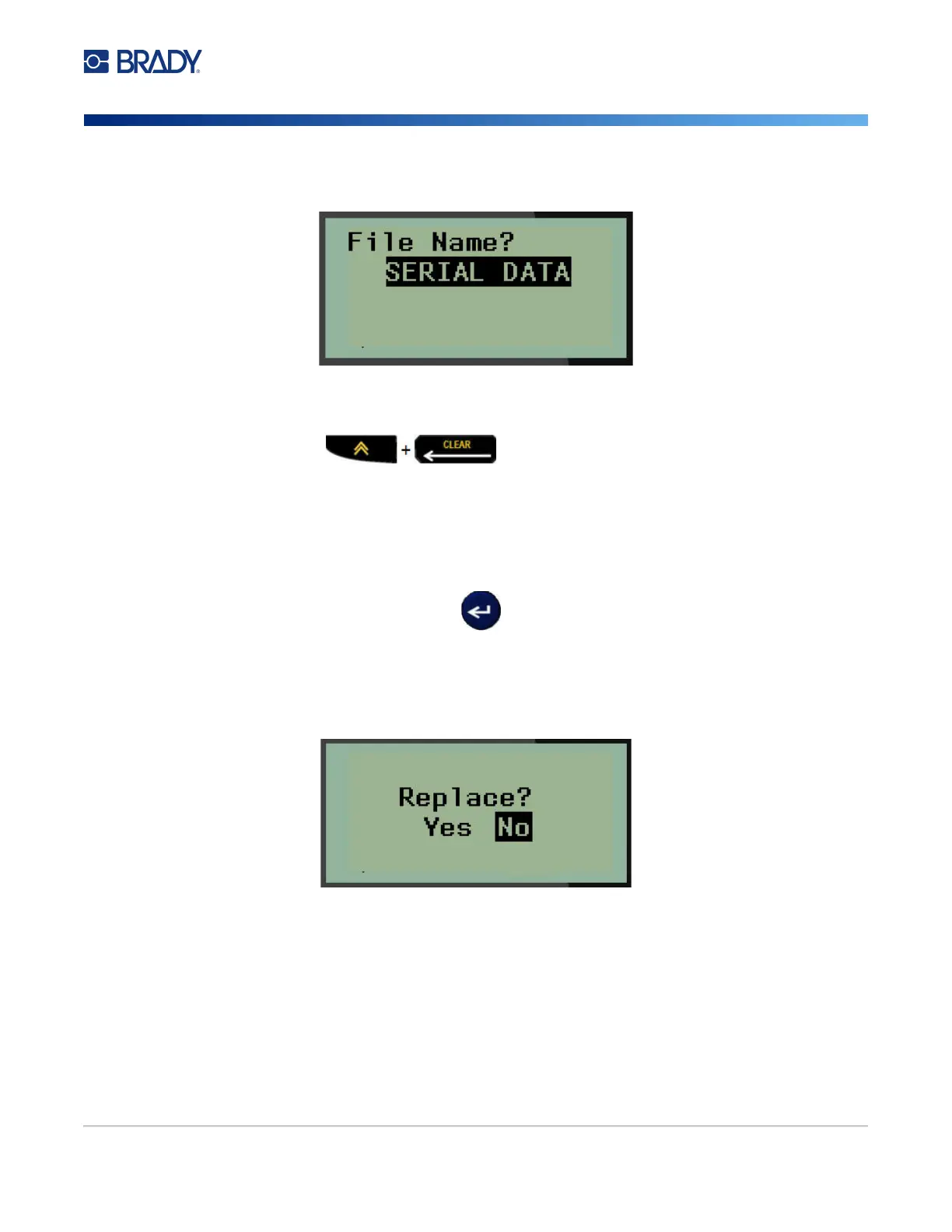M210/M210-LAB User Manual 47
5. In the File Name? field, enter a name for the file, then press Enter.
When the file is saved, you are returned to the Editing screen with the saved file still displayed.
To remove the saved file from the screen:
6. Press CLEAR .
Replace (Overwrite) a File
You can only save 12 files on the printer. To save another file, you need to replace (overwrite) one of
the previously saved files. To replace, or overwrite, a file:
1. Press MENU.
2. Navigate to File, then press Enter .
3. Navigate to Save, then press Enter.
4. Navigate to the numbered field containing the file you want to overwrite and press Enter.
A message displays requesting confirmation on replacing the previous file.
To overwrite the previous file:
5. Navigate to Yes, then press Enter.
6. In the File Name? field, enter a name for the file, then press Enter .