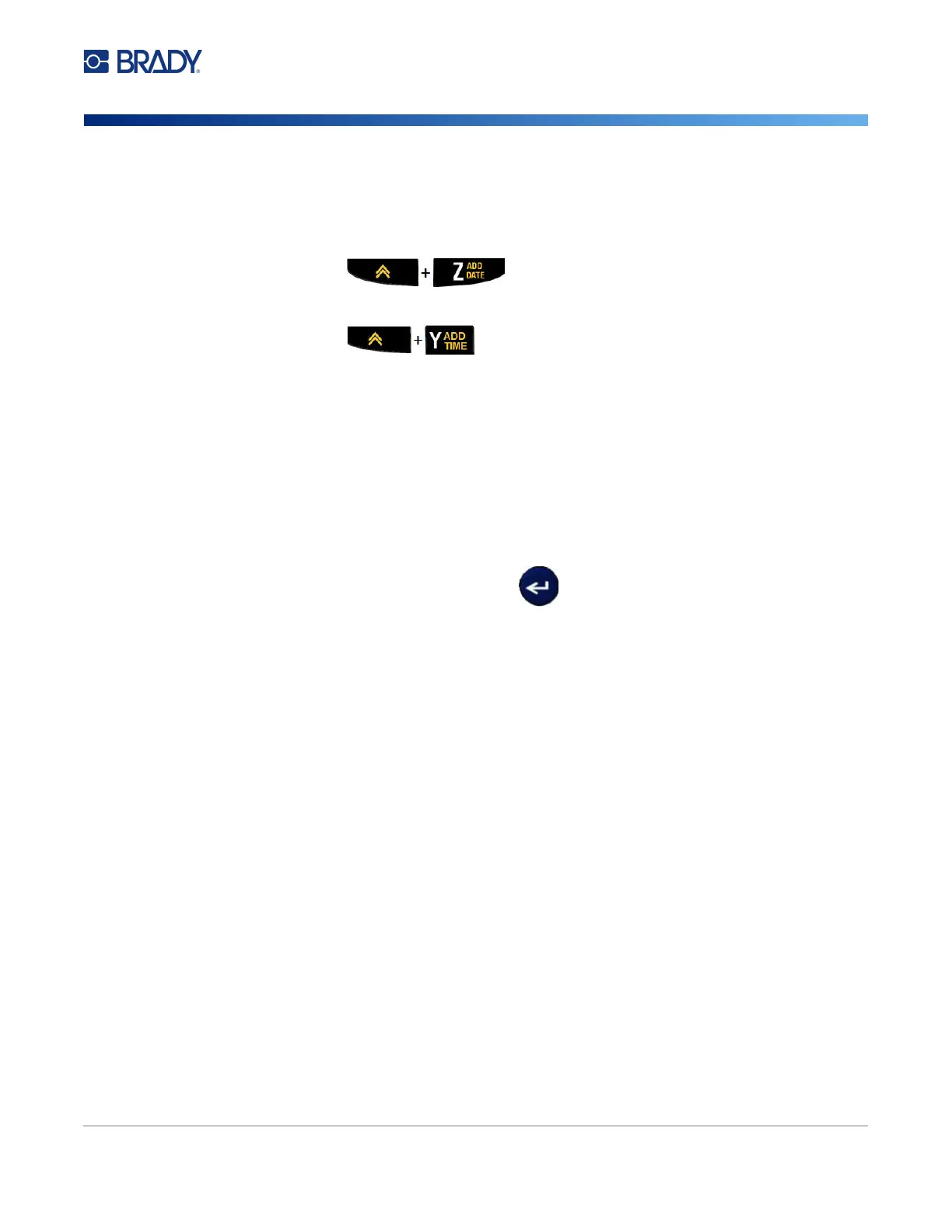M210/M210-LAB User Manual 39
Date and Time
To have the current date and/or time inserted on a label:
1. Position the cursor on the label where you want the date and/or time to be inserted.
2. Press ADD DATE to display the date.
OR
3. Press ADD TIME to display the time.
The printer inserts the Date or Time using the current system clock value at the time of printing and the
date/time format defined in the Menu function. (For more information, see “Set Clock” settings on
page 23.)
Timestamp
You can also use the Timestamp menu option to insert the date or time on your label. To Timestamp
your label:
1. Place the cursor at the position on the label where you want to stamp the date or time.
2. Press MENU.
3. Navigate to Timestamp, then press Enter .
4. Navigate to Insert Time or Insert Date, then press Enter.