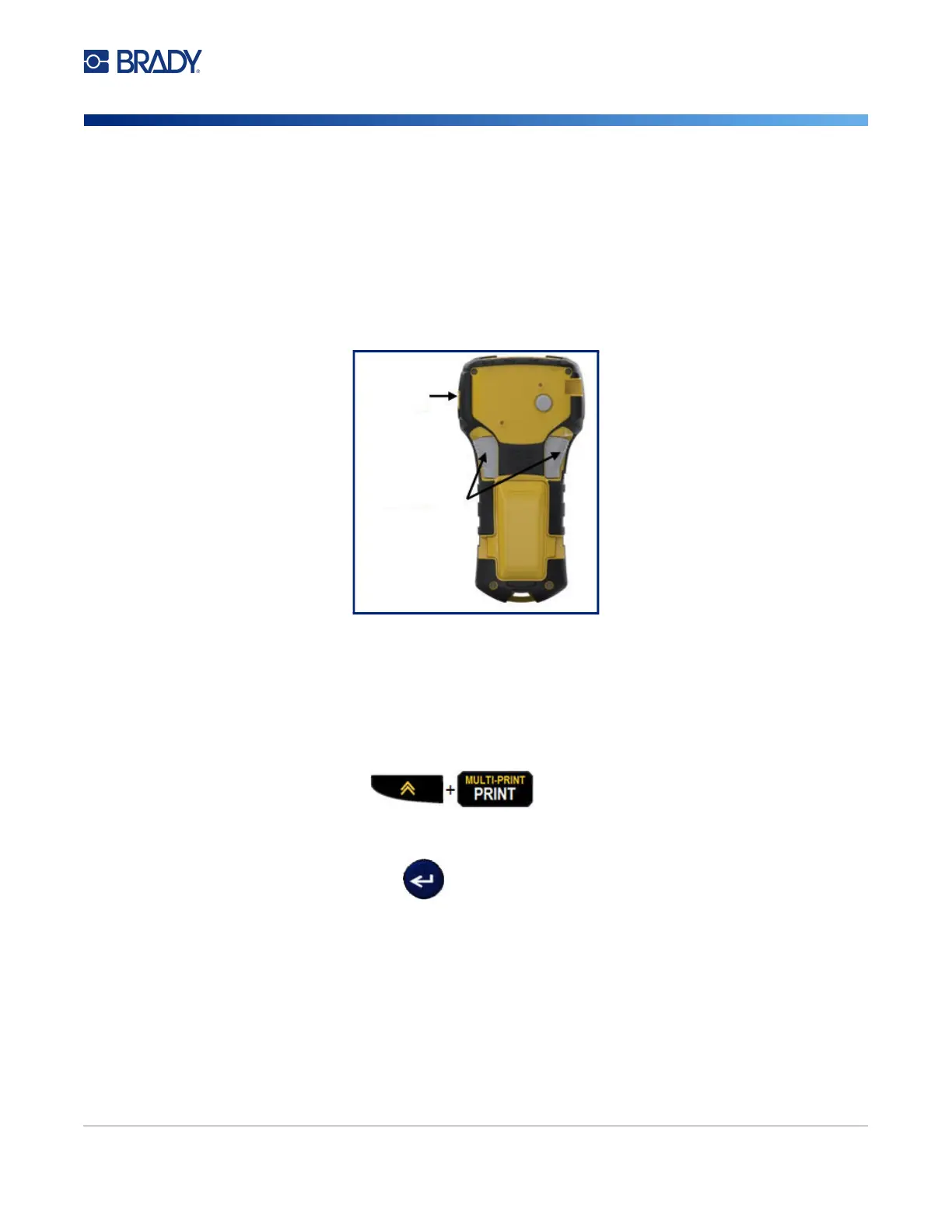M210/M210-LAB User Manual 35
Printing a Label
To print a label:
1. Press PRINT.
A printing icon displays on the screen indicating that the label is printing and displays the amount of
media left in the cartridge. When the icon disappears, you can cut the label.
2. Squeeze the cutter levers to cut the label.
The label exit chute contains plastic grips that hold the label in place after cutting so it will not fall off.
3. Gently pull the label away from the label exit chute.
Multi-Print
Multi-Print allows you to print multiple copies of a label file. You have the option to print then cut each
label or to print all labels then cut. To print multiple copies:
1. Press MULTI-PRINT .
2. In the Copies: field, enter a numeric value for the number of copies desired OR use left/right
navigation keys to decrease or increase the number of copies.
3. When ready, press Enter .
4. Either press the cutter levers between labels or press the print button to print the next label
without cutting.
Label
exit chute
Cutter levers