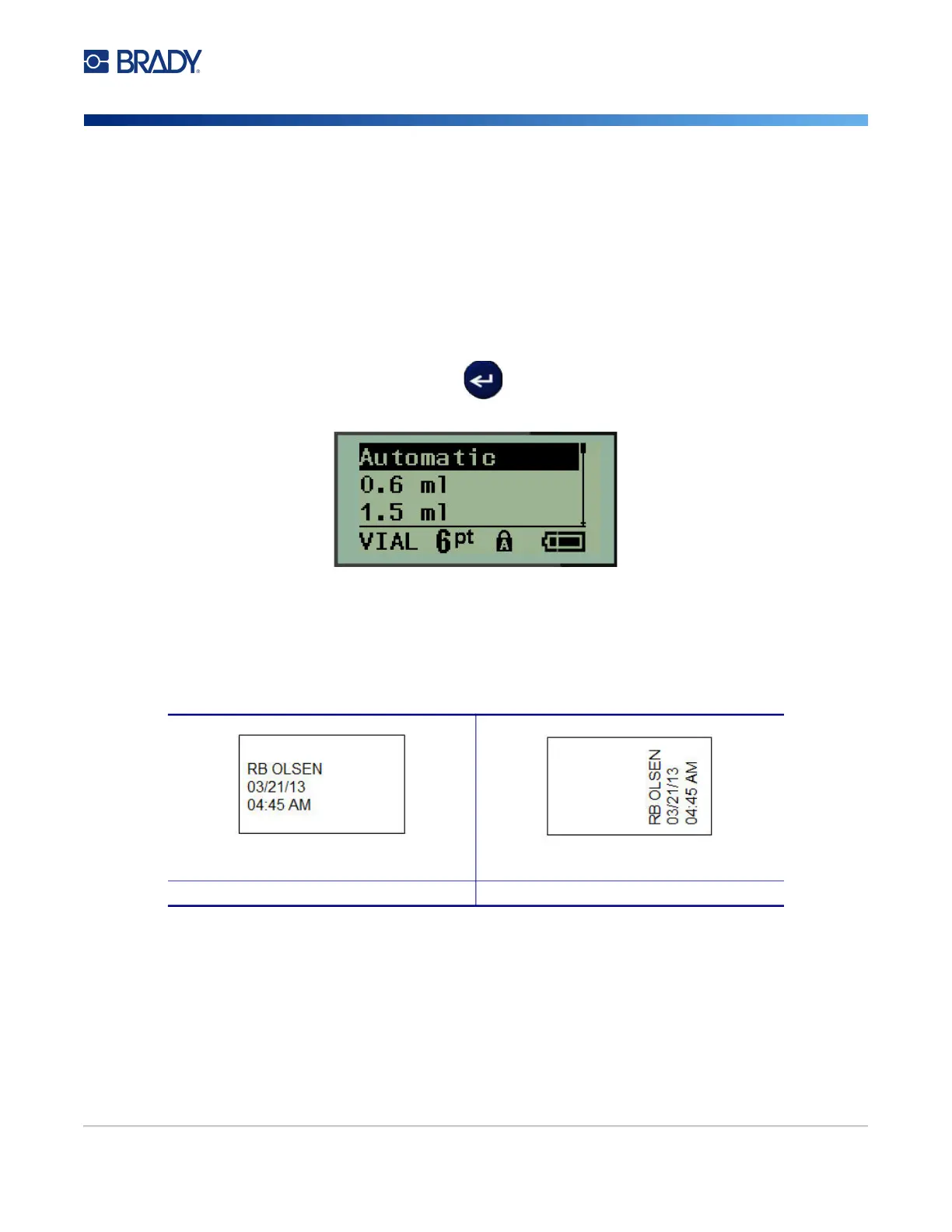M210/M210-LAB User Manual 55
Vial
The Vial label type can be used with any media except SelfLam or Permasleeve. (If SelfLam or
Permasleeve media is installed, the Vial label type does not display.) The Vial label type fixes the
length of the label based on the vial size selected and formats the data horizontally or vertically. To get
the most data in a small area it is recommended to use a 2D barcode.
To create a label using the Vial label type:
1. Press LABEL TYPE.
2. Navigate to Vial, then press Enter .
3. Navigate to the desired vial size, then press Enter.
Note: Width is automatically determined when using pre-sized labels.
4. Select the way you want the data to print on the label - landscape (horizontal) or portrait
(vertical), then press Enter.
5. Enter the data to display on the vial label.
Landscape (horizontal on printed label) Portrait (vertical on printed label)
