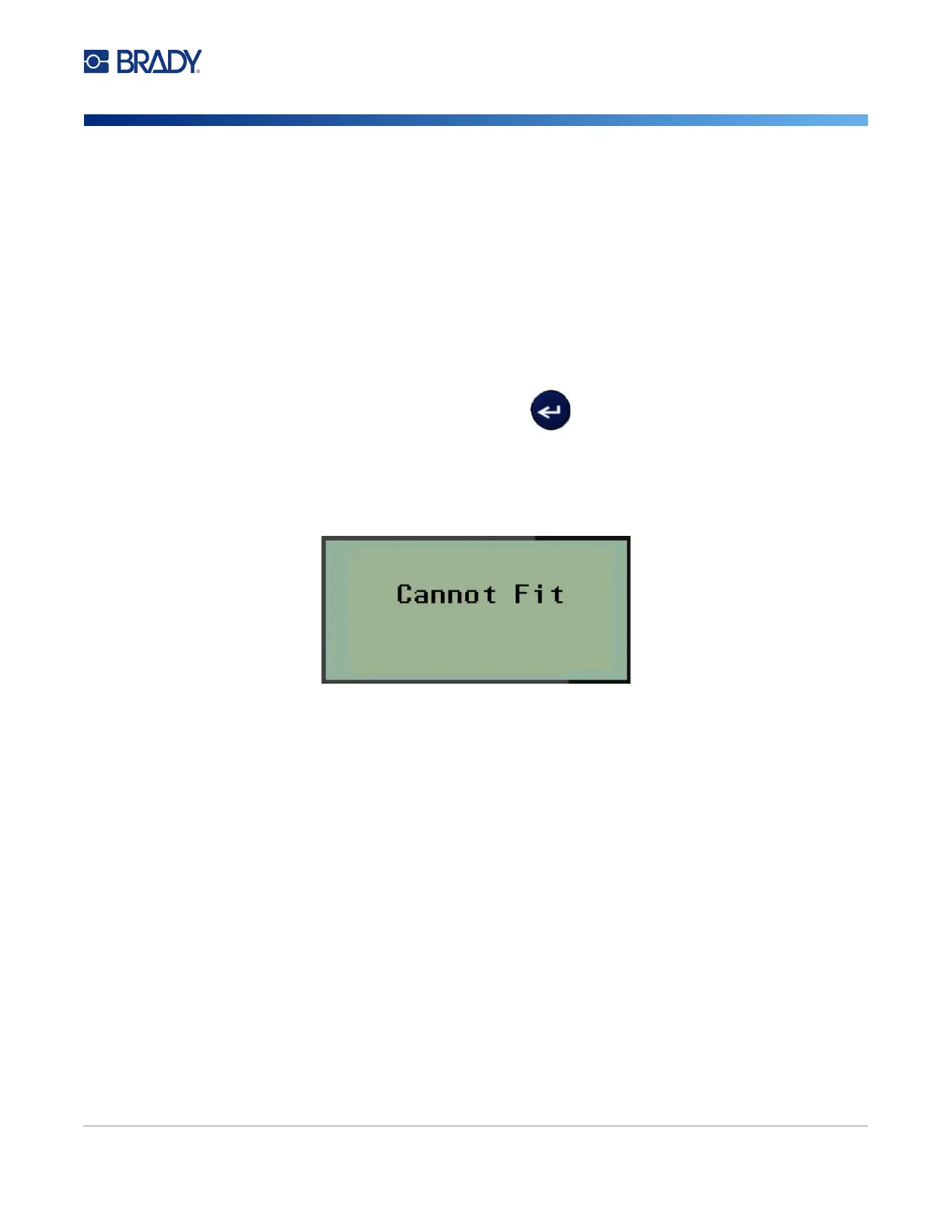M210/M210-LAB User Manual 53
Fixed Length
If the label type is set to Banner landscape the label length will be as long as necessary to
accommodate the font size and text entered. However, you can set the length of the media to a fixed
length, which may restrict how much data you can enter on the label.
Note: On all labels, there exists a fixed margin that measures the distance between the edge of the
print head and the cutter blade. This distance cannot be changed.
To set a fixed label length:
1. Press LABEL TYPE.
2. Navigate to Fixed Length, and press Enter .
3. Navigate to the desired length, and press Enter.
Enter data as usual. If you enter more data than the fixed length label can accommodate, the error
message “Cannot Fit” displays and you are returned to the label.
To correct the error, you can delete text (see page 33), change the font size (see page 34), or select a
larger fixed length label size by performing the above three steps.