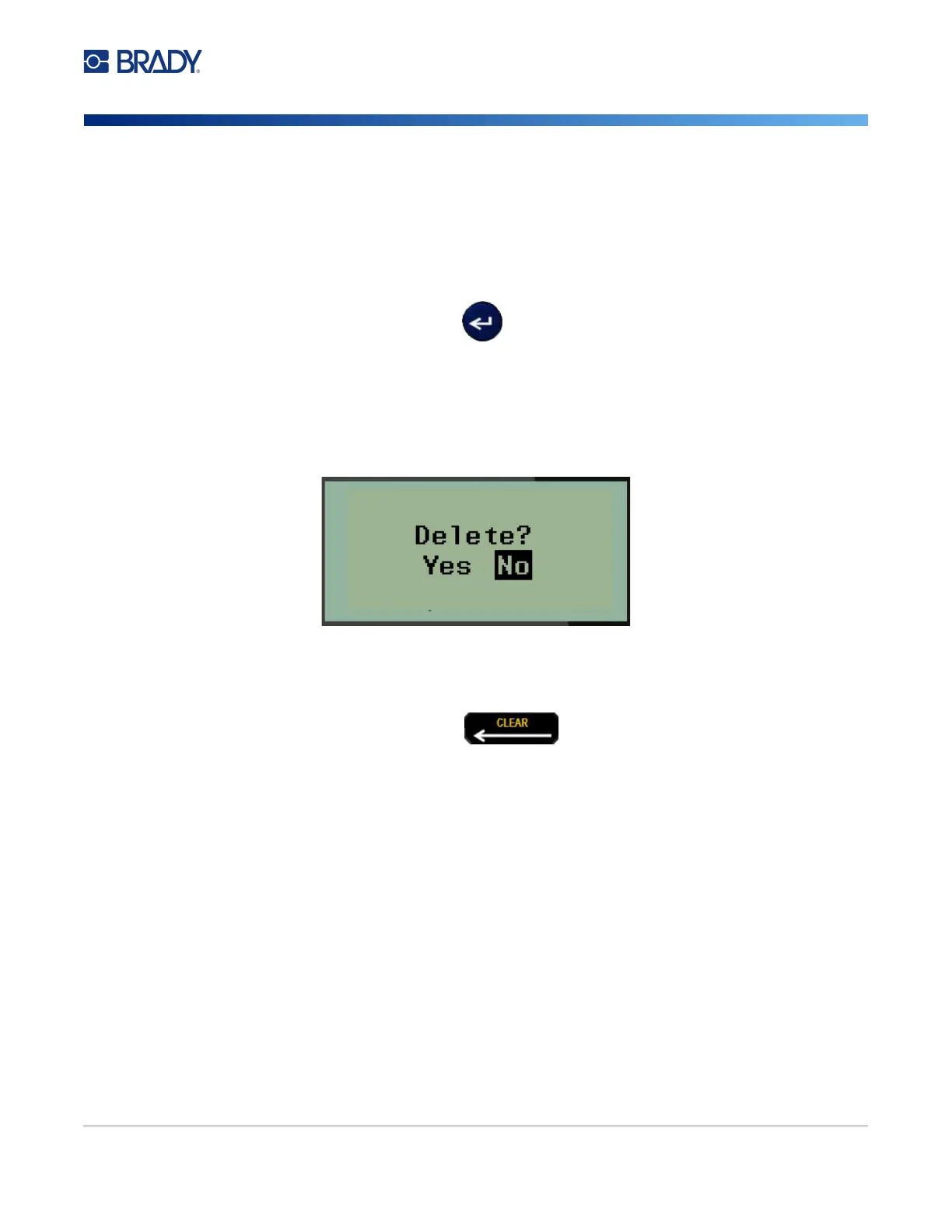M210/M210-LAB User Manual 49
Delete a File
The display screen does not have to be cleared before deleting a file. A file can be deleted with other
data still on the screen.
To delete a previously saved file:
1. Press MENU.
2. Navigate to File, then press Enter .
3. Navigate to Delete, then press Enter.
A list of previously saved files displays.
4. Navigate to the file to delete, then press Enter.
A delete confirmation message displays.
5. Navigate to Yes, then press Enter.
Note: If you enter ‘No’, you will be returned to the list of saved files. You can select another file to
delete OR press [BACKSPACE] to move out of the File>Delete menus and
return to the Editing screen.
When a file is deleted, it is removed from the system and is no longer available for use.