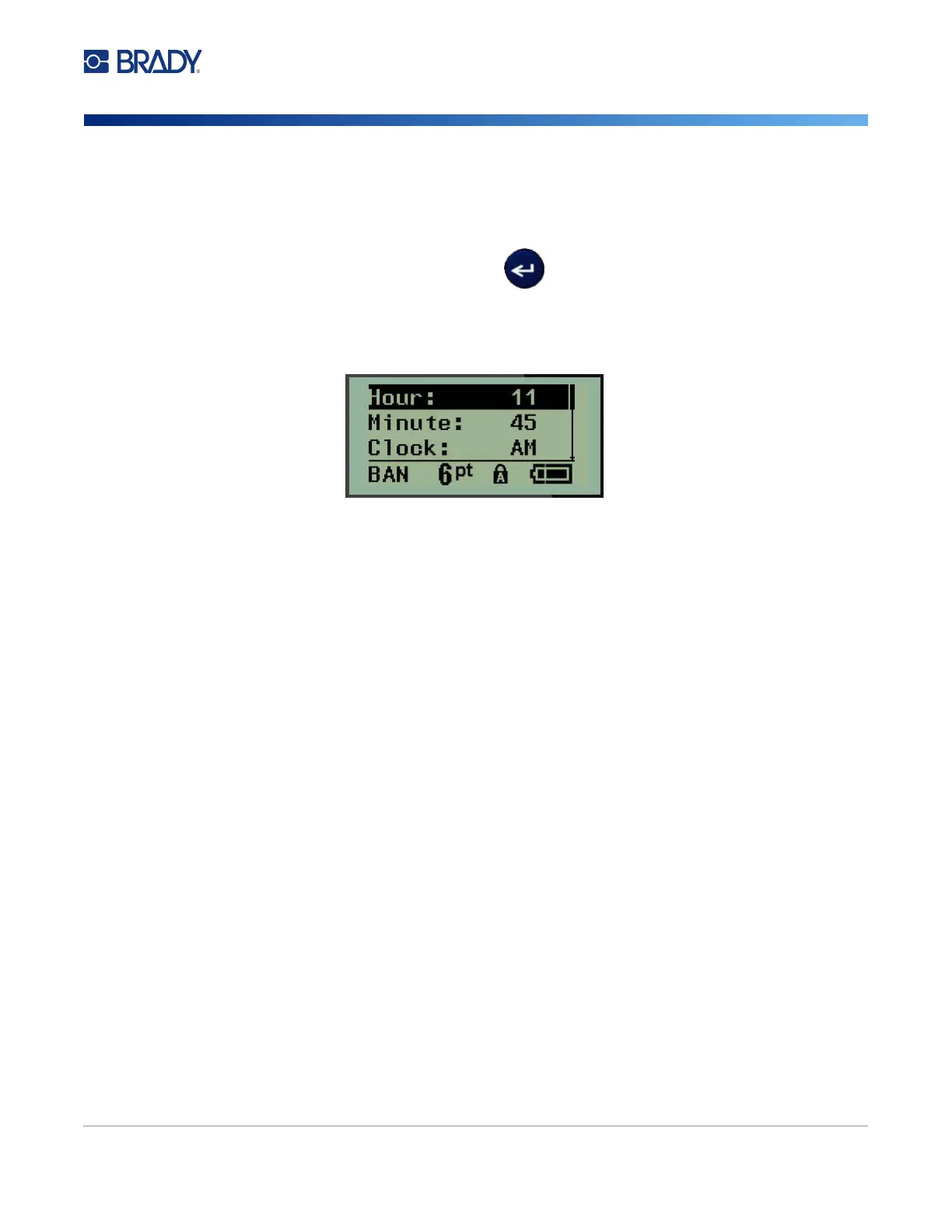M210/M210-LAB User Manual 26
Set Time
To set the time:
1. Press MENU.
2. Navigate to Set Clock, then press Enter .
3. Navigate to Time, then press Enter.
4. Navigate to various fields to set the hour and/or minutes of the desired time.
Note: When using the time format HH:MM:SS, no field for seconds displays. The internal clock in
the printer starts the seconds based on the minutes you have chosen.
5. Enter the time from the keyboard OR use the left/right navigation key to decrease or increase
the time, one hour or minute at a time. (The left navigation key decreases the time, the right
navigation key increases the time.)
Note: If you have chosen the 12 hour clock format, you can toggle the Clock field between AM and
PM. If you have chosen the 24 hour clock format, you will not be able to access the Clock
field.
6. When finished setting the time, press Enter.
The date and time format and date and time are stored on the printer and will automatically increment
forward to the current date or time whenever the printer is used. The date and time format you have
chosen only displays when the date or time function is used. You can enter any date or time, in any
format, from the keyboard. Entered data is not affected by the internal clock.