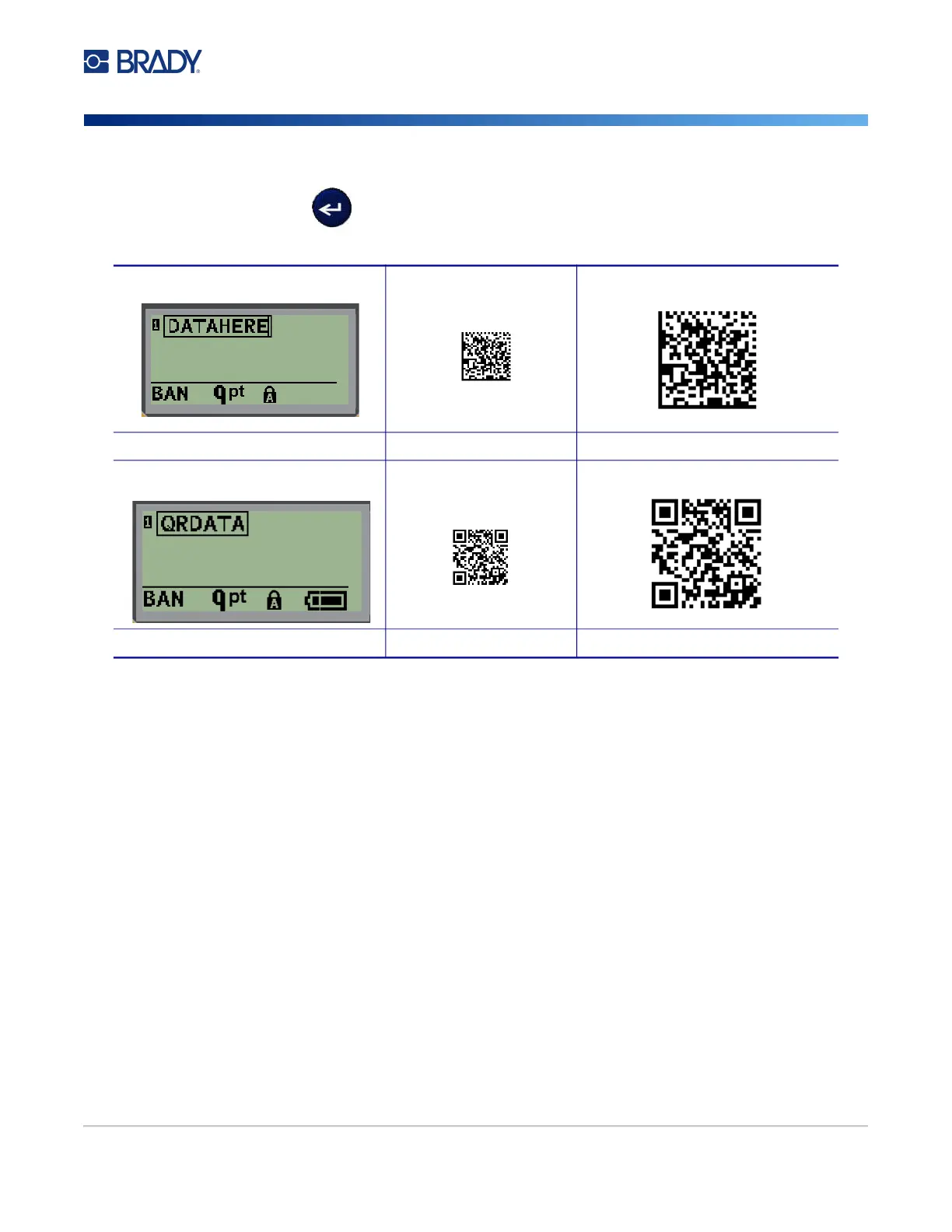M210/M210-LAB User Manual 42
3. Use the arrows to scroll to the desired code (Datamatrix or QR) and size (small or large) and
press Enter .
4. Enter data for the code. Use the left and right navigation keys to move within the data which is
shown inside a box.
5. Press the right navigation key to move off the barcode (outside of the box) and stop adding
data to the code.
Editing either type of code is the same steps as editing a barcode as shown on page 41.
Datamatrix line of data Small Datamatrix Large Datamatrix
QR line of data Small QR Large QR