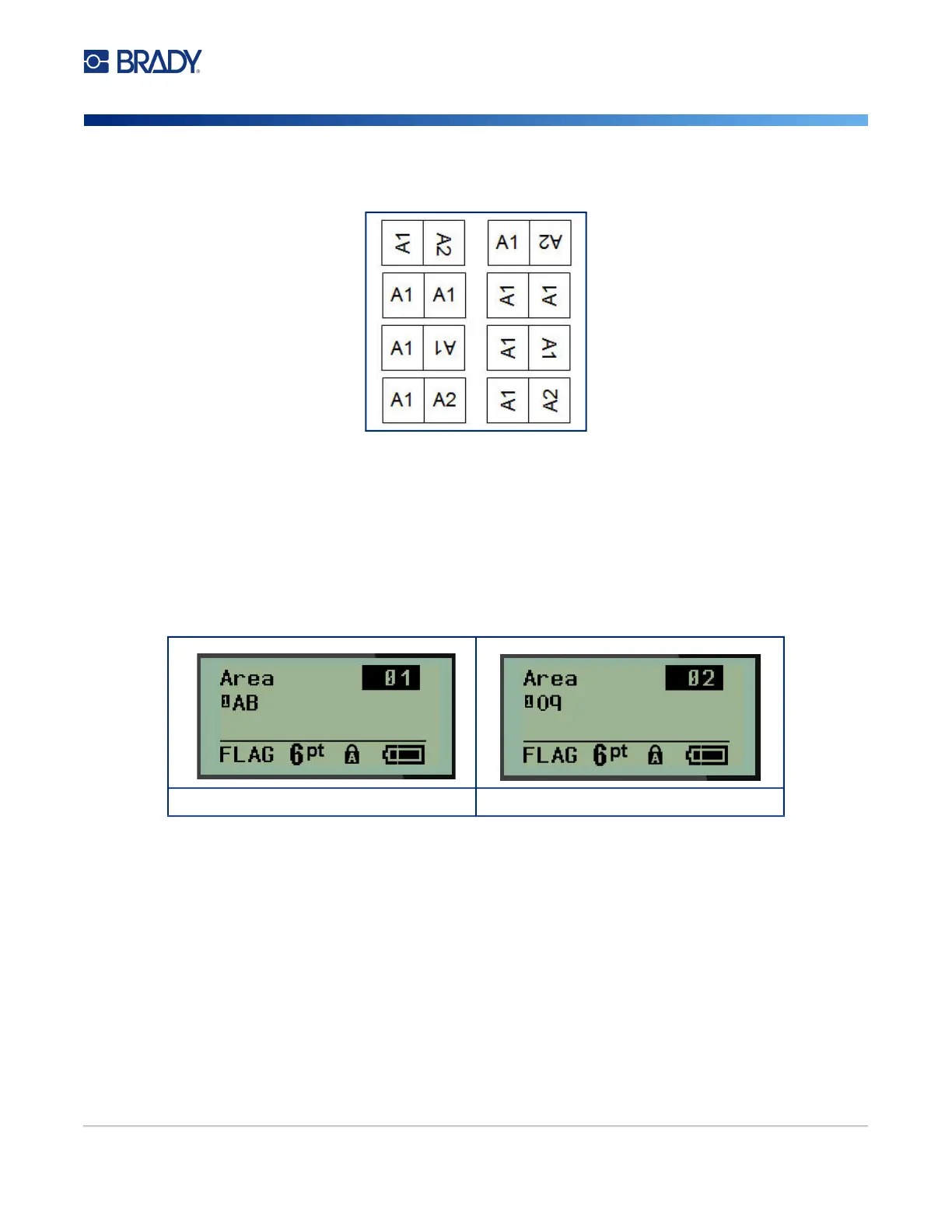M210/M210-LAB User Manual 64
5. In the Style: field, use the left or right navigation key to display the eight different flag rotations.
6. When finished, press Enter.
Rotation is embedded in the template design, based on the flag design you pick. Justification defaults
to center, middle. The font size remains whatever size is set when the flag label type is chosen.
If the design chosen indicates only one text element, the printer automatically duplicates the entered
text for the other area, rotating according to the predefined layout.
In a 2-text element flag layout, you enter text in two separate areas. The areas are designated at the
top of the screen.
To move to the different areas:
7. Using the up/down navigation keys, navigate from the line number to the area number listed
on the top right of the editing screen.
8. On the area number, use the left/right navigation keys to toggle between Area 01 and Area 02.
9. When on the desired area, use the down navigation key to move to the line number in that
area and enter the text to display in that area of the flag.
Flag 2-text layout - Area 1 Flag 2-text layout - Area 2