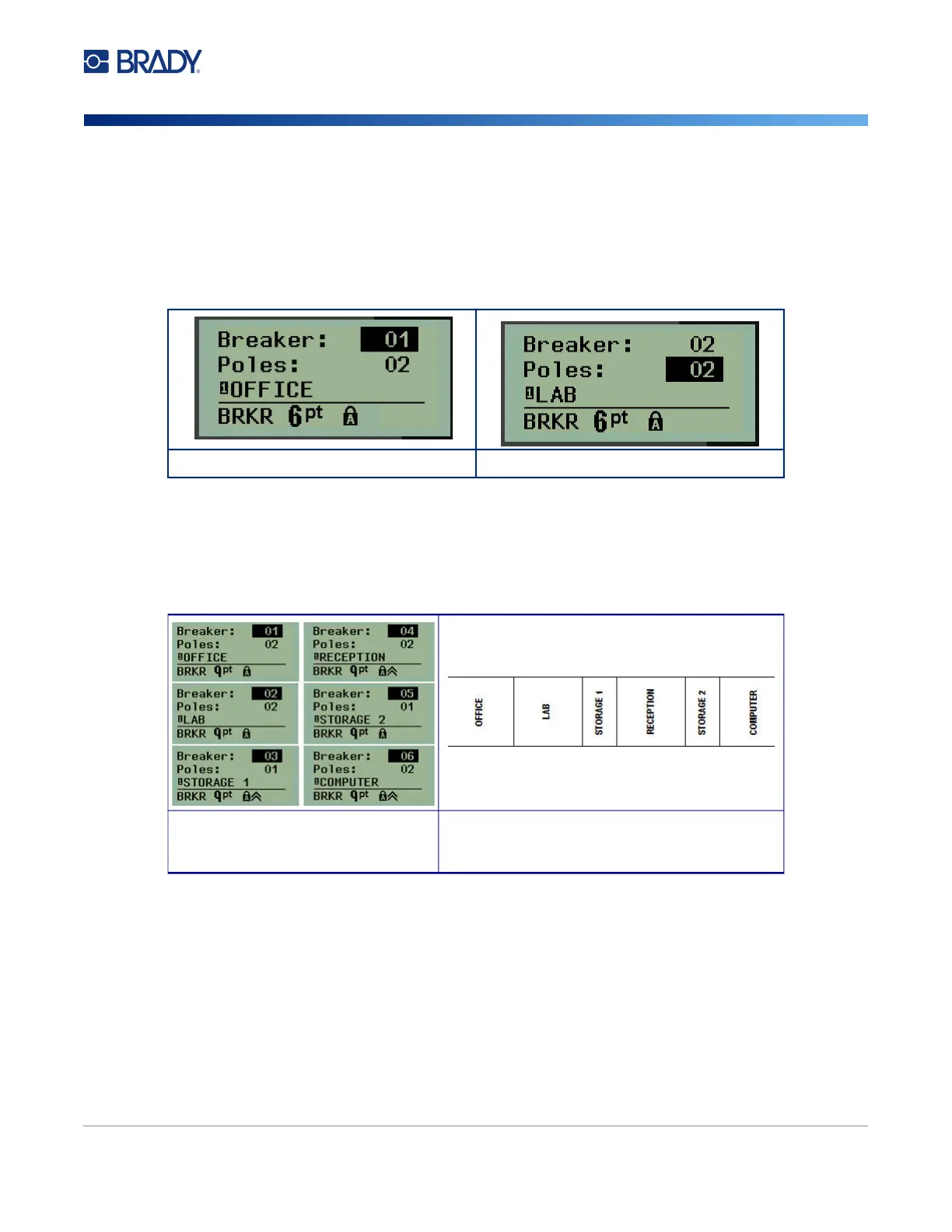M210/M210-LAB User Manual 66
On the Breaker Box editing screen, enter the number of poles for each breaker and the corresponding
identifying data. The number of the breaker displays in the upper right corner of the editing screen.
8. Using the up and down navigation keys, navigate to the breaker number.
9. When on the breaker number, use the left or right navigation keys to toggle to another breaker
number.
10. Navigate to the Poles: number (directly under the breaker number) and enter the number of
poles for that breaker. (You can also use the navigation keys to toggle to different numbers.)
11. Navigate to the first numbered data field and enter the identifying information for that breaker.
12. Repeat Steps 7 through 10 for each breaker.
Breaker field accessed Pole field accessed
Breaker box editing screens
(6 breakers, 1 and 2 poles)
Printout of breaker box, with partition turned on
(notice space between breakers based on
number of poles)