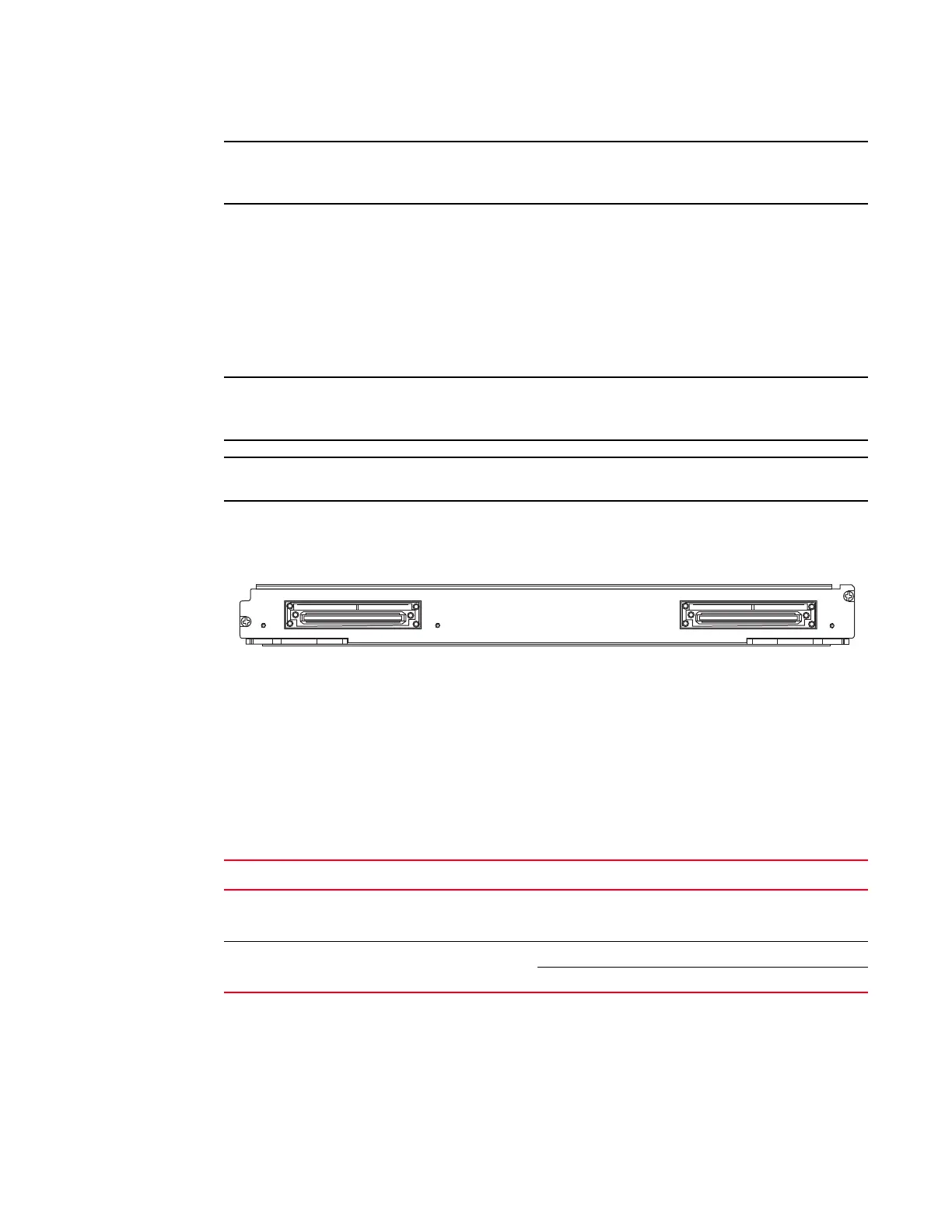14 Brocade MLXe Series Hardware Installation Guide
53-1003030-01
Router modules
1
Before installing the 100GbE module in a chassis, the tm-credit-size must be changed to 1024
bytes.
You will also need to change the system tm-credit-size to 1024b (which readies the device to
forward 100 Gbps traffic). Log into your system and enter the following commands in the
configuration level of the CLI. Remember to write to memory and reload the device.
Brocade# config
Brocade(config)# system-init tm-credit-size credit_1024b
Brocade(config)# exit
Brocade# write memory
Brocade# reload
The 100GbE module requires a minimum software version of R05.2.00. Please upgrade all software
on the system to a minimum version of R05.2.00 before you install your 2x100G module.
2x100GbE modules require high-speed switch fabric modules to operate.
Figure 7 shows the front panel of the 2x100GbE 2-port interface module.
FIGURE 7 2x100GbE 2-port interface module front panel
The front panel contains the following features:
• Power LED and Lnk/Act LED for each port (as described in Table 4)
• Two 2x100GbE CFP ports
2x100GbE interface module LEDs
The LEDs on the 2x100GbE interface modules indicate the status of each port, as described in
Table 4.
CFP optics
The 100 GbE interface module is 802.3ba compliant, supports CFP-based optics, and can be used
with existing Brocade MLXe interface modules. This interface module requires high-speed fabric
modules. 100GbE interface modules will boot in turbo mode if all modules in the chassis are Gen-2
modules.
TABLE 4 2x100GbE module LEDs
LED Location State Meaning
Power (module state) Left side of module Green Module is receiving power
Off Module is not receiving power
Link/Act To the right of each port. Green blinking Port is enabled and link is up.
Off Port is disabled.
