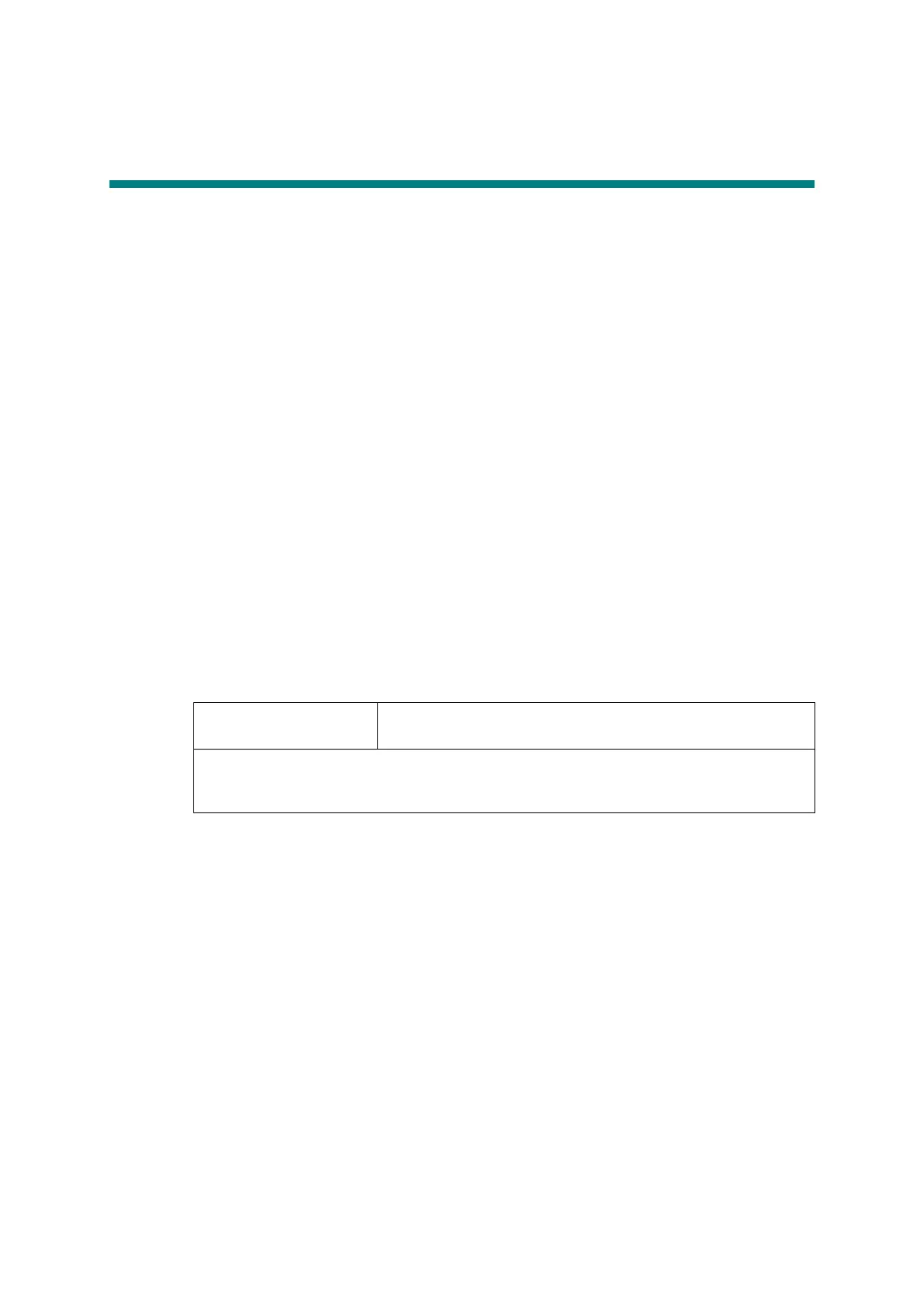4-11
Confidential
6. IF YOU REPLACE THE CONTROL PANEL
ASSY OR TOUCH PANEL ASSY
<What to do after replacement>
• Installing panel firmware (touch panel models only)
• Adjusting touch panel (touch panel models only)
• Checking LCD operation
• Checking control panel operation
What you need to prepare
(1) One USB cable
(2) Create a temporary folder on the C drive of the computer (Windows
®
XP or higher).
(3) Service setting tool (BrUsbn.zip)
Copy this file into the temporary folder created on the C drive. Extract the copied file and
double-click "BrUsbsn.exe" to start it.
(4) Download utility (FILEDG32.EXE)
Copy this file into the temporary folder created on the C drive.
(5) Maintenance driver (MaintenanceDriver.zip)
When the maintenance driver is not installed, copy this file into the temporary folder
created on the C drive, and extract the copied file. Refer to "APPENDIX 3 INSTALLING
MAINTENANCE DRIVER" for the installation procedure.
(6) Firmware
(7) USB flash memory
6.1 Installing Firmware (Touch Panel Models Only)
6.1.1 Checking firmware version
Check that the panel firmware is the latest version. If it is the latest version, there is no need
to install the panel firmware. If it is not, be sure to install the firmware to the main PCB as
described in "6.1 Installing Firmware (Touch Panel Models Only)".
<How to check firmware version>
While the machine is in the ready state, press the [*] and [#] buttons simultaneously. The
firmware version information is displayed on the LCD.
Panel firmware
(Touch panel models only)
(E.g.) LZXXXX_$.upd (firmware installation using PC)
(E.g.) LZXXXX_$.djf (firmware installation using USB flash memory)
LZXXXX: First six digits of the part number of the firmware
$: Alphabetic character representing the revision version of the firmware
(Touch panel models only)
