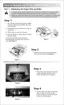CHAPTER 6 TROUBLESHOOTING
6-66
9. INSPECTION MODE
9.1 Entering Inspection Mode
Select the inspection mode you want to use following the steps below;
(1) Turn off the power switch of the printer
(2) Turn on the power switch while holding down the Go switch and the Set switch.
(3) Release the both switches when the message GO TEST MODE appears on the LCD
display.
(4) Holding down the Go switch will cause the 16 black square symbol appear in order on the
LCD display from the left to the right as the figure shown below, and when you release the
switch, a mode is selected:
Left
Right
Fig. 6-36
Inspection Mode List
Where you release
the Go switch
Type of inspection
1st Square Prints a test sample page. Prints a test print page when the NV-
RAM setting is OFF. (When NV_DEMO value is 0.)
2nd Square Prints the Print Configuration page and a font list.
3rd Square Returns to the factory default settings.
4th Square NVRAM hex dump mode (Not used when the NV-RAM setting is
OFF; when NV_DISPMAINT value is 0.)
5th Square Writes the main program.
6th Square Not used
7th Square Writes the engine patch program.
8th Square Not used
9th Square Writes the message patch program.
10th Square Prints a continuous grid pattern test page.
11th Square Prints fusing test print pages in three different modes;
grid Æ horizontal stripes Æ 100% density
12th Square 4% density pattern print mode
13th Square Not used
14th Square Factory check mode Do not use this mode.
15th Square Not used
16th Square Sensor check mode (See 9.2 Sensor Check Mode)

