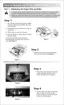CHAPTER 6 TROUBLESHOOTING
6-4
2. OPERATOR CALLS & SERVICE CALLS
2.1 Operator Calls
An operator call which the printer indicates on the LCD display is user recoverable. Identify
the error from the table below and take the corrective action described for each indication to
correct it. The printer automatically recovers from most errors, but it may also be necessary to
reset the printer with the control panel button.
Error Message Remedy
TONER EMPTY
Replace the toner cartridge with a new one. Refer to
subsection 1.2 Toner Cartridge in CHAPTER 5.
NO PAPER XXXX
(1) Load paper into the indicated printer tray.
(2) If paper is empty, load a new stack of paper into the paper
tray.
(3) Check that paper in the tray is straight. If it is curled,
straighten it before printing. Sometimes it is helpful to
remove the paper, turn the stack over and put it back into
the tray.
(4) Check that the paper is specified type of paper.
COVER OPEN
Close the front cover.
If the cover is half-opened, the error may not be cleared even
after closing it. In that case, open the cover once and close it
again.
FUSER OPEN
Close the jam clear cover. Refer to the illustration of the jam
cleaner cover in subsection 3.2.1 Clearing jammed paper in
this Chapter.
FACE UP OPEN
Close the face up output tray (rear cover).
JAM XXXXXX
Remove the jammed paper from the indicated area. Refer to
subsection 3.2 Paper jams in this Chapter.
MANUAL FEED
Load the correct size of paper on the Multi-purpose tray, and
then press the Go switch.
BUFFER ERROR
Check the interface setting.
STORAGE FULL
Delete unnecessary macros or fonts.
DOWNLOAD FULL
FONT FULL
MEMORY FULL
Add the optional memory.
(1) Press the Go switch to print the data remaining in the
printer.
(2) Reduce the complexity of the document.
(3) Expand the printer memory by adding a commercially
available DIMM.
SIZE MISMATCH
(1) Put in the correct size of paper.
(2) Select the correct size of paper on the Control Panel.

