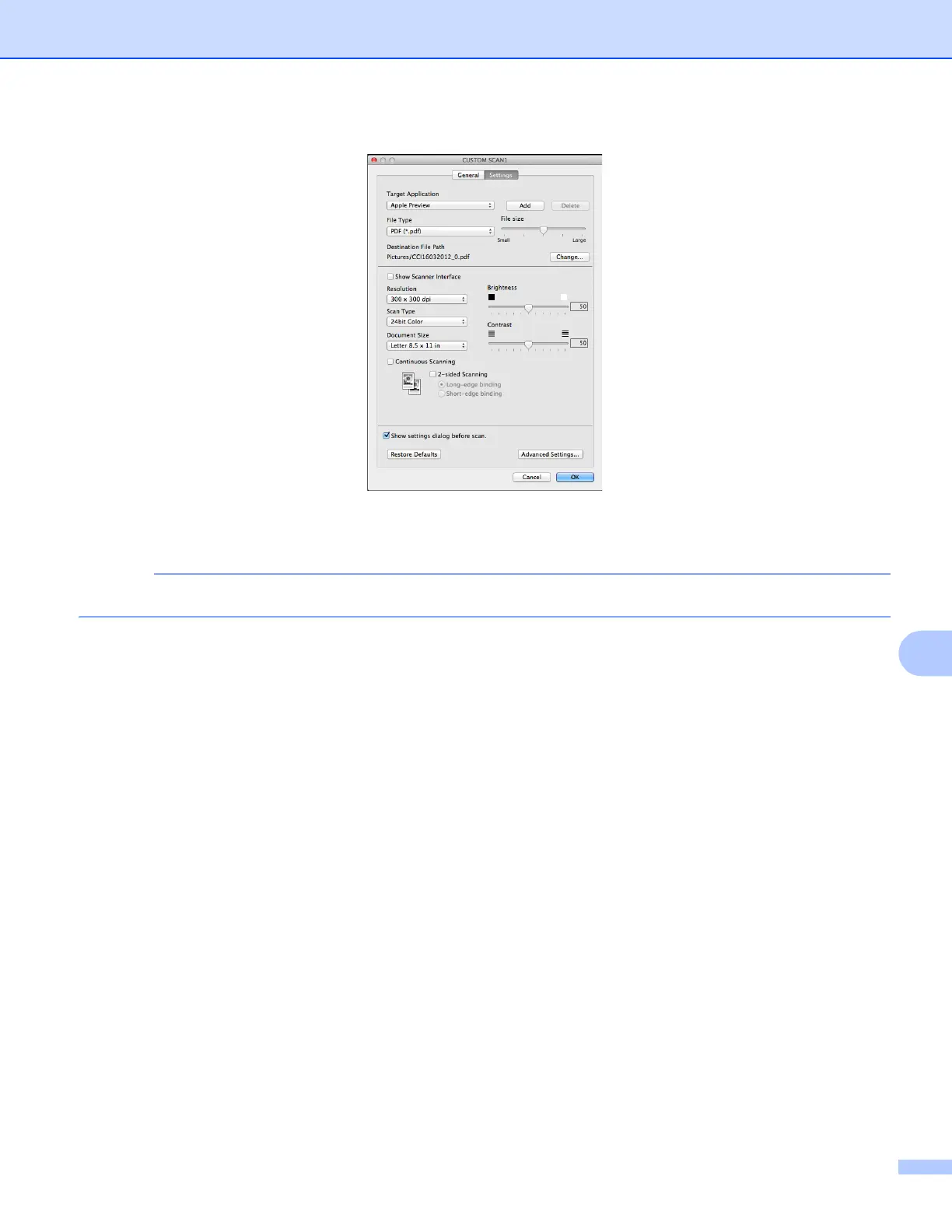ControlCenter2
175
10
If you choose Secure PDF from the File Type list, the Set PDF Password dialog box appears. Enter your
password in the Password and Re-type Password box and then click OK.
Secure PDF is available for Scan to Image, Scan to E-mail and Scan to File.
Settings tab (Scan to File)
Choose the file format from the File Type pop-up menu. Save the file to the default folder or choose your
preferred folder by clicking the Browse button.
Choose the Resolution, Scan Type, Document Size, 2-sided Scanning
1
, Show Scanner Interface,
Brightness and Contrast settings.
1
(For MFC-J4710DW)
If you want to specify the destination of the scanned image, check the Show Save As window option.
If you want to scan and then crop a portion of a page after pre-scanning the document, check the
Show Scanner Interface option.
