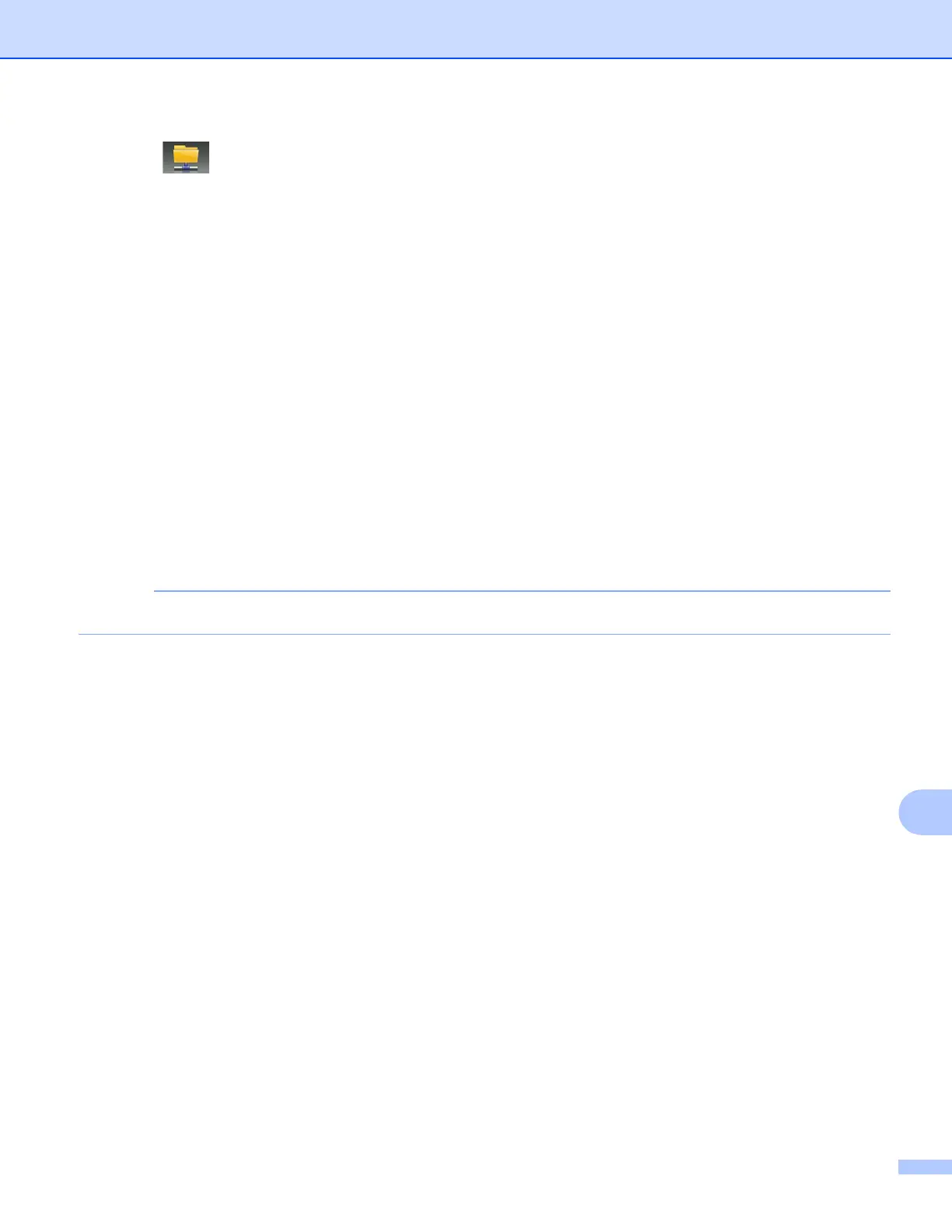Network Scanning
224
13
d Press (to Network).
The icon moves to the middle and is highlighted in blue.
Press OK.
e Swipe up or down, or press a or b to choose one of the Network server profiles listed.
If the LCD prompts you to enter a PIN number, enter the 4-digit PIN number for the profile on the LCD.
Press OK.
Do one of the following:
If the Scan to Network profile is complete, go to i.
If the Scan to Network profile is not complete, the LCD prompts you to enter any missing information.
When you finish the settings, go to i.
If you want to change the settings for the Scan to Network profile, go to f.
f Press Options.
g Choose the settings for 2-sided Scan
1
, Scan T ype, Resolution , File Ty pe,
Skip Blank Page
1
, Remove B ackground Color and User Name as needed.
1
(For MFC-J4710DW)
h Press OK.
If you want to save the settings as a shortcut, press Save as Shortcut.
i Press Start.
The LCD shows Connecting. When the connection to the network is successful, the machine starts
scanning the document.
If you are using the scanner glass, the LCD displays Next page?. Press Yes or No.
For MFC-J4310DW/J4410DW/J4610DW
13
a Load your document.
b Press Scan.
c Press s or t to choose Scan to Network.
d Press Scan to Network.
e Press s or t to choose one of the Scan to Network profiles listed.
If the LCD prompts you to enter a PIN number, enter the 4-digit PIN number for the profile on the LCD.
Press OK.
If the Scan to Network profile is complete, go to f.
If the Scan to Network profile is not complete, the LCD prompts you to enter any missing information.
When you finish the settings, go to f.
