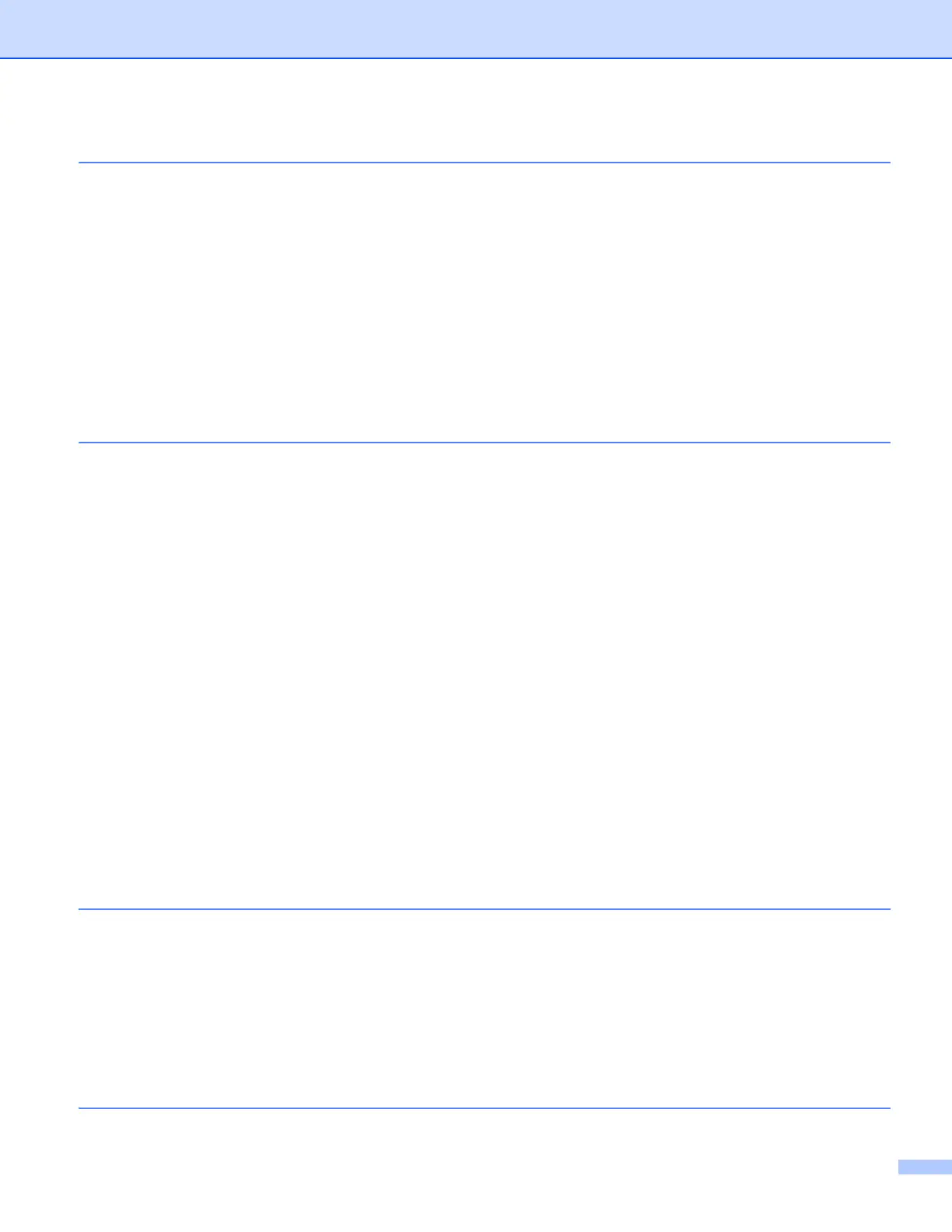vi
9Scanning 145
Scanning a document using the TWAIN driver......................................................................................145
Accessing the TWAIN driver............................................................................................................145
Scanning an image into your computer...........................................................................................146
Pre-Scanning an image...................................................................................................................146
Scanning a 2-sided document (For MFC-J4710DW) ......................................................................147
Settings in the Scanner window ......................................................................................................149
Scanning a document using the ICA driver (Mac OS X v10.6.x, 10.7.x) ...............................................152
Choosing your machine from Print & Fax or Print & Scan...............................................................155
Using Presto! PageManager..................................................................................................................157
Features ..........................................................................................................................................157
System requirements for Presto! PageManager .............................................................................157
Technical support ............................................................................................................................158
10 ControlCenter2 160
Using ControlCenter2 ............................................................................................................................160
Turning the AutoLoad feature off.....................................................................................................160
SCAN.....................................................................................................................................................162
File types .........................................................................................................................................163
Document Size ................................................................................................................................163
Advanced Settings...........................................................................................................................163
Image (example: Apple Preview).....................................................................................................164
OCR (word processing application).................................................................................................166
E-mail ..............................................................................................................................................167
File...................................................................................................................................................169
Changing the default settings of a button........................................................................................170
Configuring Scan button settings.....................................................................................................170
CUSTOM SCAN ....................................................................................................................................172
File types .........................................................................................................................................173
Document Size ................................................................................................................................173
Advanced Settings...........................................................................................................................173
User-defined button .........................................................................................................................173
COPY / PC-FAX (PC-FAX for MFC models) (Mac OS X v10.5.8, 10.6.x).............................................177
DEVICE SETTINGS ..............................................................................................................................179
Remote Setup (For MFC models) ...................................................................................................180
Address Book (For MFC models)....................................................................................................180
Ink Level ..........................................................................................................................................181
11 Remote Setup & PhotoCapture Center™ 182
Remote Setup (For MFC models)..........................................................................................................182
PhotoCapture Center™ .........................................................................................................................184
For USB cable users .......................................................................................................................184
For network users............................................................................................................................184
Section III Using the Scan button
12 USB cable scanning 187
