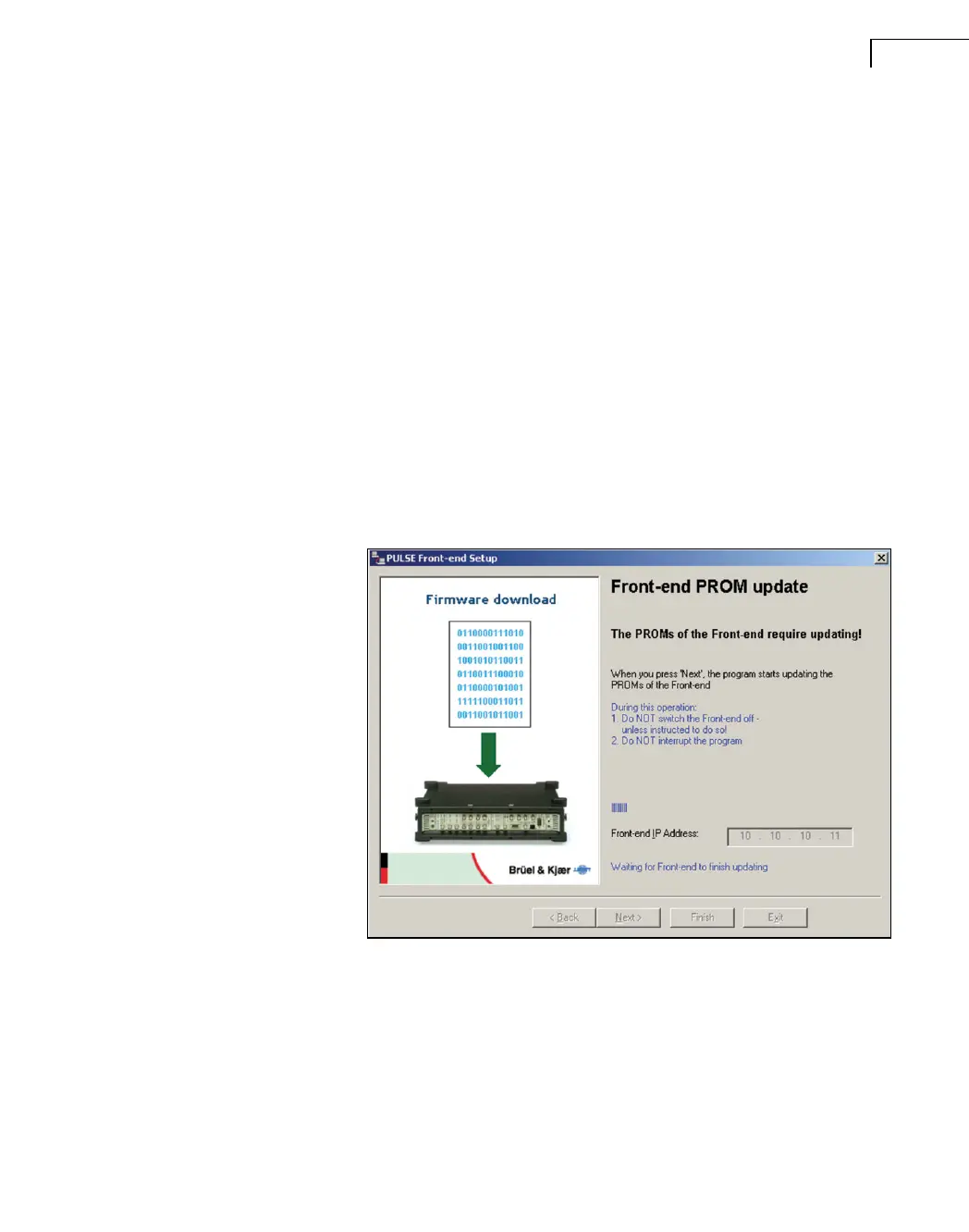CHAPTER 2
Installation and Configuration
29
position of the RS−232 connector on the frame. If you know which COM port you have
used, you may select this from the list named Choose COM port. Choosing ‘Automatic’
prompts the program try all available COM ports, one after the other.
When a connection has been established, click Next to change the IP address. At this point
the IP address will be changed and the frame will reboot. Then the LAN connection between
the frame and the PC will be tested for valid communication.
If the RS−232 communication with the frame fails, the Setting Front-end page will show
‘Access denied’. The RS−232 communication failed either due to a missing connection or
due to the frame not having been powered up. You can try setting the frame IP address once
more by clicking Next.
If the change of IP address succeeds, the frame reboots, and the program waits while trying
to establish a connection using the new IP address. If this fails and the frame is powered-on
and connected to the network, the typical cause is mismatch of frame IP address and PC IP
address (see the warning following Fig.2.18).
When the connection succeeds, the setup program checks the firmware versions of the
frame. If an update of the firmware is required, Fig.2.22 is displayed:
Fig.2.22
PROM update page
The Flash PROM update will start when you click on Next. During this update − which
takes several minutes − you must not interrupt the program and/or power off the frame,
unless the program tells you to.
When the update is complete, or no firmware update is necessary, the program returns to the
initial Multiple Frame Setup page (Fig.2.23).
