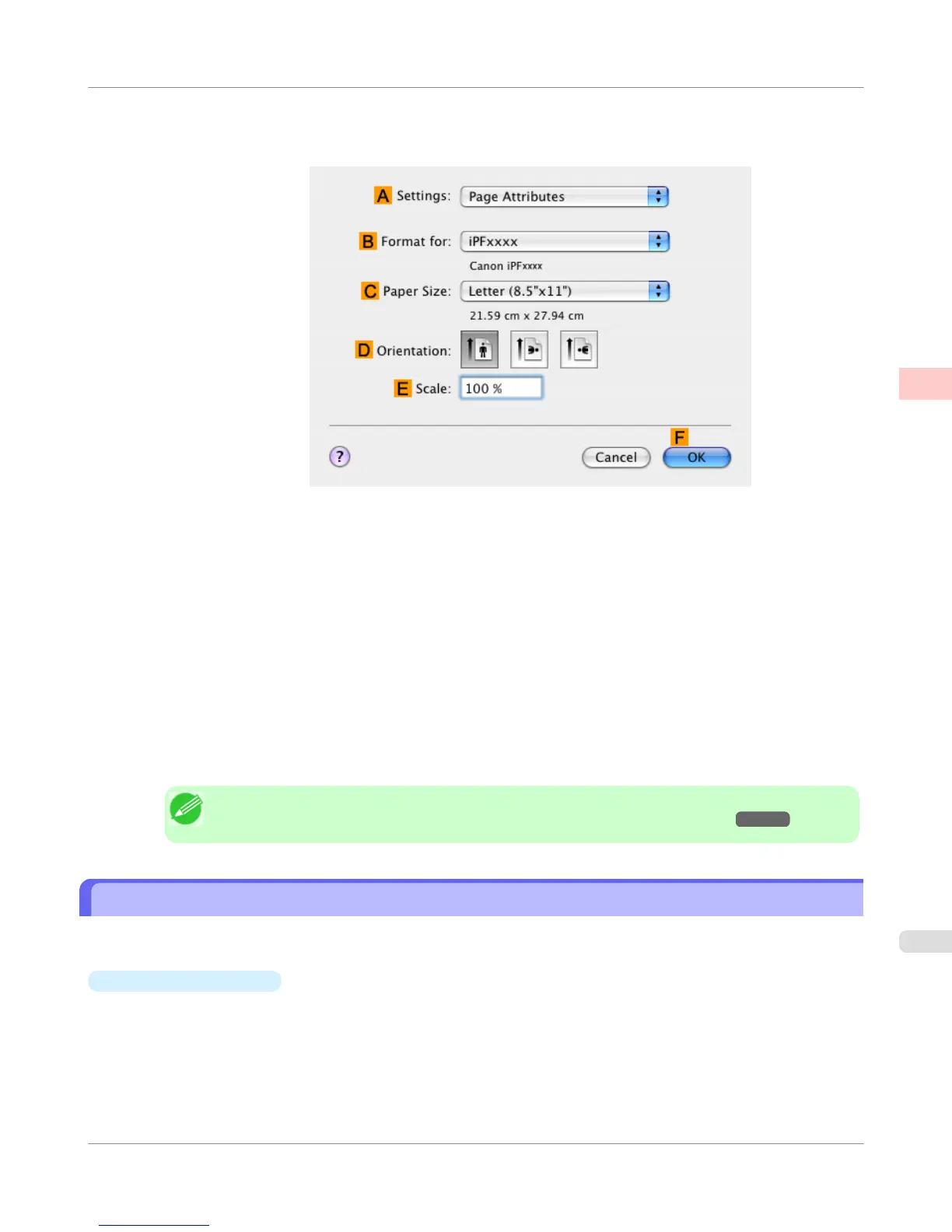12. Make sure the C Page Size setting matches the original size as selected in C Paper Size in the Page Attributes
dialog box—in this case, 10"x12".
13. On the Page Setup pane, select the D Enlarged/Reduced Printing check box.
14. Select the H Borderless Printing check box.
15. Click E Fit Paper Size under D Enlarged/Reduced Printing.
16. In I Paper Size, click the paper size. In this case, click 10"x12" - Borderless.
17. Confirm the print settings, and then click M Print to start printing.
Note
• For tips on confirming print settings, see "Confirming Print Settings(Mac OS X) →P.438 "
Borderless Printing by Resizing Originals to Fit the Roll Width
Take advantage of borderless printing to print documents such as posters (made up mainly of photos or images) without a
surrounding margin, or border.
•
Borderless Printing
In regular printing, a margin required by the printer is added around the original. With borderless printing, you can
print documents without the margin, so that the printed image covers the entire surface of the paper.
Enhanced Printing Options
>
Borderless Printing
>
iPF655
Borderless Printing by Resizing Originals to Fit the Roll Width
2
111
