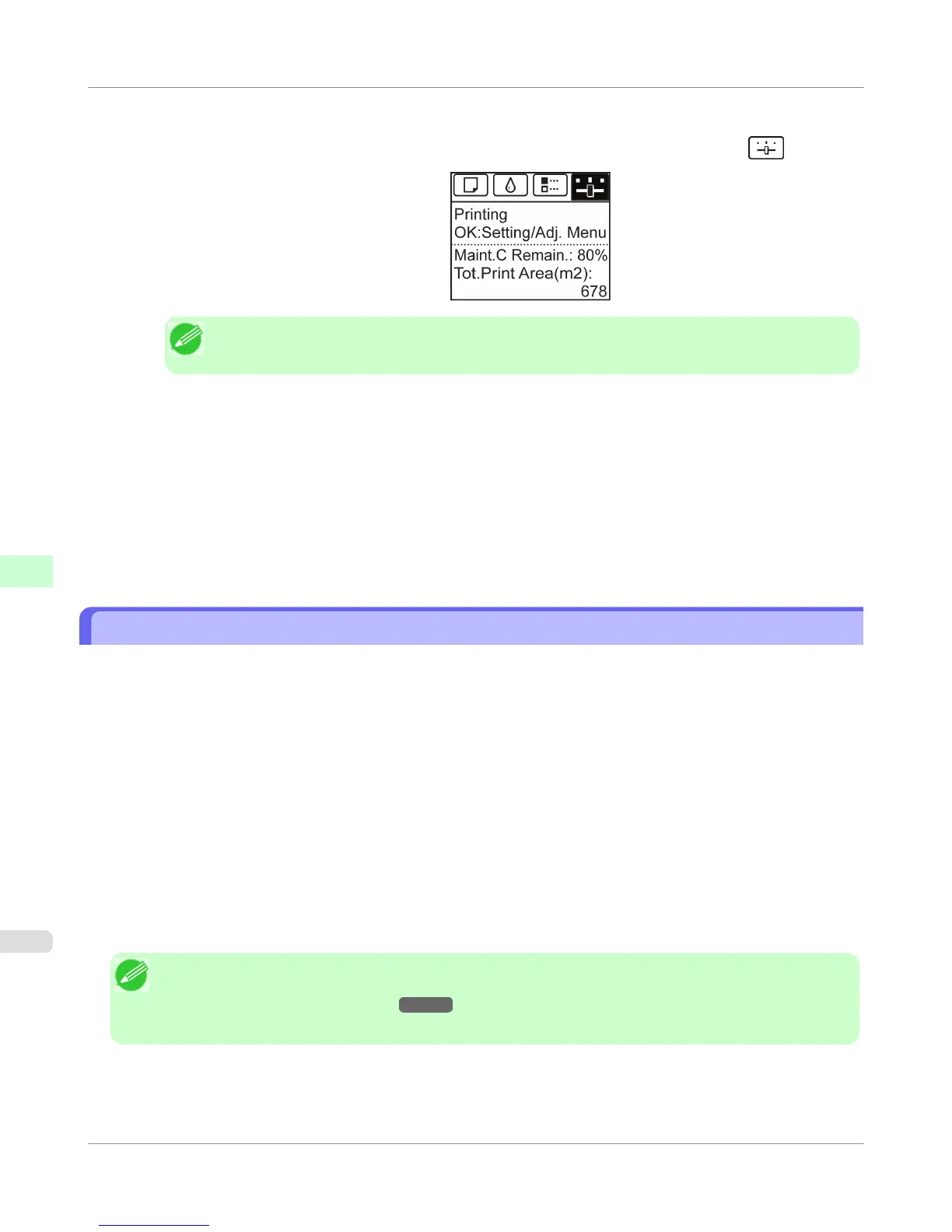Perform adjustment as follows.
1. On the Tab Selection screen of the Control Panel, press ◀ or ▶ to select the Settings/Adj. tab (
).
Note
• If the Tab Selection screen is not displayed, press the Menu button.
2. Press the OK button.
The Set./Adj. Menu is displayed.
3. Press ▲ or ▼ to select Adj. Fine Feed, and then press the OK button.
4. Press ▲ or ▼ to select a setting value in the range -5 to +5, and then press the OK button.
The setting is now applied.
Adjusting Line Length (Adjust Length)
To ensure that lines in CAD drawings are printed at exactly the right length, use Adjust Length to adjust the amount that
paper is advanced.
There are two options in Adjust Length : AdjustmentPrint and Change Settings.
• AdjustmentPrint
After a test pattern is printed, you will measure the discrepancy based on the results of printing.
• Change Settings
No test pattern is printed. Instead, you will measure a document already printed to determine the discrepancy.
Additionally, two modes are available in both AdjustmentPrint and Change Settings : A:High or B:Standard/Draft.
Choose the mode that suits your particular printing application.
• A:High
This setting is applied when Highest or High is selected in Print Quality in the printer driver.
• B:Standard/Draft
This setting is applied when Standard or Draft is selected in Print Quality in the printer driver.
Note
• Always check the Adj. Priority values before using Adjust Length. (See "Selecting a Feed Amount Ad-
justment Method (Feed Priority).") →P.686
• Use paper of the same type and size for adjustment as you will use for printing.
Adjustments for Better Print Quality
>
Adjusting the feed amount
>
Adjusting Line Length (Adjust Length)
iPF655
7
692
