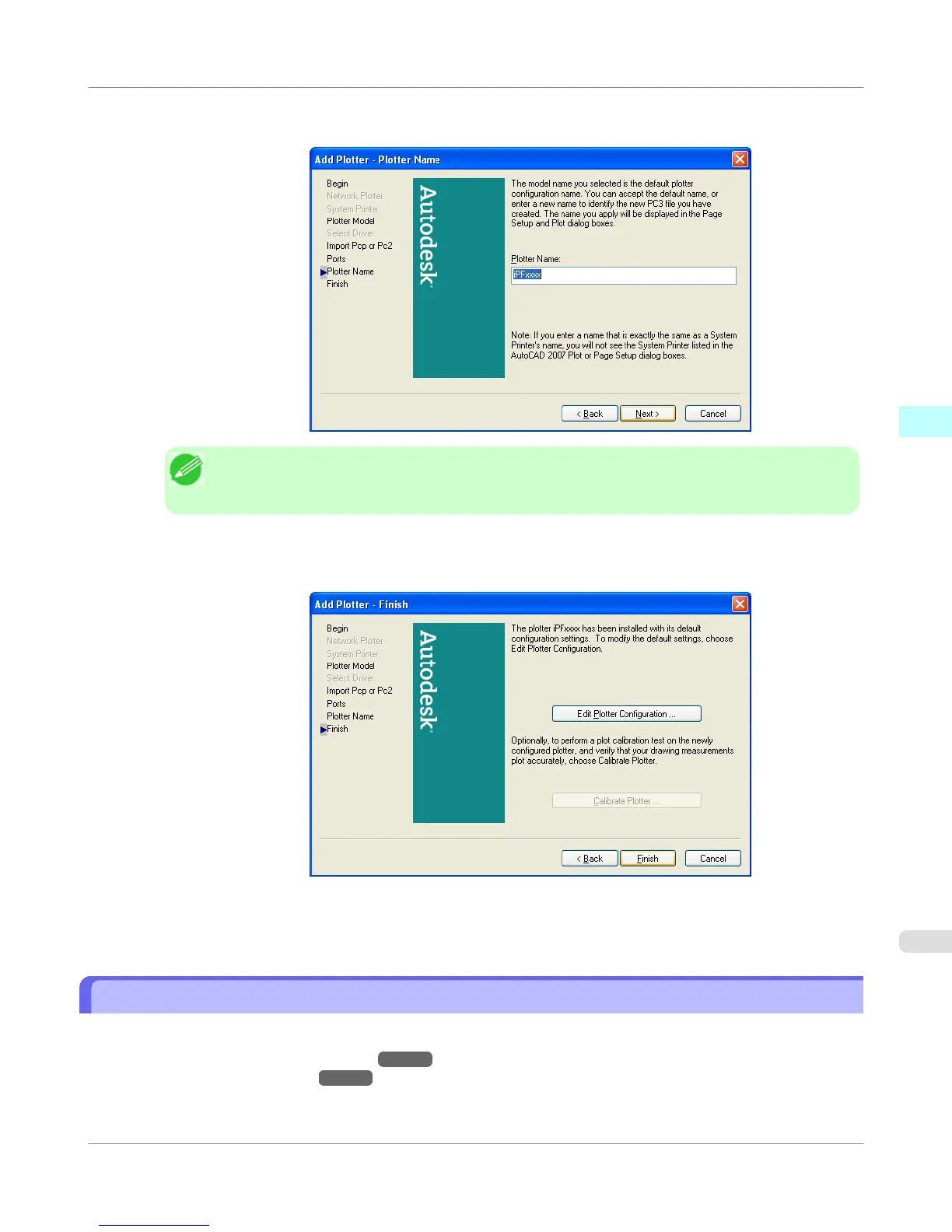10. The Add Plotter - Plotter Name screen opens. Click the Nextbutton.
Note
• You can change the Plotter Name setting here, but you will normally leave it as it is and go to Step
11.
11. The Add Plotter - Finish screen opens. Click the Finish button.
This completes the installation of the HDI driver.
12. Remove the User Software CD-ROM from the CD-ROM drive.
Opening the Plotter Configuration Dialog Box
You can open the Plotter Configuration Editor dialog box by two ways.
• Opening from the AutoCAD File Menu
→P.374
• Opening from the Start Menu →P.375
Windows Software
>
HDI Driver
>
iPF655
Opening the Plotter Configuration Dialog Box
3
373
