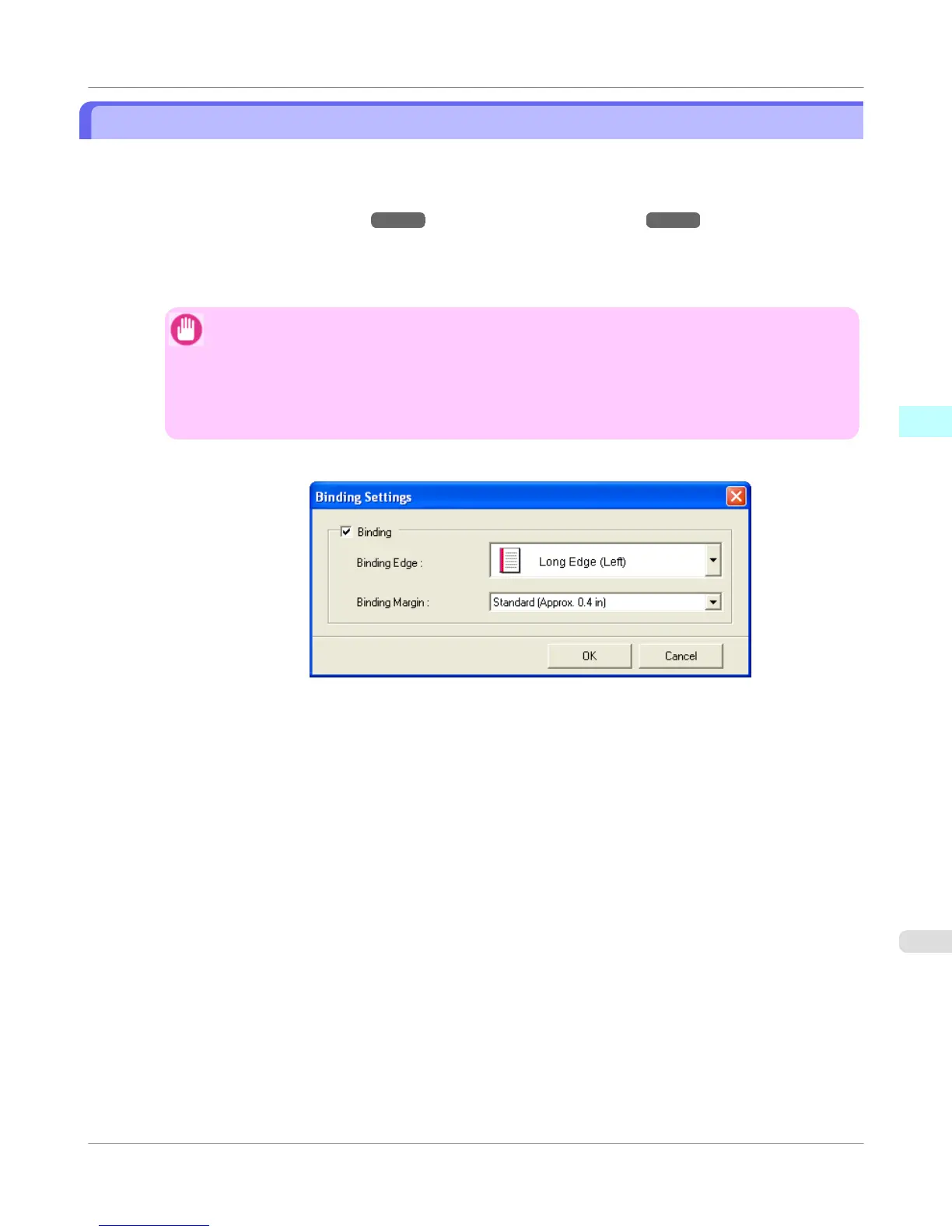Configuring Binding (Excel)
You can configure Binding margins for binding printouts.
1. Configure the settings up to Layout Selection in the Layout screen in Print Entire Sheet or Print Selected Area.
Refer to Print Entire Sheet (Excel)
→P.350 and Print Selected Area (Excel) →P.353 for the configuration
methods.
2. Click the Binding Settings button.
Important
• You cannot click the Binding Settings button in the following situations.
• When the Image Size is set to 100%
• When a graph is selected
• When page breaks have been set
• When a sheet or cell is protected
Open the Binding Settings dialog box.
3. If the Binding checkbox is not checked, select it to turn binding on.
4. Select Binding Edge.
5. Select Binding Margin.
Windows Software
>
Print Plug-In for Office
>
iPF655
Configuring Binding (Excel)
3
357
