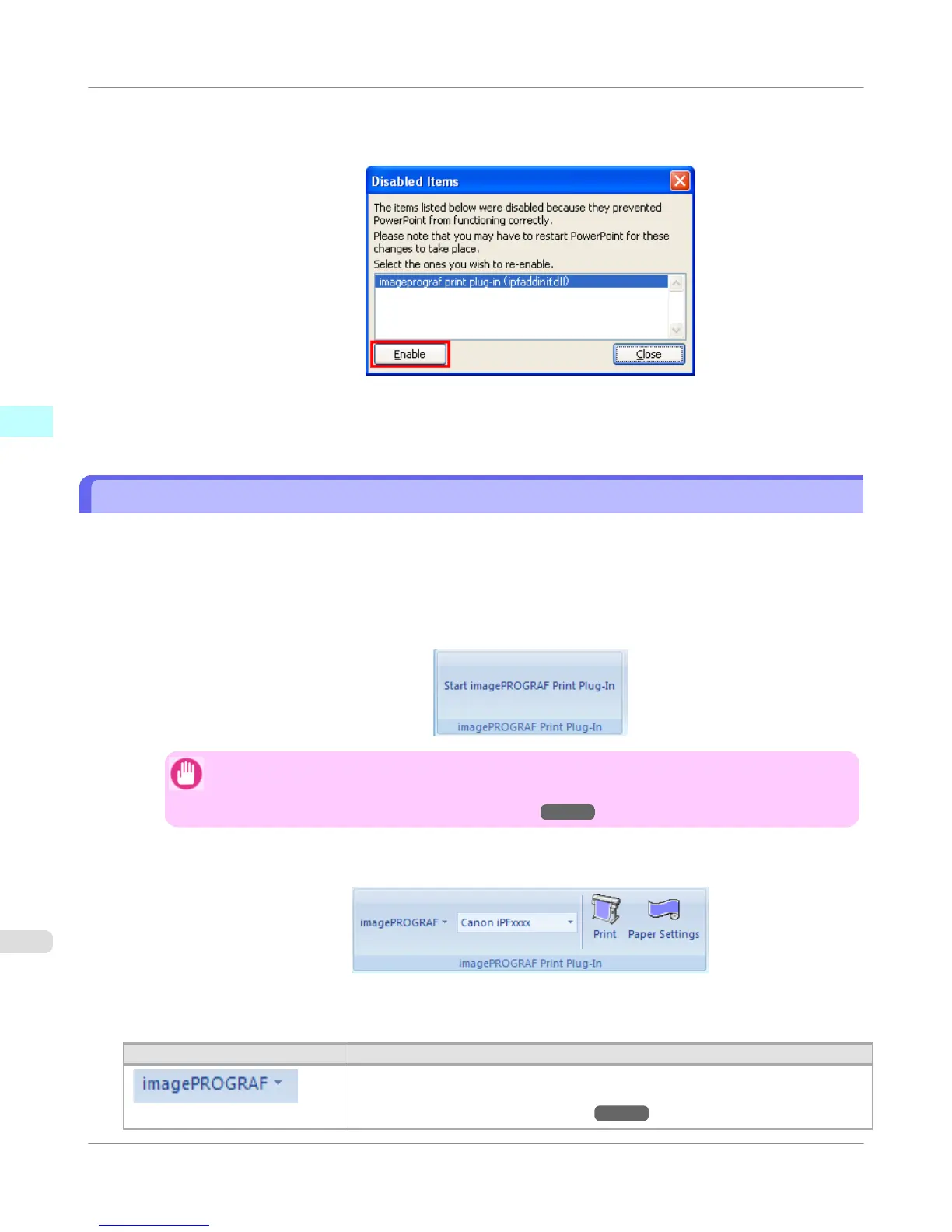3. If Addin imageprograf print plug-in (ipfaddinif.dll) is displayed in the Disabled Items dialog box, select it and
click the Enable button.
4. Close all the dialog boxes and restart the Office application.
To start from Microsoft Word
Below are the steps to start Print Plug-In for Office from Microsoft Word.
1. Start Microsoft Word.
2. If Start imagePROGRAF Print Plug-In is displayed on the toolbar/ribbon, click it.
Important
• If the imagePROGRAF Print Plug-In toolbar/ribbon is not displayed, refer to the following.
• When Print Plug-In for Office is not displayed
→P.311
3. Check that the imagePROGRAF Print Plug-In toolbar/ribbon is displayed.
4. Click the buttons on the toolbar/ribbon according to the items you want to set.
Icon
Contents
Menu
Displays the About, Help, and Special Settings dialog boxes.
You can change the settings using the Special Settings dialog box.
Refer to Configuring Special Settings →P.358 for details.
Windows Software
>
Print Plug-In for Office
>
To start from Microsoft Word
iPF655
3
316
