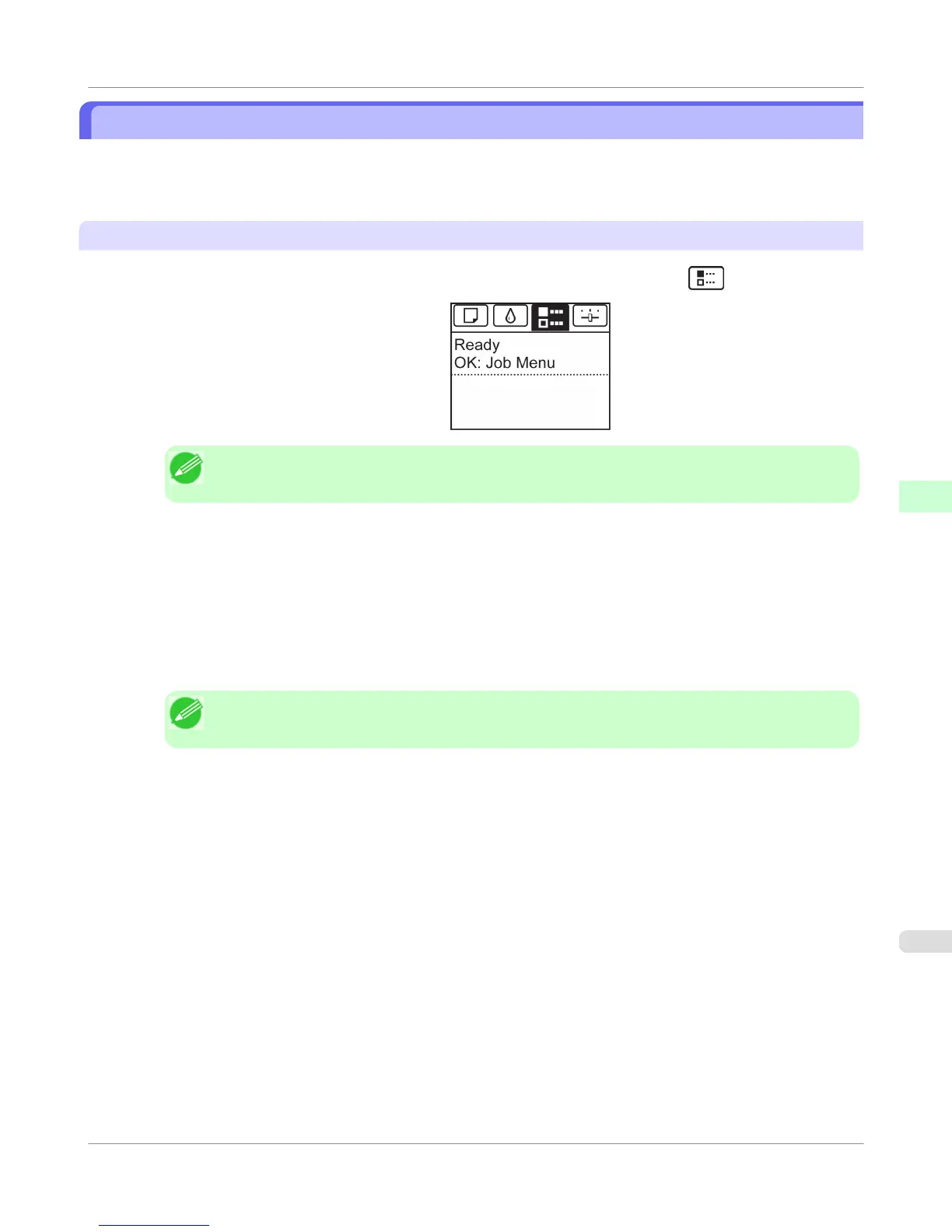Deleting Saved Jobs
Delete saved print jobs stored on the printer's hard disk as follows.
This operation is available from the Control Panel, in RemoteUI, imagePROGRAF Status Monitor, and imagePROGRAF
Printmonitor.
Using the Control Panel
1. On the Tab Selection screen of the Control Panel, press ◀ or ▶ to select the Job tab ( ).
Note
• If the Tab Selection screen is not displayed, press the Menu button.
2. Press the OK button.
The Job Menu is displayed.
3. Press ▲ or ▼ to select Stored Job, and then press the OK button.
4. Press ▲ or ▼ to select the box number (in the range 00–29), and then press the OK button.
Note
• Enter a password if one has been set, and then press the OK button.
5. Press ▲ or ▼ to select Job List, and then press the OK button.
6. Press ▲ or ▼ to select the saved job, and then press the OK button.
7. Press ▲ or ▼ to select Delete, and then press the OK button.
8. Press ▲ or ▼ to select "Yes", and then press the OK button.
Print Job Operations
>
Basic Print Job Operations
>
iPF655
Deleting Saved Jobs
5
589
