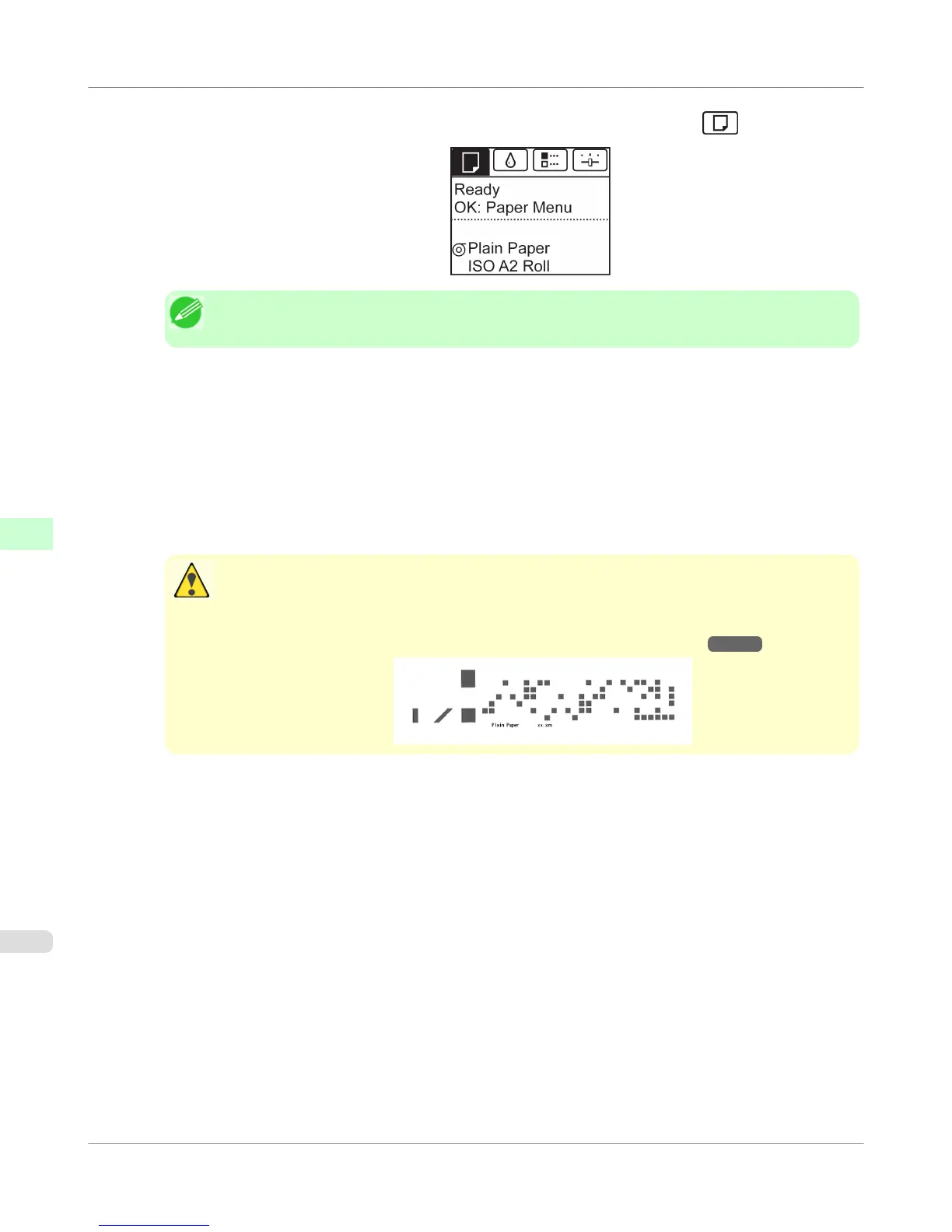1. On the Tab Selection screen of the Control Panel, press ◀ or ▶ to select the Paper tab ( ).
Note
• If the Tab Selection screen is not displayed, press the Menu button.
2. Press the OK button.
The Paper Menu is displayed.
3. Press ▲ or ▼ to select Eject Paper, and then press the OK button.
4. Press ▲ or ▼ to select "Yes", and then press the OK button.
The roll is now rewound and ejected.
Caution
• If you have selected ManageRemainRoll > On in the Control Panel menu, a barcode is printed on
the leading edge of the roll.
Do not remove the roll before the barcode is printed. You will be unable to keep track of the amount
of roll paper left. (See "Keeping Track of the Amount of Roll Paper Left.") →P.649
Handling Paper
>
Handling rolls
>
Removing the Roll from the Printer
iPF655
6
644
