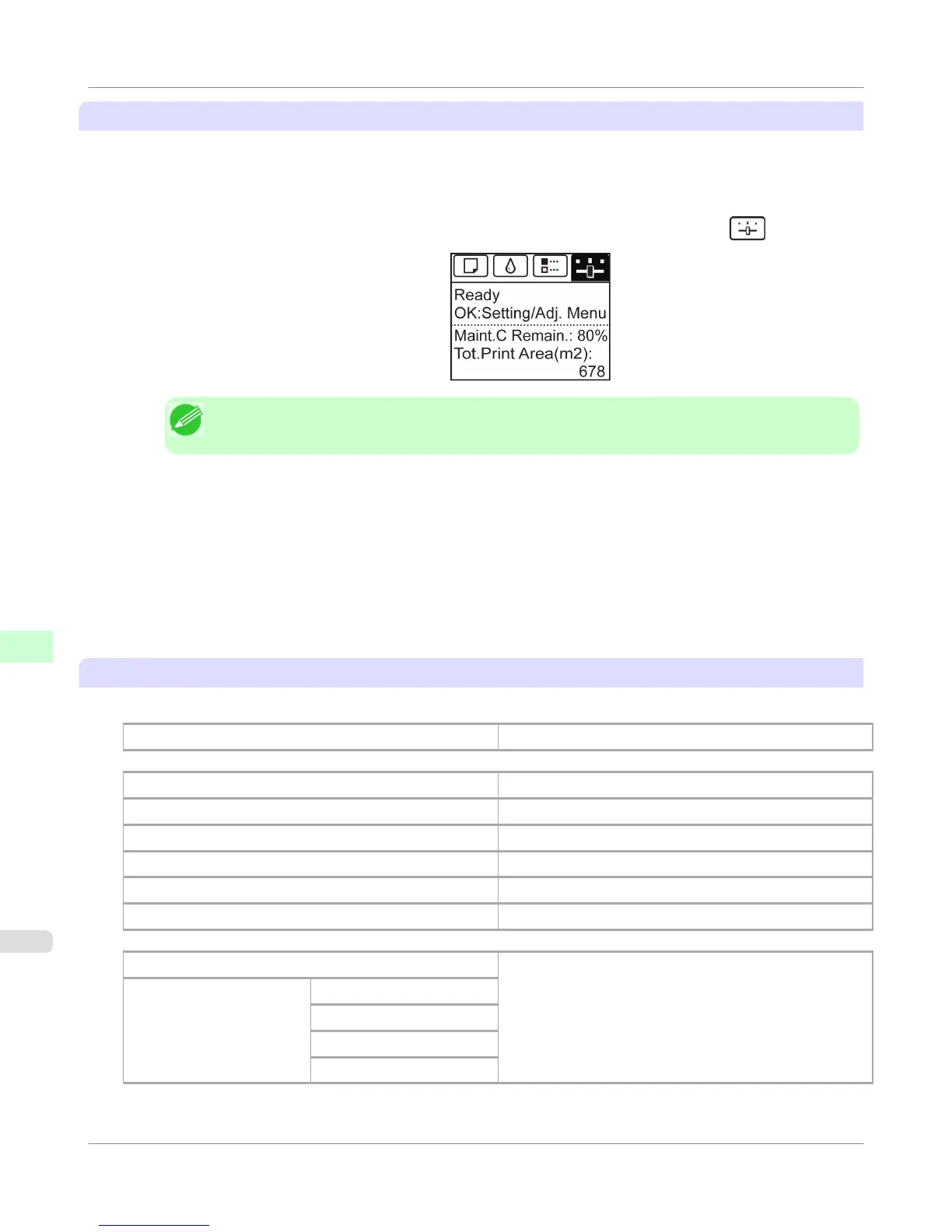Printing Status Print reports
1. Load paper.
If using sheets, load paper of A4/Letter size. You will need at least three sheets.
2. On the Tab Selection screen of the Control Panel, press ◀ or ▶ to select Settings/Adj. tab ( ).
Note
• If the Tab Selection screen is not displayed, press the Menu button.
3. Press the OK button.
The Set./Adj. Menu is displayed.
4. Press ▲ or ▼ to select Test Print, and then press the OK button.
5. Press ▲ or ▼ to select Status Print, and then press the OK button.
Checking the information in Status Print reports
The following information is included in Status Print reports.
Canon imagePROGRAF iPFxxxx Status Print
Printer model
Firm Firmware Version
Boot Boot ROM Version
MIT(DBF) MIT Database Format Version
MIT(DB) MIT Database Version
S/N Printer serial number
Date Indicates when the status print report was printed.
Paper Menu Information on the loaded paper.
Roll Media Type
Cut Sheet Type
ManageRemainRoll
Keep Paper Type
Control Panel
>
Printer Menu
>
Status Print
iPF655
9
754
