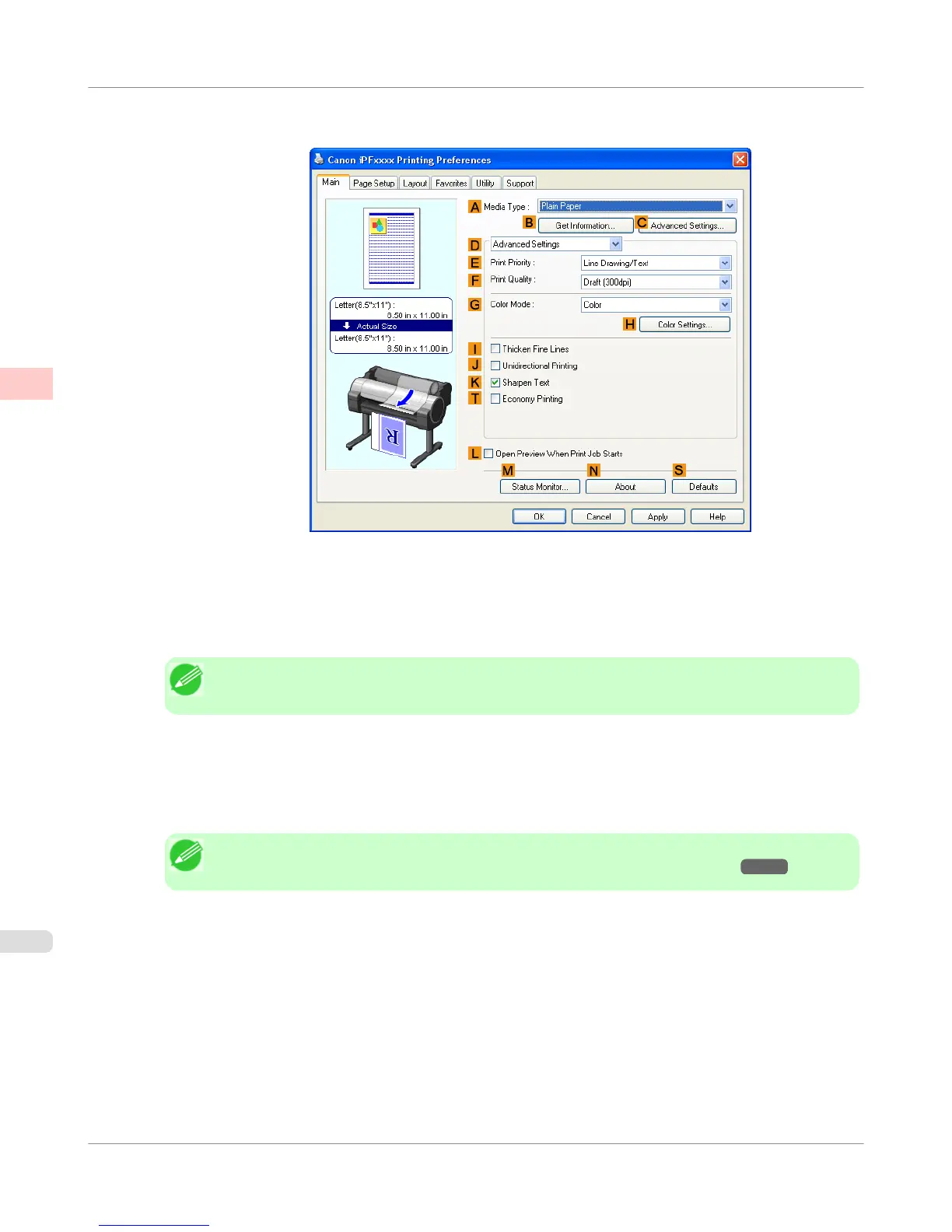5. Click D Advanced Settings to switch the print mode.
6. Click Line Drawing/Text in the E Print Priority list.
7. Click High (1200dpi) in the F Print Quality list.
Note
• Options displayed in the F Print Quality list vary depending on the paper type.
8. Click Color (CAD) in the G Color Mode list.
9. To adjust the color, click H Color Settings.
Note
• For instructions on adjusting color, see "Adjusting the Color in the Printer Driver →P.51 "
10. Select the K Sharpen Text check box.
Enhanced Printing Options
>
Adjusting Images
>
Choosing the Document Type and Printing Conditions (Windows)
iPF655
2
64
