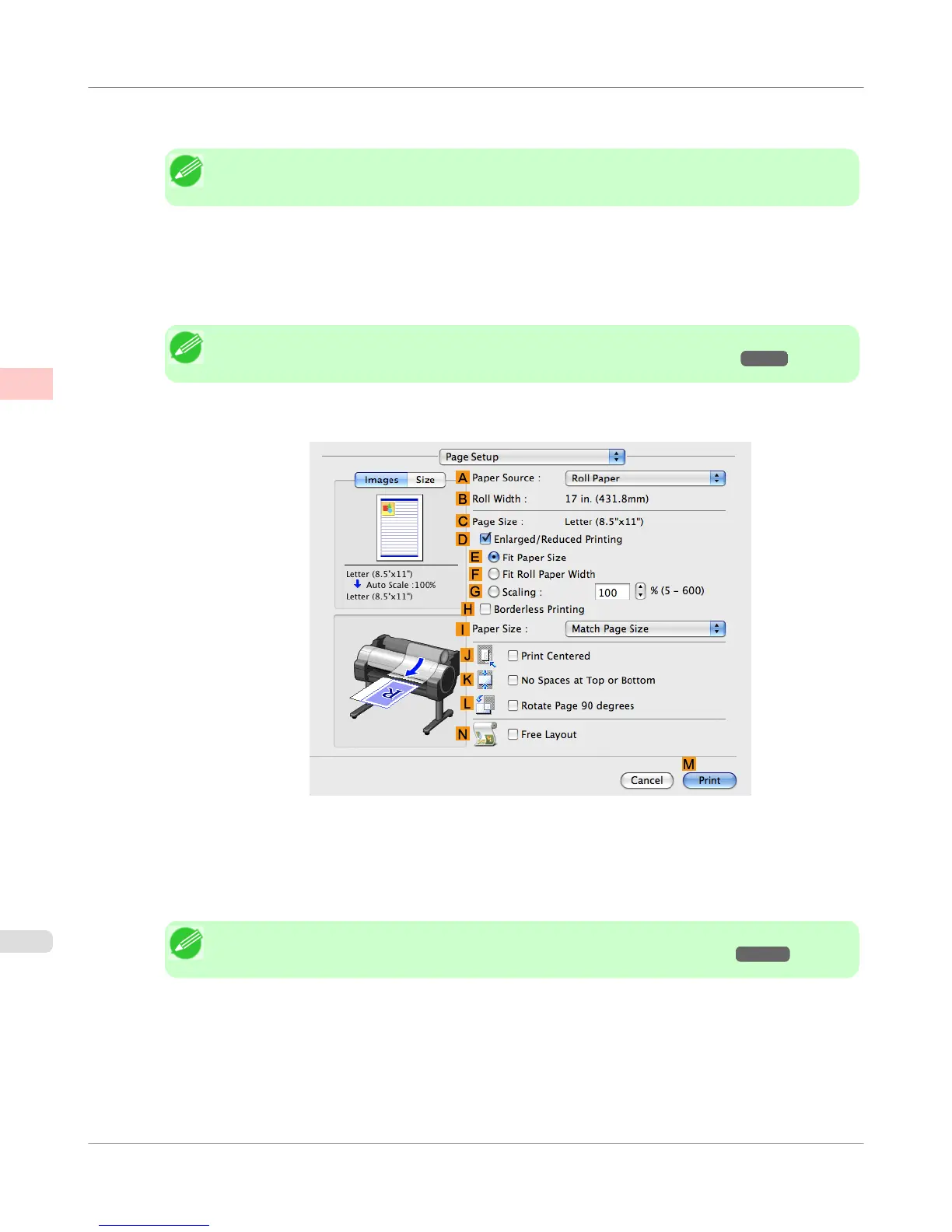9. Click High(1200dpi) in the F Print Quality list.
Note
• Options displayed in the F Print Quality list vary depending on the type of paper.
10. Click Color (CAD) in the H Color Mode list.
11. To adjust the color, click I Set.
Note
• For instructions on adjusting color, see "Adjusting the Color in the Printer Driver →P.51 "
12. Access the Page Setup pane.
13. Confirm the settings of A Paper Source and C Page Size.
14. Confirm the print settings, and then click M Print to start printing.
Note
• For tips on confirming print settings, see "Confirming Print Settings(Mac OS X) →P.438 "
Enhanced Printing Options
>
Adjusting Images
>
Choosing the Document Type and Printing Conditions (Mac OS X)
iPF655
2
68
