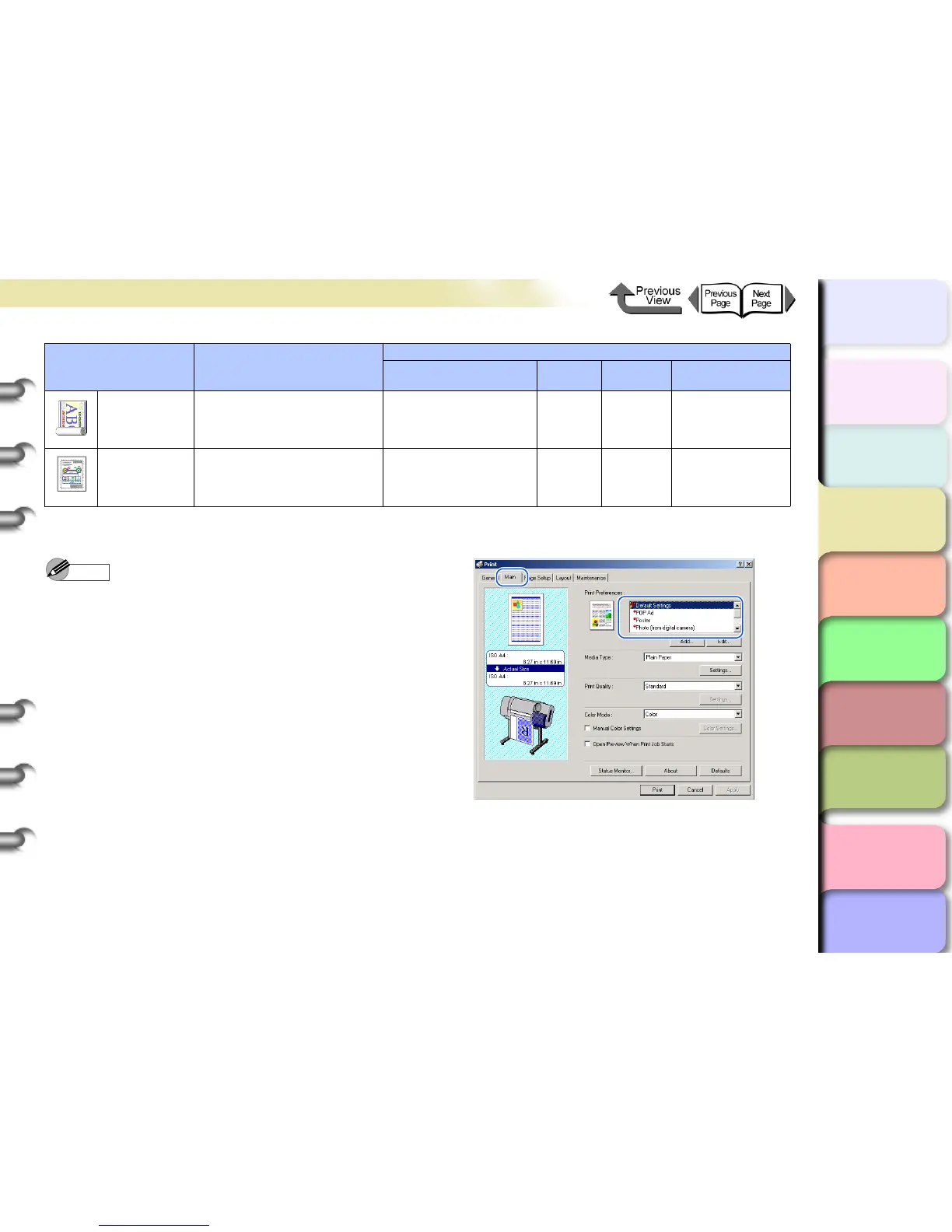3- 3
Printing from Windows
TOP
Chapter 3
Printing Methods for
Different Objectives
Chapter 4
Maintaining the
Printer
Chapter 5
Using the Printer in a
Network Environ-
ment
Chapter 6
Troubleshooting
Chapter 7
Operation of the
Function Menus
Index
Contents
Chapter 2
Using a Variety of
Media
Chapter 1
Basic Procedures
Note
z For more details about print quality, please refer to
“Custom Print Quality” in “Customizing Print Quality”.
(→ P. 3- 39 )
z For more details about color mode matching and color
adjustments, please refer to “Fine Adjusting Color for
Printing” in “Adjusting Color” (→ P.3-42) see “Color
Matching” (→ P. 3- 46 ).
To perform the settings for a print, first open the Main
sheet of the printer driver and then from Print Prefer-
ences select the type of printing that you want to per-
form.
Long Formats
(Banner)
Best for long banner formats
(vertical and horizontal) with
mixed illustrations and text.
Heavyweight Coated
Paper
Standard Saturation
Contrast: +10
Brightness: +5
CAD
Best for plans and design
drawings with fine lines.
CAD Plain Paper Standard Saturation Default
*1. Photo Black Ink (BK) is the black ink tank type mounted in the printer.
*2. Matte Black Ink (MBK) is the black ink tank type mounted in the printer.
Type of Printing Content
Setting Values
Paper Type
Print
Quality
Matching
Method
Color Adjustment
