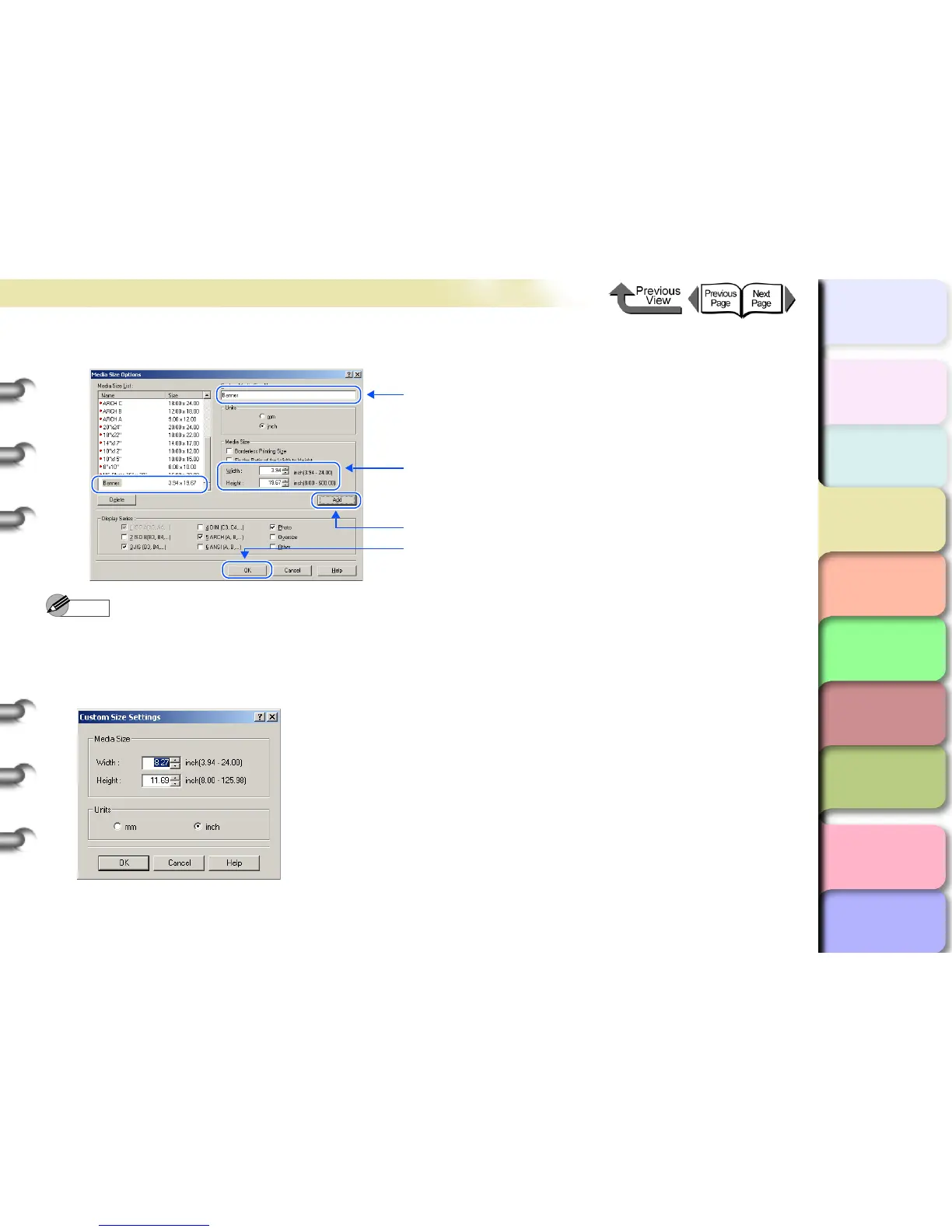3- 32
Printing from Windows
トップ
Chapter 3
Printing Methods for
Different Objectives
Chapter 4
Maintaining the
Printer
Chapter 5
Using the Printer in a
Network Environ-
ment
Chapter 6
Troubleshooting
Chapter 7
Operation of the
Function Menus
Index
TOP
Contents
Chapter 2
Using a Variety of
Media
Chapter 1
Basic Procedures
7
Define the size in the Media Size Options dialog box.
Note
z After you register a size in the Media Size Options dialog box, then the name and dimensions that you set for new size
will appear in the Media Size List. For more details about the Media Size Options dialog box, please refer to “About
Media Size Options”. (→ P.3-51)
z In addition to the method above for setting the media size, you can also use the Custom Size Settings dialog box. To
open the Custom Size Settings dialog box, click Page Size on the Page Setup sheet.
1. Input the desired Custom Media Size Name.
2. For Media Size set the Width and the Height.
3. Click the Add button.
4. Click the OK button to close the Media Size Options
dialog box.
* This example shows 3.94 in for the Width and 19.67 in
for the Height.