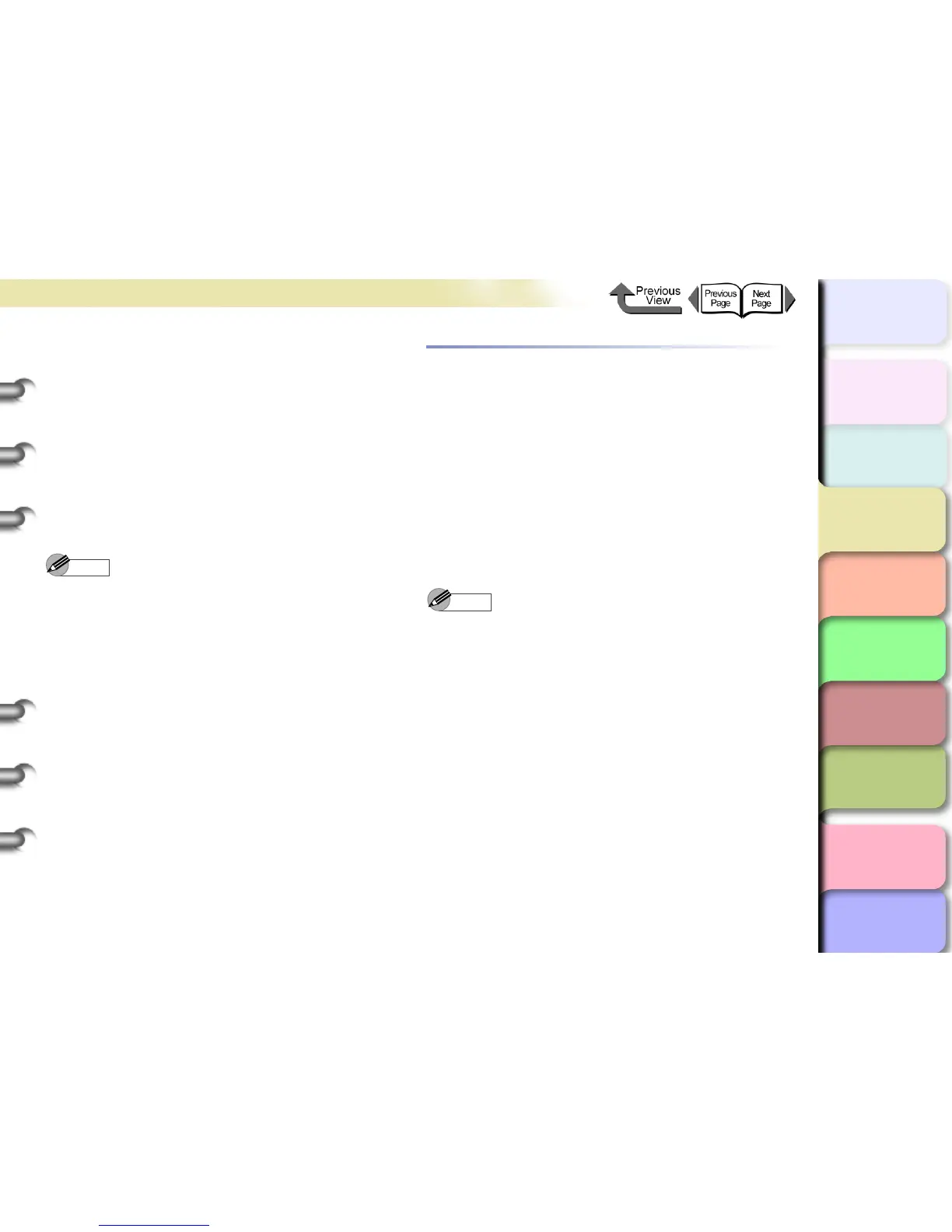3- 42
Printing from Windows
TOP
Chapter 3
Printing Methods for
Different Objectives
Chapter 4
Maintaining the
Printer
Chapter 5
Using the Printer in a
Network Environ-
ment
Chapter 6
Troubleshooting
Chapter 7
Operation of the
Function Menus
Index
Contents
Chapter 2
Using a Variety of
Media
Chapter 1
Basic Procedures
z Even with Print Quality set to Standard, the
Resolution is fixed at Fine (600 dpi) if one of the
settings below is selected for Media Type. If any other
media is selected, the Resolution is fixed at Quick
(300 dpi).
Premium Matte Paper, Backlit Film, Fine Art Photo,
Fine Art Heavyweight Photo, Fine Art Textured, Can-
vas SemiGlos, CAD Plain Paper, CAD Tracing Paper,
CAD Translucent Matte Film
7
Click the OK button to close the Custom
Settings dialog box.
Note
z If you select Enhance Text with Photos in the
Custom Settings dialog box then when you have text
mixed with photos or graphic data, the resolution of the
text will be raised and the resolution of the photos or
graphics will be lowered.
z Only the Halftone and Error Diffusion custom
settings can be set. Error diffusion arranges non-
standard pixels and displays them as gradations
(halftones). This setting is ideal for photographs or
graphic images that require printing with fine
gradations.
Fine Adjusting Color for Printing
Adjusting Color
Basically the color settings of the software application
have priority, but if the results of a print job are not what
you want you can also adjust color in the printer driver.
You can also take color photos captured with a scanner
or a digital camera, or any other color image, and print
them in monochrome.
We will introduce color adjustment.
1
Open the printer driver dialog box from the
Print dialog box of the application.
Note
z For more details about how to open the printer driver
dialog box, please refer to “Printing” in Chapter 1
“Basic Procedures”. (→ P.1-40)
