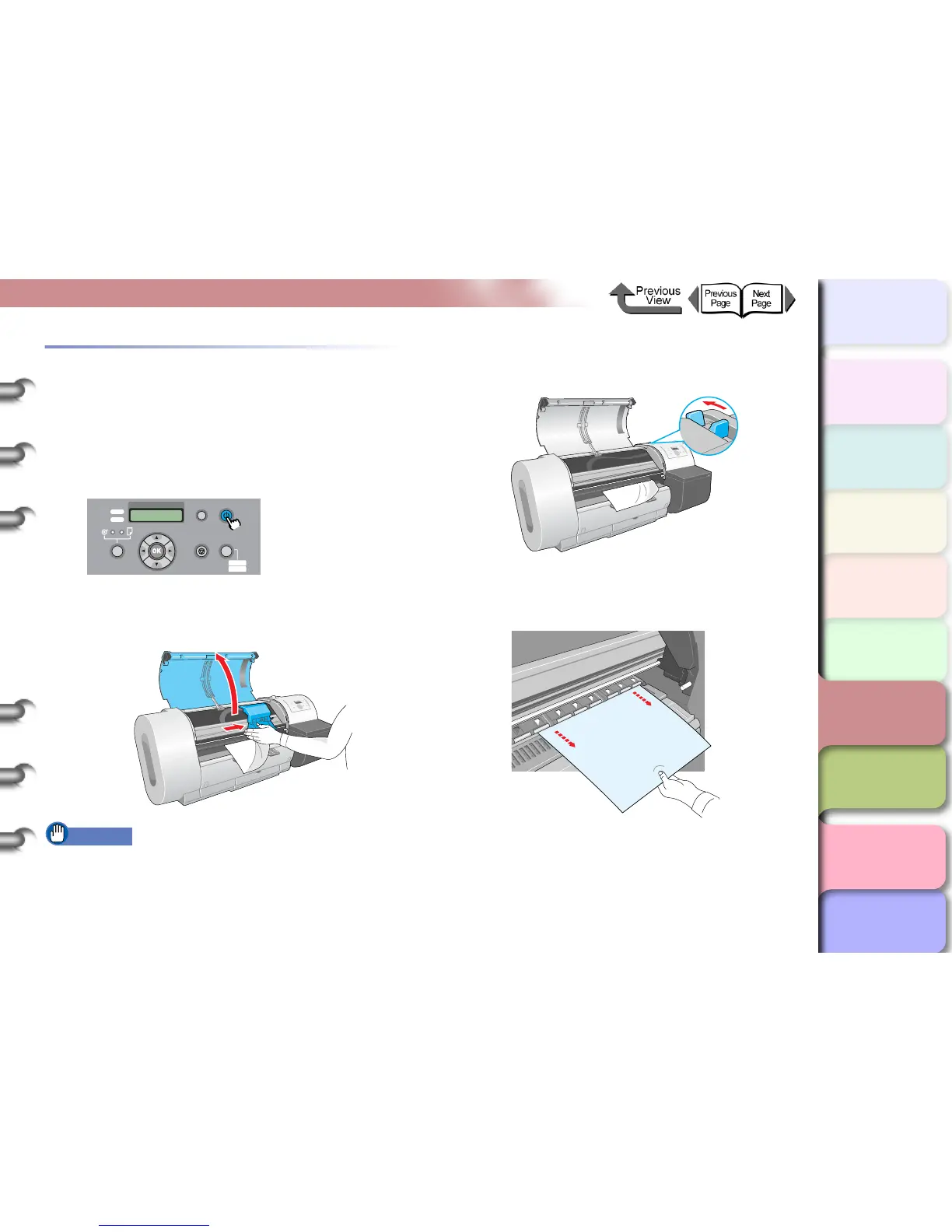6- 38
Handling Jams
TOP
Chapter 3
Printing Methods for
Different Objectives
Chapter 4
Maintaining the
Printer
Chapter 5
Using the Printer in a
Network Environ-
ment
Chapter 6
Troubleshooting
Chapter 7
Operation of the
Function Menus
Index
Contents
Chapter 2
Using a Variety of
Media
Chapter 1
Basic Procedures
Removing a Cut Sheet Jam
Follow the procedure below to remove a cut sheet jam that
occurs during printing.
1
Hold down the Power button for more than 1
sec. to extinguish the Online lamp and switch
the printer off.
2
Open the upper cover and if the carriage is
out move it to either the right or the left side.
Important
z Do not touch any areas other than those indicated.
Your hands could get dirty or this could damage the
printer.
3
Push the release lever toward the rear to
open.
4
If the sheet is visible, pull the jammed sheet
forward gently.
Shut Down..
Please Wait..
Data
Information Power
Offline
Menu
Message
Online
Cleaning
(3 sec.)
Stop/Eject
(1 sec.)
