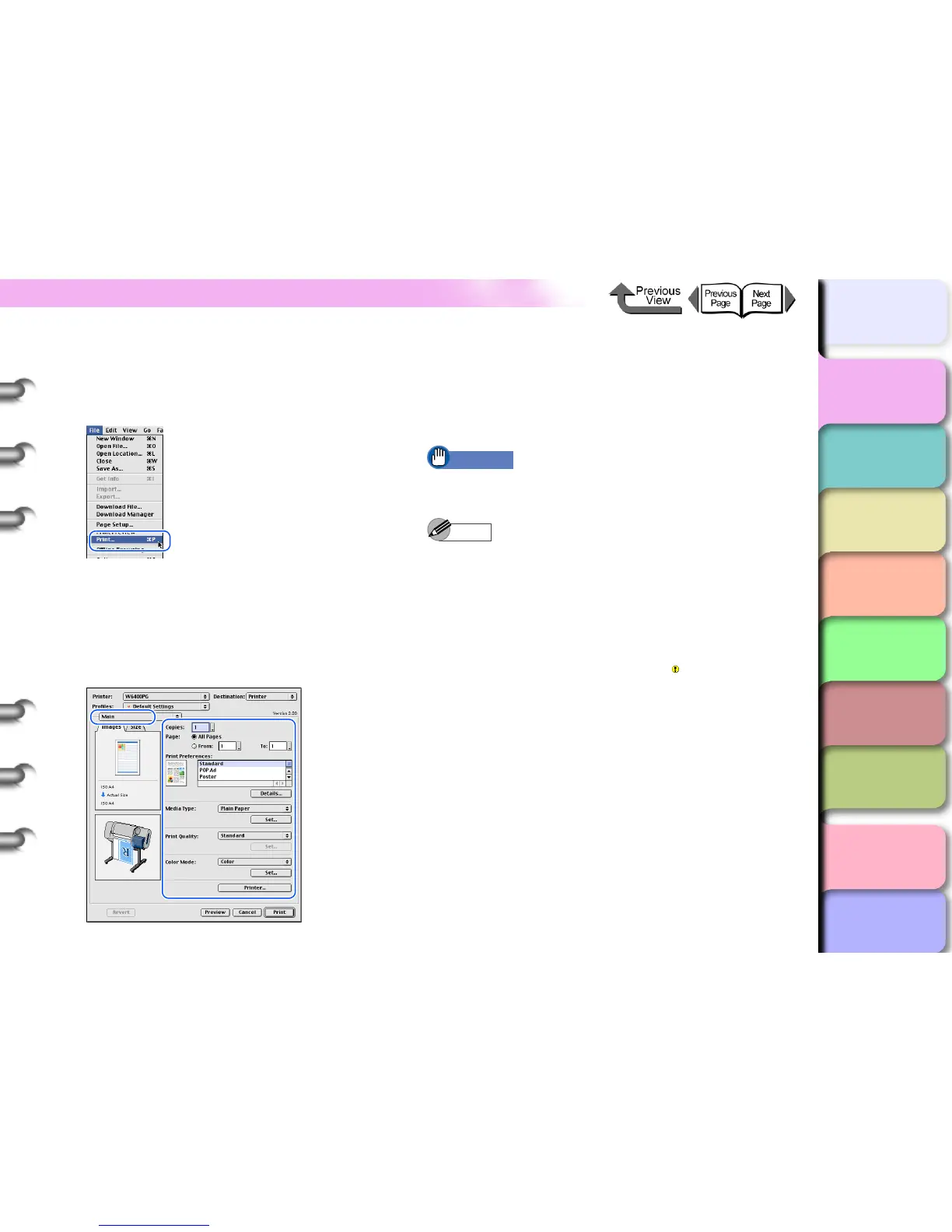1- 45
Printing
TOP
Chapter 3
Printing Methods for
Different Objectives
Chapter 4
Maintaining the
Printer
Chapter 5
Using the Printer in a
Network Environ-
ment
Chapter 6
Troubleshooting
Chapter 7
Operation of the
Function Menus
Index
Contents
Chapter 2
Using a Variety of
Media
Chapter 1
Basic Procedures
Operating the Printer
1
In the software application select Print from
the File menu.
The Print window appears.
2
Check the Printer box and make sure that
the name of the printer is displayed. On the
Main panel select the settings for the Page,
Copies, Media Type, Media Source, Print
Quality, and other settings.
If you are using Mac OS X, set the Copies&Pages
panel and the Main panel.
3
Click the Print button.
The print job starts.
Important
z As soon as each sheet prints, remove it from the
output stacker.
Note
z Before you start printing a long sheet or multiple
copies, you should always check the ink supply levels
of the ink tanks. To confirm the ink supply level of the
ink tanks, on the Main panel click the Printer
information button to display the levels. However, if
you reinstall an ink tank that is nearly out of ink and
use it this could cause the print quality to deteriorate.
Do not re-install the ink tank marked in the ink supply
level display.