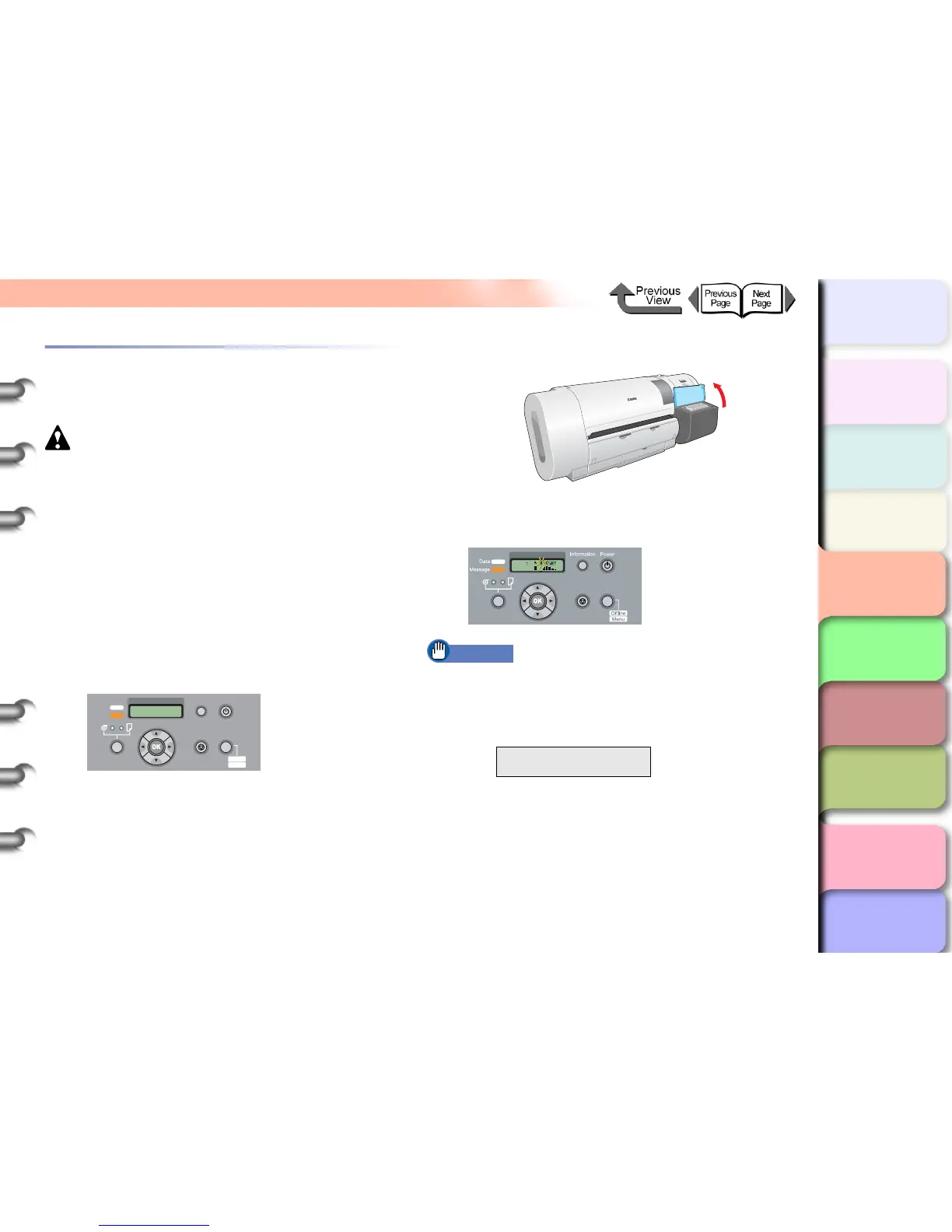4- 5
Replacing Ink Tanks
TOP
Chapter 3
Printing Methods for
Different Objectives
Chapter 4
Maintaining the
Printer
Chapter 5
Using the Printer in a
Network Environ-
ment
Chapter 6
Troubleshooting
Chapter 7
Operation of the
Function Menus
Index
Contents
Chapter 2
Using a Variety of
Media
Chapter 1
Basic Procedures
Replacing an Ink Tank
Follow the procedure below to replace an ink tank. You can
follow this same procedure to replace any ink tank.
Caution
z Always confirm that the replacement ink tank is the
same type as the tank that is installed in the printer. If
you mistakenly exchange a Photo Black ink tank and a
Matte Black ink tank, this could damage the printer. To
change the type of black ink tank, you must execute
ChangeBkInkType on the printer operation panel and
then exchange the black ink tanks. (→ P.4-47)
1
Look at the printer display and make sure
that the printer is not operating.
You can replace an ink tank while the display shows
any of the following: Online, Offline, Check Ink
Level, or Rep. Ink Tank.
2
Open the right cover.
The ink level is shown in the display; a flashing color
means that the ink tank of that color must be
replaced.
Important
z The right cover cannot be opened while the printer is
initializing immediately after the printer is switched on,
during printhead cleaning, or during a print job. Please
wait until processing is completed.
Error! E02818
Rep. Ink Tank
Data
Information Power
Offline
Menu
Message
Online
Cleaning
(3 sec.)
Stop/Eject
(1 sec.)
Offline
Please Wait...
Ink
Online
Cleaning
(3 sec.)
Stop/Eject
(1 sec.)