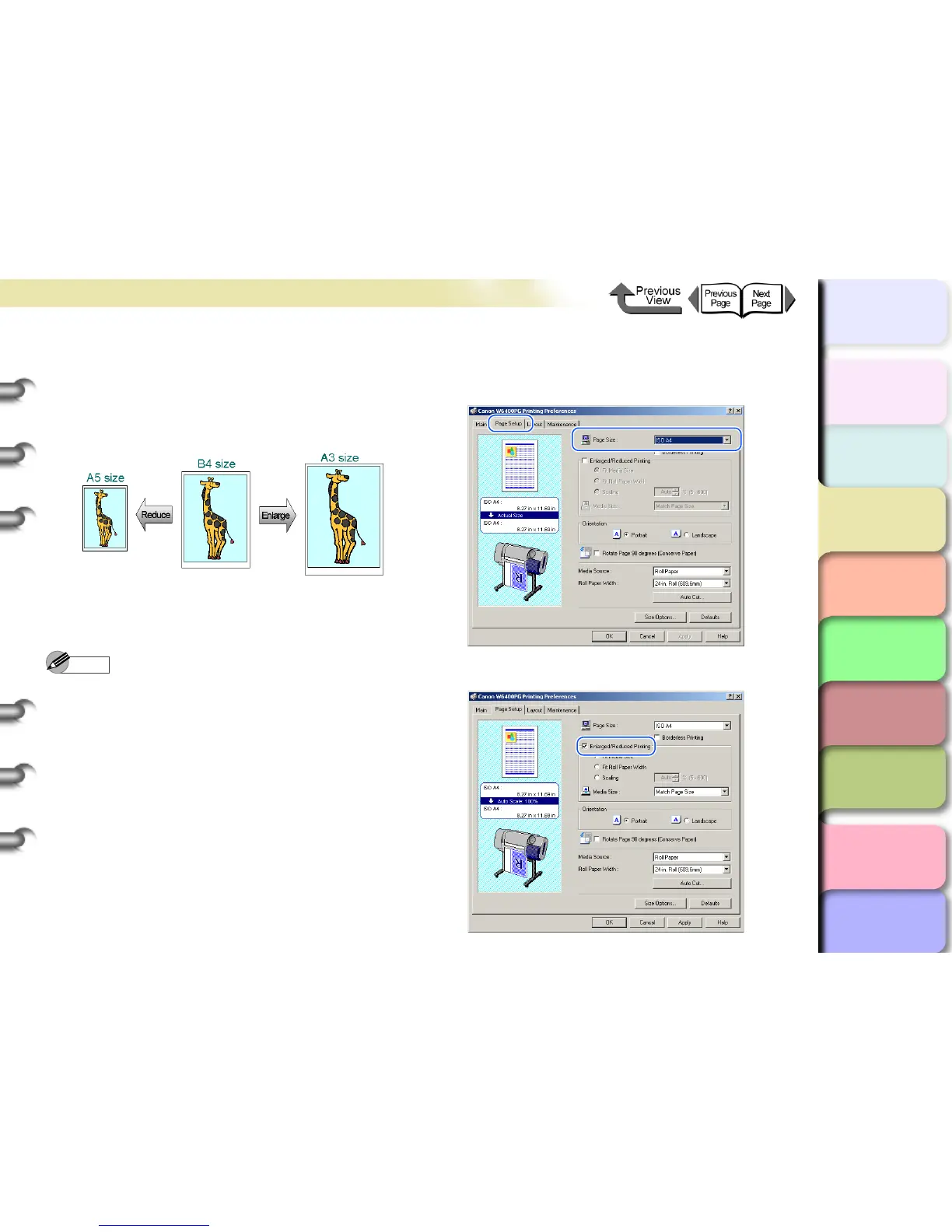3- 7
Printing from Windows
TOP
Chapter 3
Printing Methods for
Different Objectives
Chapter 4
Maintaining the
Printer
Chapter 5
Using the Printer in a
Network Environ-
ment
Chapter 6
Troubleshooting
Chapter 7
Operation of the
Function Menus
Index
Contents
Chapter 2
Using a Variety of
Media
Chapter 1
Basic Procedures
Enlarging or Reducing Printing to Fit the
Size of the Media
By setting the size of the media actually loaded for print-
ing, you can automatically enlarge or reduce the print
automatically to match the size of the loaded media.
1
Open the printer driver dialog box from the
Print dialog box of the application.
Note
z For more details about how to open the printer driver
dialog box, please refer to “Printing” in Chapter 1
“Basic Procedures”. (→ P.1-40)
2
Select the Page Setup sheet.
3
For Page Size on the Page Setup sheet
select the size of the original created in the
software application.
4
Select Enlarged/Reduced Printing.
