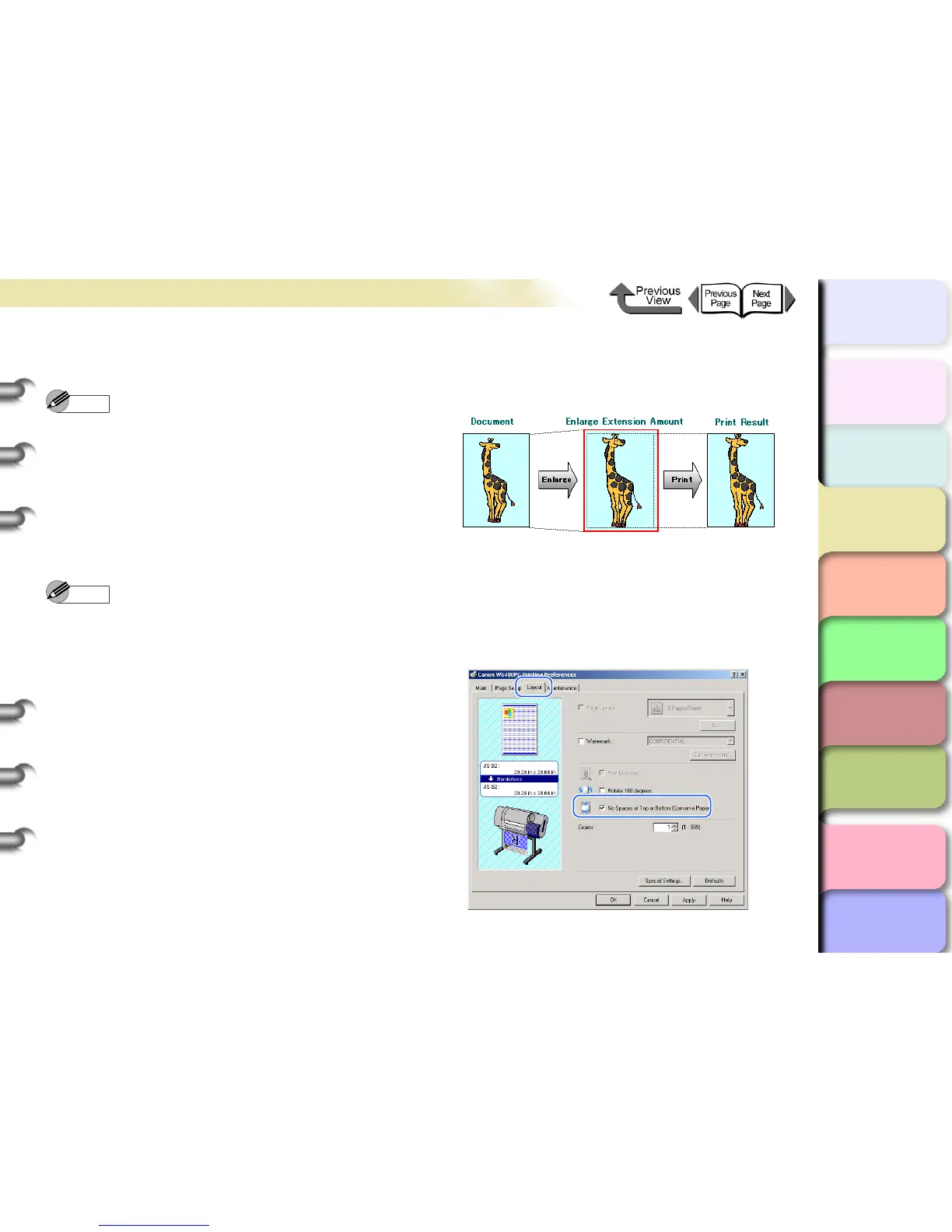3- 16
Printing from Windows
TOP
Chapter 3
Printing Methods for
Different Objectives
Chapter 4
Maintaining the
Printer
Chapter 5
Using the Printer in a
Network Environ-
ment
Chapter 6
Troubleshooting
Chapter 7
Operation of the
Function Menus
Index
Contents
Chapter 2
Using a Variety of
Media
Chapter 1
Basic Procedures
5
Confirm the content of the settings Preview,
then click the OK button.
Note
z To achieve the best print results, you should confirm
the appearance of the original in the Print Preview
before printing. For more details about how to display
the print preview, please refer to “Confirming the Print
Image (Print Preview)” in “Before You Begin”.
(→ P. 3- 5)
6
Click the Print button in the Print dialog box.
The print job starts.
Note
z If Scale to fit the Page Size is selected for
Borderless Printing Method, the printer driver
automatically enlarges the original up to every edge of
the page to a margin of 3 mm. The result is the printer
fills the entire page up to the edges with borderless
printing. The top, bottom, left and right margins of the
original are set to 3 mm so no part of the image will
extend beyond a margin.
z To enlarge or reduce while performing borderless
printing, under Enlarged/Reduced Printing select Fit
Roll Paper Width.
z To do a borderless print of an image with a top and
bottom margin, on the Layout sheet you can select No
Spaces at Top or Bottom (Conserve Paper). This an
easy way to do a borderless print by setting these
margins to zero. For more details, please refer to
“Printing without Top and Bottom Margins (Conserve
Paper)”. (→ P.3-38)
