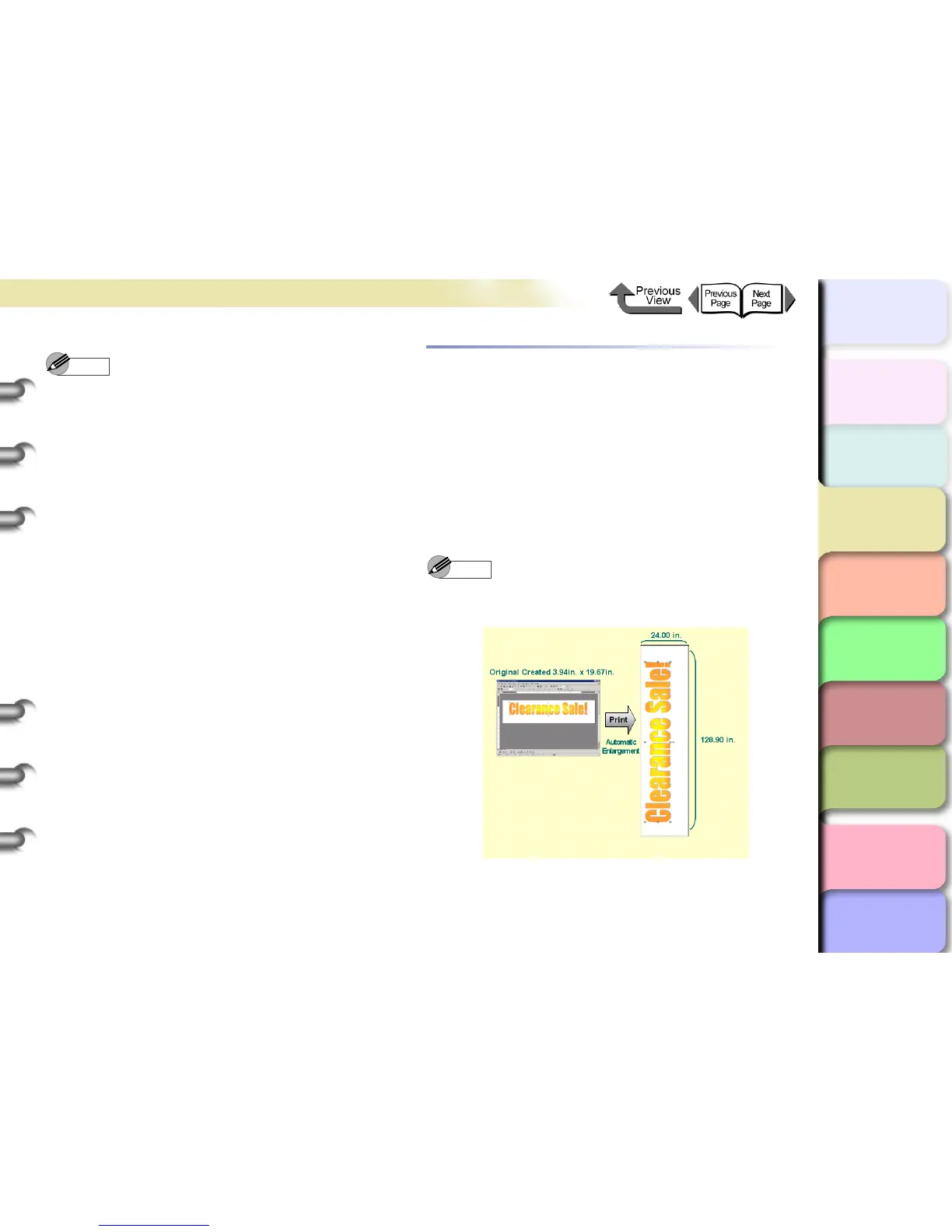3- 30
Printing from Windows
TOP
Chapter 3
Printing Methods for
Different Objectives
Chapter 4
Maintaining the
Printer
Chapter 5
Using the Printer in a
Network Environ-
ment
Chapter 6
Troubleshooting
Chapter 7
Operation of the
Function Menus
Index
Contents
Chapter 2
Using a Variety of
Media
Chapter 1
Basic Procedures
Note
z To achieve the best print results, you should confirm
the appearance of the original in the Print Preview
before printing. For more details about how to display
the print preview, please refer to “Confirming the Print
Image (Print Preview)” in “Before You Begin”.
(→ P. 3- 5)
6
Click the Print button in the Print dialog box.
The print job starts.
Vertical and Horizontal Banner Printing
(Long Prints)
Matching the Width of the Roll
Once you become familiar with fitting images to the full
width of the roll with your software application, it is very
easy to print vertical and horizontal banners.
Here we will describe as an example how to take a 3.94
in. x 19.67 in. original and enlarge to fit a 24” roll (approx-
imately 610 mm wide), and then print it as a banner
(24.00 in. x 128.90 in.).
Note
z This printer can print a sheet up to 15, 250 mm (600in.)
long.