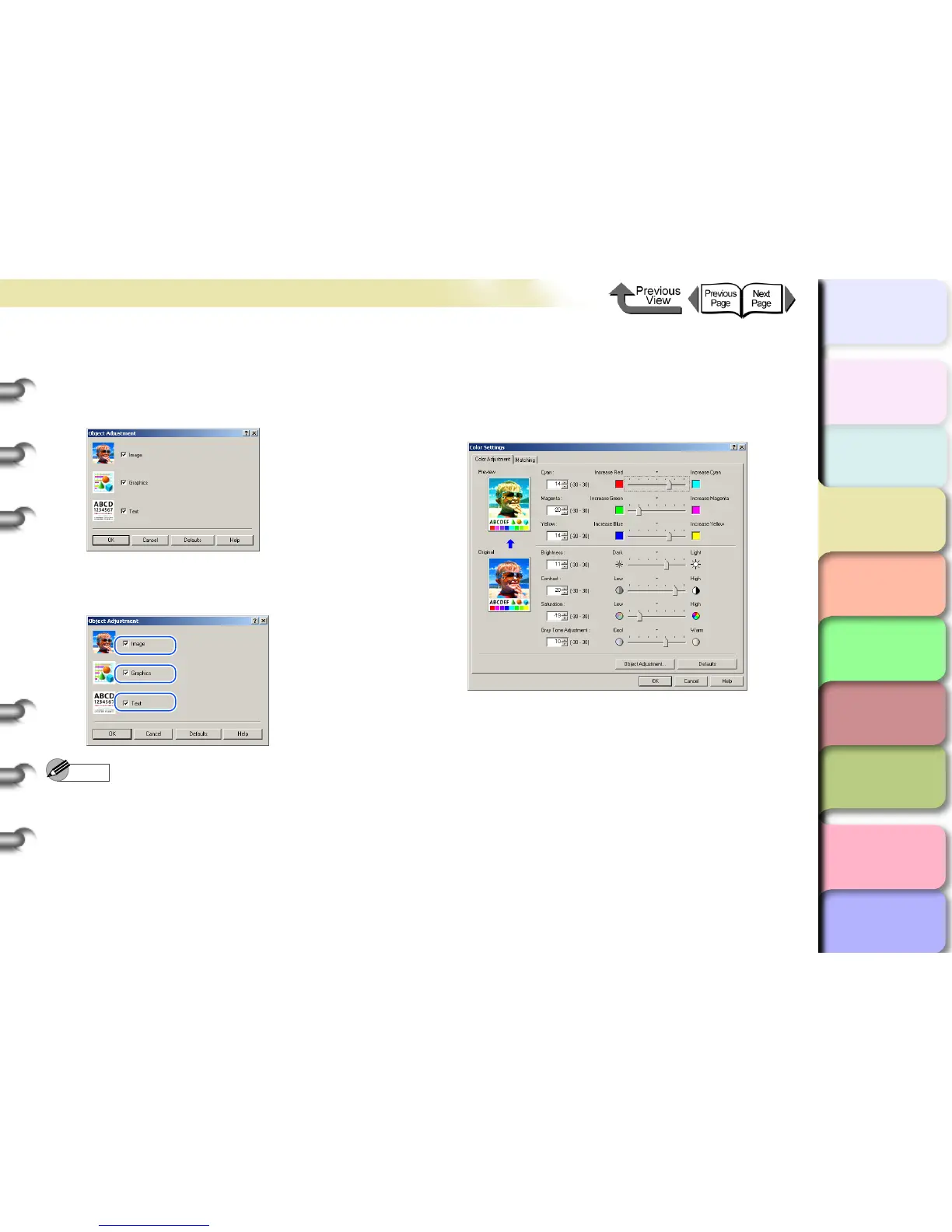3- 45
Printing from Windows
TOP
Chapter 3
Printing Methods for
Different Objectives
Chapter 4
Maintaining the
Printer
Chapter 5
Using the Printer in a
Network Environ-
ment
Chapter 6
Troubleshooting
Chapter 7
Operation of the
Function Menus
Index
Contents
Chapter 2
Using a Variety of
Media
Chapter 1
Basic Procedures
5
Confirm that the Color Adjustment sheet is
displayed, then click the Object Adjustment
button.
The Object Adjustment dialog box opens.
6
Select the item that you want to adjust:
Image, Graphics, or Text.
Note
z Note that for this printer driver all the items (Image,
Graphics, Text) are selected as the default settings.
7
Click the OK button to close the Object
Adjustment dialog box.
8
Drag the slide bar to the left or right for the
item that you want to adjust. You can also
enter the value direction or use the arrows of
the spinbox to rapidly raise or lower the
value.
